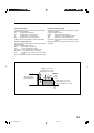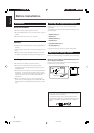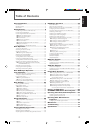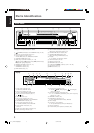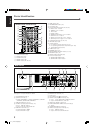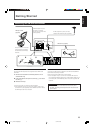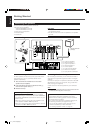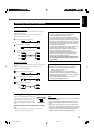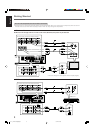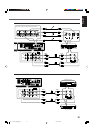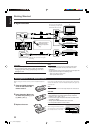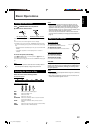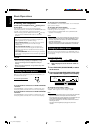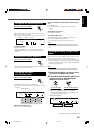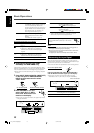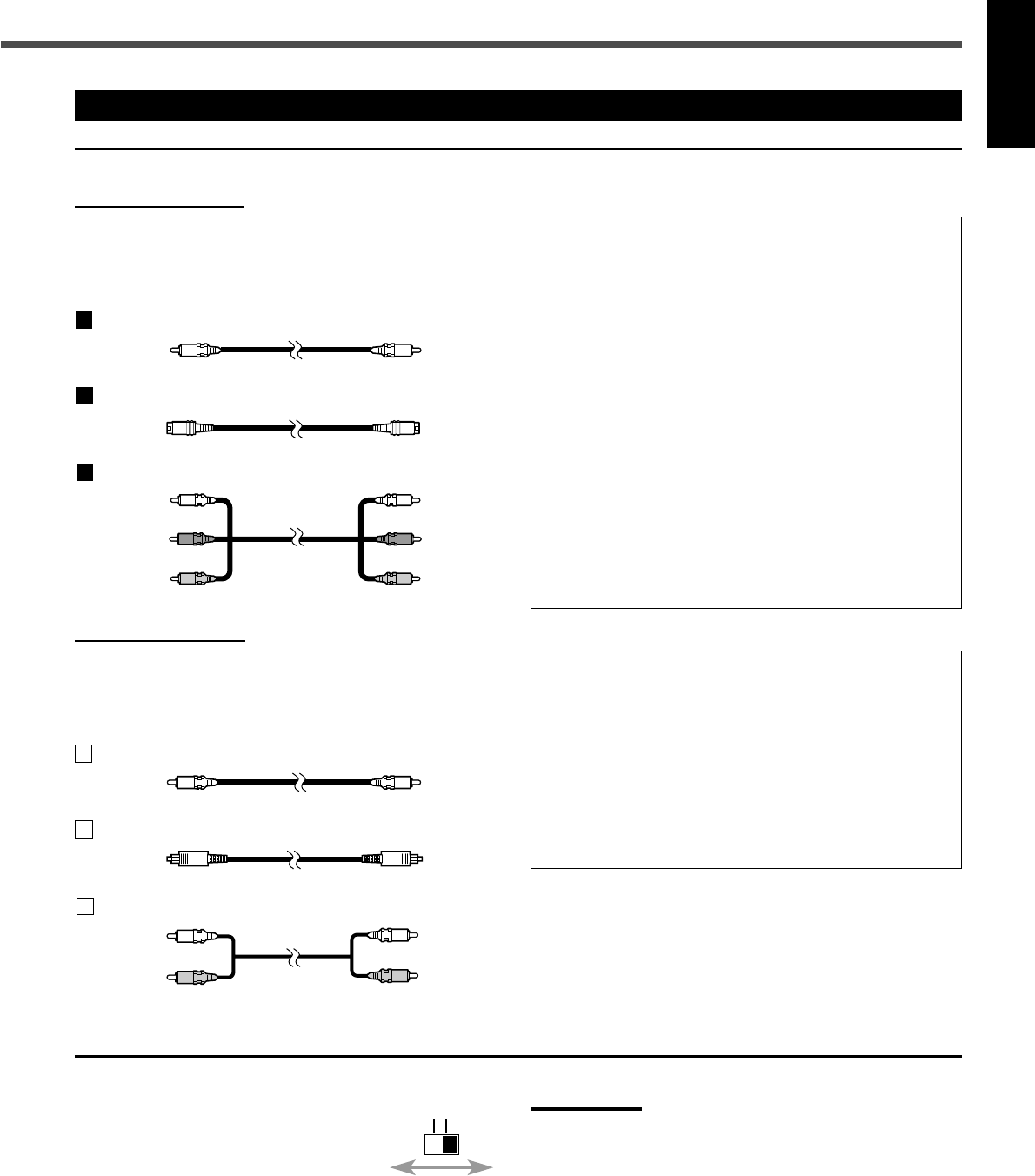
8
English
For audio connections
Connect the external components to this unit with the audio
cords.
Use the cord supplied with the other components or
purchase them at your dealer.
A
Digital coaxial cord (not supplied)
B
Optical digital cord (not supplied)
C
Audio cord (not supplied)
For video connections
The S-video cords and the component video cord are not
supplied with this unit.
Use the cords supplied with the other components or
purchase them at your dealer.
A
Composite video cord (supplied)
B
S-video cord (not supplied)
C
Component video cord (not supplied)
Connecting Audio/Video Components
Notes for video connection
• You can use composite video cord or S-video cord for
connecting the DBS tuner and VCR to this unit.
• You can use component video cord in addition to composite
video cord and S-video cord for connecting your TV to this unit.
• By using S-video cord or component video, you can get a better
picture quality—in the order: composite < S-video < component.
• To view the picture from DBS tuner or VCR on your TV, connect
your TV to this unit using the same type of cord for connecting
the DBS tuner or VCR to this unit.
• To view the picture from the built-in DVD player, connect the TV
to this unit using composite video cord, S-video cord, or
component video cord, then register the video output mode
correctly (see “Video output mode” on page 27).
• To enjoy the progressive video picture, connect the TV
compatible with the progressive video input using component
video cord, then change the scanning mode correctly (see
“Changing the Scanning Mode” on page 16).
You can enjoy the progressive scanning mode only when
the color system of your TV is NTSC (see “Setting the color
system” below).
Red
Blue
Red
White
Notes for digital connection
• When the unit is shipped from the factory, the DIGITAL IN
terminals are set for use with the following components:
– DIGITAL 1 (coaxial): For DBS tuner
– DIGITAL 2 (optical): For TV
• If you connect the CD recorder, change the digital input
(DIGITAL IN) terminal setting (see “Digital input (DIGITAL IN)
terminals” on page 27) and the source name (see “Changing the
Source Name” on page 13) correctly.
• Select the digital input mode correctly (see “Selecting the
Analog or Digital Input Mode” on page 14).
Green
7 About connecting cords
This unit is compatible with both the PAL
system and the NTSC system. To match
the color system of your TV, you can
change the color system of this unit by
switching the VIDEO OUT SELECT on the
rear.
Set the color system of this unit while the unit is turned
off.
• Before you play back a disc, make sure that the color
system of the disc matches your TV.
Notes:
• When the unit is shipped from the factory, the VIDEO OUT SELECT
switch is set to NTSC.
• If you change the VIDEO OUT SELECT setting while the unit is
turned on, the setting will not take effect until you turn on the unit
again.
• When you use a multi color system TV, you can change the color
system of this unit automatically by selecting “MULTI” options as the
monitor type in the PICTURE menu (see page 55). In this case, the
setting of this unit is changed to match the color system of the
loaded disc regardless the VIDEO OUT SELECT setting.
VIDEO OUT SELECT
PAL NTSC
7 Setting the color system
01-11_RX-DV31SL[UW]f.p65 03.4.22, 19:198