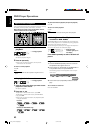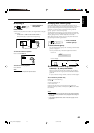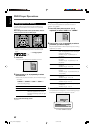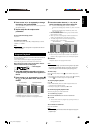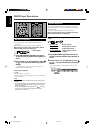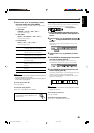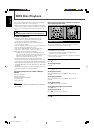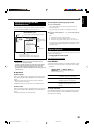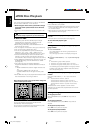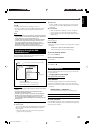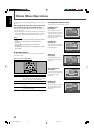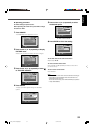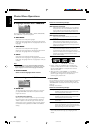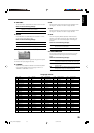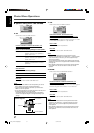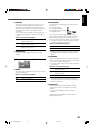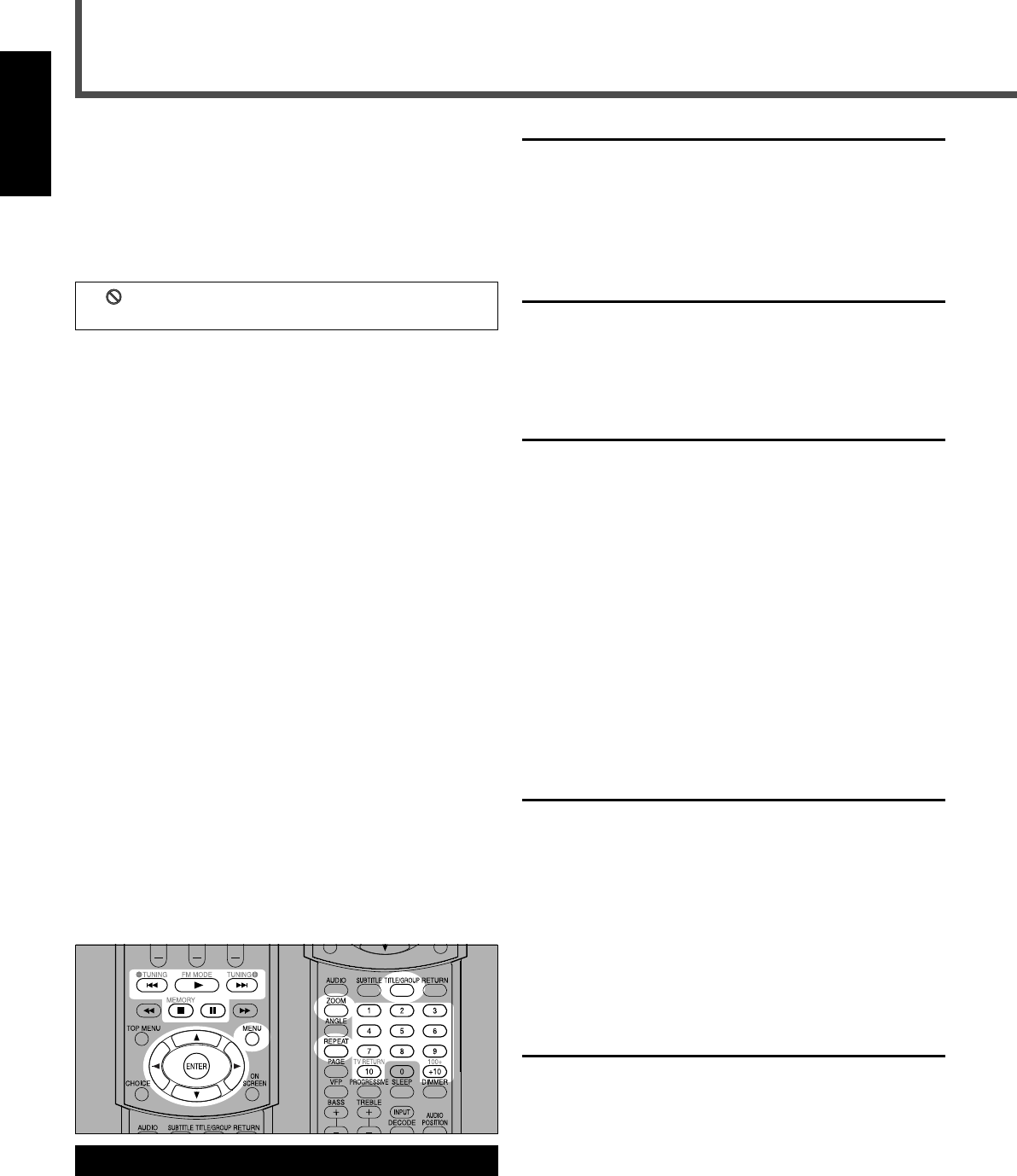
51
English
Before using the remote control, press DVD to change the
remote control operation mode.
Slide-show Playback
You can play back the still pictures one after another
automatically—slide-show playback.
You can also use the buttons on the front panel if they have
names similar to those on the remote control.
This unit can play back JPEG files on a CD-R or CD-RW. We
call such a disc “JPEG disc” in this instruction.
• Before using the remote control, press DVD to change
the remote control operation mode for the JPEG disc
operations.
• Turn on your TV and select the correct input mode on the
TV.
If “
” appears on the TV when you press a button, the
disc cannot accept an operation you have tried to do.
7 Notes for JPEG
• JPEG discs (either CD-R or CD-RW) require a longer
readout time than normal discs. (It depends on the
complexity of the folder/file configuration.)
• When making a JPEG disc, select ISO 9660 Level 1 or
Level 2 as the disc format.
• This unit supports “multi-session” discs (up to 5 sessions).
• This unit cannot play “packet write” discs.
• The unit can play JPEG files only with the following file
extensions: “.jpg,” “.jpeg,” “.JPG,” “.JPEG” and any
uppercase and lowercase combinations (such as “.Jpg”).
• It is recommended that you record a file at 640 x 480
resolution. (If a file has been recorded at a resolution of
more than 640 x 480, it will take a longer time to be shown.)
• If both JPEG files and MP3 files are recorded on a disc, set
the MP3/JPEG setting in the PICTURE menu to “JPEG”
(see page 56).
• This system can play only baseline JPEG files*.
Progressive JPEG files* or lossless JPEG files* cannot be
played.
* – Baseline JPEG format: Used for digital cameras, web,
etc.
– Progressive JPEG format: Used for web.
– Lossless JPEG format: An old type and rarely used
now.
• Some JPEG discs may not be played back because of their
disc characteristics or recording conditions.
JPEG Disc Playback
Starting slide-show playback
Load a JPEG disc, then press 3.
• Slide-show playback starts. Each file (still picture) is shown
on the TV for about 3 seconds, then changed to the next
file, one after another.
• When all files in a group have been played back, the unit
plays back files in the next group.
Stopping slide-show playback temporarily
Press 8.
• You can zoom in on the still picture (see page 52).
To start slide-show playback again
Press 3.
Starting the slide-show playback by specifying a
group number
1
Press TITLE/GROUP.
The number buttons now work for group selection for
about 5 seconds.
The current group number on the display changes to
“_ _.”
2
Press the number buttons (1 – 10, +10) to enter the group
number.
Ex.:
• To select 8 for group number, press 8.
• To select 11 for group number, press +10, then 1.
• To select 27 for group number, press +10, +10, then 7.
The selected group number appears in the group number
indication, then slide-show playback starts from the first
file in the specified group.
Starting the slide-show playback by specifying a file
number
Press the number buttons (1 – 10, +10) to enter the file
number.
Ex.: To select the file number 3, press 3.
To select the file number 14, press +10 then 4.
To select the file number 24, press +10, +10, then 4.
To select the file number 110, press +10 ten times,
then 10.
The selected file number appears in the file number
indication, then the slide-show playback starts from the file
you have specified.
Selecting files or groups
To skip groups forward
Press TITLE/GROUP, then press ¢ as many times as
required.
To skip groups backward
Press TITLE/GROUP, then press 4 as many times as
required.
To skip pictures (files) forward
Press ¢ as many times as required.
To skip pictures (files) backward
Press 4 as many times as required.
49-52_RX-DV31SL[UW]f.p65 03.4.22, 18:5751