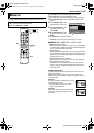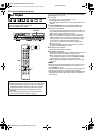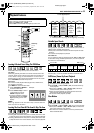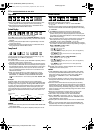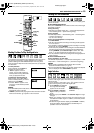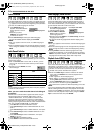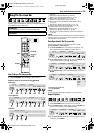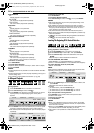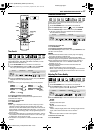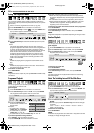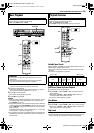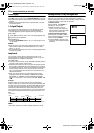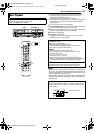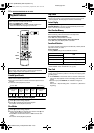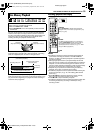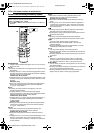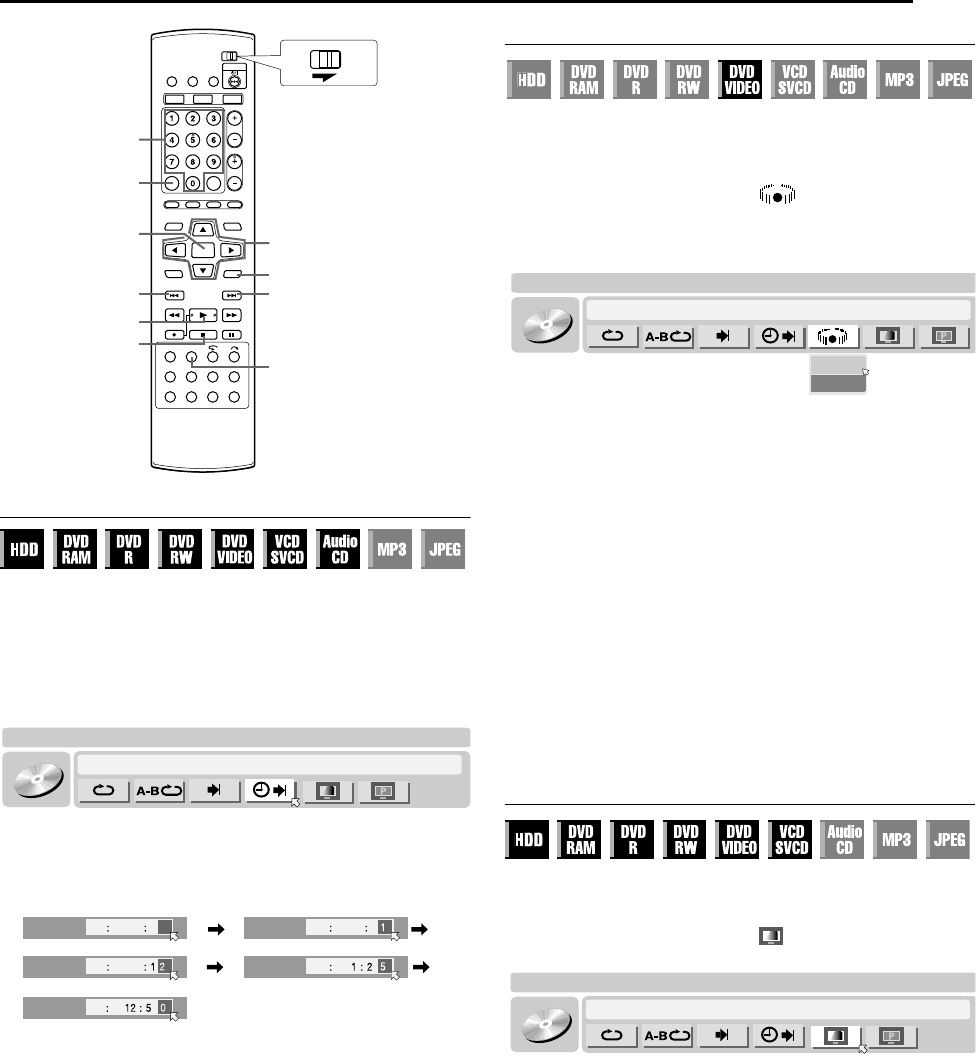
Masterpage:Right+
EN 27
Filename [DVM700ER_06DVD Operation.fm]
BASIC OPERATIONS ON DVD DECK
Page 27Wednesday, 20 September 2006 10:03
Time Search
You can play back a disc from the desired point by specifying the
elapsed playing time from the beginning of a programme
(DVD-RAM, DVD-R, DVD-RW, DVD VIDEO and HDD) or a disc
(Video CD/SVCD and Audio CD).
1 Press ON SCREEN twice to access the on-screen bar.
2 Press selection keys to select Aj9B, then press ENTER.
DVD-
VIDEO
CHAPTER 99 EACH 0:00TITLE 99
CINEMA AUTO
The pop-up window appears under the selected item.
3 Press the number keys to enter the time, then press ENTER.
Playback starts from the specified time.
Example:
To play back from a point 12 (minutes): 50 (seconds) elapsed.
If you have specified a wrong selection,
Press RETURN on the remote control and repeat the above
procedures from step 2.
To clear the on-screen bar
Press ON SCREEN.
NOTES:
● When A7B is displayed on the TV screen in step 3, you have
selected a point that exceeds the recording time of the disc.
However, for HDD; DVD-R/RW (Video mode) discs that have not
been finalised; and DVD-R/RW (VR mode) discs, A7B will not be
displayed and the last image (still) of the programme appears on
the TV screen.
● Some DVDVIDEO discs do not contain time information, and it is
not possible to use the Time Search function. In such cases, A7B
is displayed on the TV screen as well.
● This function is not possible for a Video CD/SVCD with PBC
function.
Simulated Surround Effect
It is possible to get a simulated surround effect from your stereo
system. You can enjoy the virtual surround sound with your 2-
channel stereo system.
1 Press ON SCREEN twice to access the on-screen bar.
2 Press selection keys to select AB, then press ENTER.
3 Press selection keys to select AONB, then press ENTER.
● A3D-ONB appears above the selected item and Simulated
DVD-
VIDEO
CHAPTER 99 EACH 0:00TITLE 99
CINEMA AUTO
OFF
ON
Surround Effect is activated.
To clear the on-screen bar
Press ON SCREEN.
To cancel the simulated surround effect
Press selection keys to select AOFFB, then press ENTER to clear
A3D-ONB from the screen.
NOTES:
● Simulated Surround Effect works correctly only when playing
back a title recorded in multichannels.
● Simulated Surround Effect does not affect the DVD VIDEO
bitstream signal from the [DIGITAL AUDIO OUTPUT] connectors.
● When Simulated Surround Effect is activated, the settings of
AANALOG AUDIO OUTB and AD. RANGE CONTROLB are
disabled. (A pg. 57)
● Simulated Surround Effect cannot be activated under the
following conditions:
● When the HDD deck is in the recording mode.
● When a disc containing both the Dolby Digital 5.1CH and 2CH
sound formats is playing back a scene that is not in the 5.1CH
sound format.
Adjusting The Picture Quality
You can obtain optimal picture quality by selecting an appropriate
picture mode.
1 Press ON SCREEN twice to access the on-screen bar.
2 Press selection keys to select AB, then press ENTER. The
DVD-
VIDEO
CHAPTER 99 EACH 0:00TITLE 99
CINEMA AUTO
pop-up window appears under the selected item.
3 Press selection keys to select the desired option, then press
ENTER.
NORMAL:
Normally select this option.
CINEMA:
Suitable for a movie disc, etc.
SHARP:
Clearer, sharper-edged picture when viewing images with lots
of flat, same-coloured surfaces such as cartoons.
SOFT:
Select this option when too much noise appears.
To clear the on-screen bar
Press ON SCREEN.
T
ENTER
I
S
0-9
ON SCREEN
RETURN
CLEAR
CANCEL
FGDE
DVDTV
Selection Keys
TIME
TIME
TIME
TIME
TIME
Press 1
Press 2
Press 0Press 5
DVM700ER_00.book Page 27 Wednesday, September 20, 2006 10:03 AM