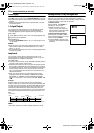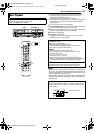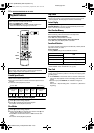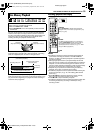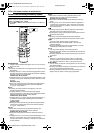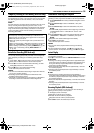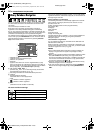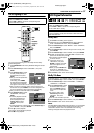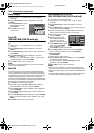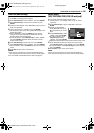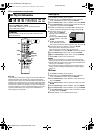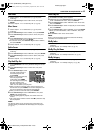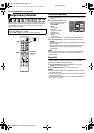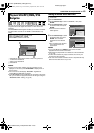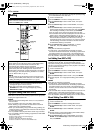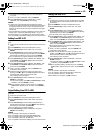Filename [DVM700ER_10Navigation.fm]
Masterpage:Left+
38 EN
NAVIGATION ON HDD/DVD DECK
Page 38Wednesday, 20 September 2006 10:03
Modify Category
1 Perform steps 1 - 4 of AModify IndexB (A pg. 37) before
continuing.
2 Press selection keys to select ACATEGORYB, then press
ENTER.
3 Press selection keys to select
the desired category, then
press ENTER.
4 Press EDIT to return to the
normal screen.
Protect Title
(DVD-RAM & DVD-R/RW (VR mode) only)
You can protect titles to prevent accidental erasure of the important
titles.
1 Perform steps 1 - 2 of AModify IndexB (A pg. 37) before
continuing.
2 Press selection keys to select APROTECTB, then press
ENTER.
3 Press selection keys to select a title you want to protect, then
press ENTER.
4 Press selection keys to select APROTECTB, then press
ENTER. AB appears.
● To cancel the protection, repeat 3 - 4 again. In step 4, select
ACANCEL PROTECTB, then press ENTER.
5 Press EDIT to return to the normal screen.
NOTE:
All the titles on a disc will be deleted once the disc is formatted
even if they are protected titles.
Delete Title
You cannot record any more with Library Database Navigation
once the registered titles on the disc reach 99 titles for the DVD
deck and 500 titles for the HDD deck. Deleting unnecessary titles
after dubbing or other operations can increase remaining time and
available recording capacity. (For DVD-R discs, although it is
possible to delete recorded titles, available recording capacity does
not increase.) The deleted title is never resumed. Play lists and title
information in the unit’s library are also deleted.
1 Press EDIT. The Editing screen appears.
2 (DVD deck only) Press selection keys to select AMODIFYB
under AORIGINAL/PLAY LISTB, then press ENTER.
3 Press selection keys to select ADELETEB under AORIGINALB,
then press ENTER.
4 Press selection keys to select a title you want to delete, then
press ENTER.
5 Press selection keys to select ADELETEB, then press ENTER.
● When you cancel the deletion, select ACANCELB, then press
ENTER.
6 Press EDIT to return to the normal screen.
Delete Unwanted Part Of The Title
(HDD, DVD-RAM & DVD-R/RW (VR mode) only)
You can delete unwanted part of the title.
1 Perform steps 1 - 2 of AModify IndexB (A pg. 37) before
continuing.
2 Press selection keys to select ADEL SCENB, then press
ENTER.
3 Press selection keys to select a title whose unwanted part you
want to delete, then press ENTER.
4 Press I to start playback. Press O or N to find the point
where you want the deletion to begin, then press W.
5 Confirm the arrow is on AINB,
then press ENTER.
6 Press I to start playback.
Press O or N to find the
point where you want the
deletion to end, then press W.
7 Press selection keys to select
AOUTB, then press ENTER.
● Select APREVIEWB, then
press ENTER to preview the edited title.
8 Press selection keys to select AOKB, then press ENTER.
● If you do not want to delete the scene, press RETURN.
To modify the points
A Press RETURN.
B Repeat steps 4 - 8 as necessary.
9 Press selection keys to select ADELETEB, then press ENTER.
The selected scene is deleted.
● To cancel the deletion, press selection keys to select
ACANCELB, then press ENTER.
10 Press EDIT to return to the normal screen.
NOTES:
● There may be a discrepancy of several seconds between the
scene you intend to edit, and the scene which is actually edited.
● Available recording capacity may not match the deleted part after
deletion.
● For DVD-R discs, although it is possible to delete unwanted part
of a title, available recording capacity does not increase.
FROG WORLD
0026 64 MIN[FISH WORLD ]
XP
L-1
ENTER
SELECT
EDIT
EXIT
EDITING > MODIFY CATEGORY
PRESS [EDIT]
TO EXIT
SELECT WITH @
THEN PRESS [ENTER]
MOVIES MUSIC DRAMA
ANIMATION SPORTS
DOCUMENTARY
NEWS WEATHER EDUCATION
HOBBY
ENTERTAINMENT
ART
25/12/03 THU 10:00 - 10:15
RALLYCAR SP
L-1
0:01:03
0:05:15
0:06:15
PROG.1
EDITING > ORIGINAL/DEL SCENE
IN OUT PREVIEW OK
21/12/03 SUN 18:30 - 20:00
SELECT SCENE TO DELETE WITH
ON REMOTE
IN
OUT
DVM700ER_00.book Page 38 Wednesday, September 20, 2006 10:03 AM