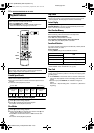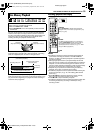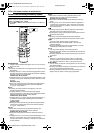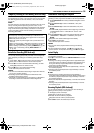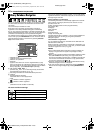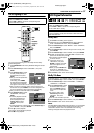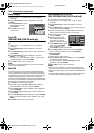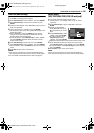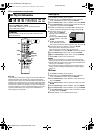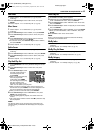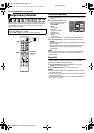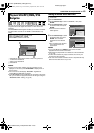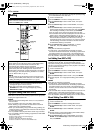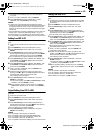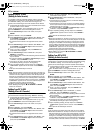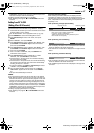Filename [DVM700ER_10Navigation.fm]
Masterpage:Left+
40 EN
NAVIGATION ON HDD/DVD DECK
Page 40Wednesday, 20 September 2006 10:03
Play List
It is a collection of the scenes. A play list can be freely edited and
played back without ever changing any original recording data.
Using the random access of a disc (which allows video data to be
instantly read no matter where it is on the disc), a play list includes
information such as the timer counter for the playback start point
and end point, indexes for checking the contents of recorded data,
category information, and more. Playback according to a play list
you have created allows you to enjoy various combinations of
video images from a single title.
Create Play List
1 Press EDIT. The Editing screen appears.
2 (DVD deck only) Press selection keys to select AMODIFYB
under AORIGINAL/PLAY LISTB, then press ENTER.
3 Press selection keys to select ACREATEB, then press ENTER.
4 Press selection keys to select a title that includes scenes to be
included in a play list, then press ENTER.
5 Press I to start playback. Press O or N to find the point
where you want the created play list to begin, then press W.
6 Confirm the arrow is on AIN/
OUTB, then press ENTER.
● The edit-in time is displayed on
the screen.
● To undo, press selection keys
to select ARETRYB, then press
ENTER.
7 Press I to start playback.
Press O or N to find the
point where you want the created play list to end, then press W.
8 Confirm the arrow is on AIN/OUTB, then press ENTER.
● The edit-out time is displayed on the screen.
● The edit-out point must come after the edit-in point.
● Select APREVIEWB, then press ENTER to preview the play list.
9 Press selection keys to select AOKB, then press ENTER.
10 Press selection keys to select AEXITB, then press ENTER.
11 Press EDIT to return to the normal screen.
NOTES:
● There may be a discrepancy of several seconds between the
scene you intend to edit, and the scene which is actually edited.
● The title, index and category of the play list can be modified in the
same way as AORIGINALB. (A pg. 37)
● You can modify the play list that has just been created here by
adding, moving, or deleting unwanted parts to create a digest
edition, etc.
Edit Scenes
1 Press EDIT. The Editing screen appears.
2 (DVD deck only) Press selection keys to select AMODIFYB
under AORIGINAL/PLAY LISTB, then press ENTER.
3 Press selection keys to select AMODIFYB under APLAY LISTB,
then press ENTER.
4 Press selection keys to select a play list to modify, then press
ENTER.
5 Press selection keys to select ASCENEB, then press ENTER.
6 Press selection keys to select AMODIFYB, then press ENTER.
7 Press selection keys to select the start or end point of a scene
to modify, then press ENTER.
8 Perform steps 5 - 11 of ACreate Play ListB above.
Edit Play List Information
● Turn on the TV and select the AV mode.
● Slide the TV/DVD switch to DVD.
● Press HDD or DVD to choose the corresponding deck.
● Load a DVD disc to modify.
ATTENTION:
It is not possible to modify discs recorded on DVD units from
other manufacturers.
DFGE
W
I
MEMO
NAVIGATION
N
EDIT
T
ENTER
CANCEL
O
S
DVD
o
HDD
DVDTV
Selection Keys
00:00:0000:00:00
PRO.1
7
6
8
5
4
3
2
1 PRO.1
1/11/1
0:00:15
EDITING > SCENE
IN/OUT
MODIFY MOVE PREVIEW
SEL. TITLE
DELETE RETRY OK
SCENE
IN
OUT
TOTAL TIME
PAGE
DVM700ER_00.book Page 40 Wednesday, September 20, 2006 10:03 AM