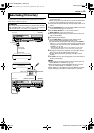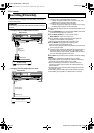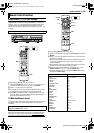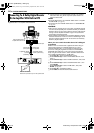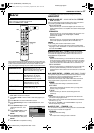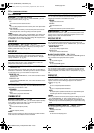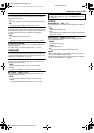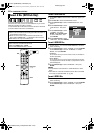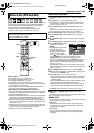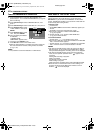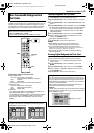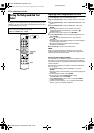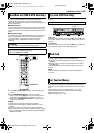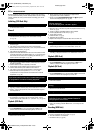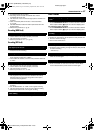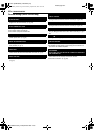Masterpage:Right+
EN 61
Filename [DVM700ER_12Subsidiary.fm]
SUBSIDIARY SETTINGS
Page 61Wednesday, 20 September 2006 10:03
Finalising DVD-R/RW discs recorded on this unit makes it possible
for the discs to be played back on other DVD players. DVD-RW
discs are finalised in the mode that the discs were formatted,
enabling playback on compatible DVD players.
Title names input in the Library Database Navigation are
registered as title names in the DVD menu. (A pg. 37)
Before finalising
● It is possible to record on a blank space.
● It is possible to enter title names. (A pg. 37)
● It is possible to delete titles. (A pg. 38)
● It is impossible to overwrite recorded areas of DVD-R discs.
● Available recording capacity does not increase even if a recorded
title is deleted from a DVD-R disc.
● It is impossible to record or edit DVD-R/RW discs recorded on
other devices even if they have not been finalised.
After finalising (For DVD-R/RW (Video mode) discs)
● Video and audio that have been recorded by then are recorded in
conformity to the DVD Video standard, enabling you to play back
the discs as DVDVIDEO discs.
● Although DVD-R/RW discs finalised on this unit become playable
on DVD players compatible with DVD-R/RW discs, some discs
still may not play, for which JVC cannot take responsibility.
● Marked points marked before finalising will be deleted, and titles
will be divided automatically into AchaptersB approximately every
5 minutes. (A pg. 23)
● Depending on the DVD players and DVD-R/RW discs used, and
on the conditions of recording, it may not be possible to play back
the discs. In this case, play back the discs on this unit.
● Additional recordings become impossible.
Finalise A DVD-R/RW Disc
1 Press HDD or DVD so that the HDD or DVD lamp lights up on
the unit.
2 Press SET UP to access the Main Menu screen.
● Alternatively, you can press F2 to access the ADISC SET UPB
screen directly. For details, refer to ADirect Access To ADISC
SET UPB ScreenB (A pg. 62).
3 Press selection keys to select AHDD/DVD SET UPB, then
press G.
● If you want to change the ADISC TYPEB setting, proceed to
step 4. Otherwise, proceed to step 7 for disc finalisation.
4 Press selection keys to select ADVD SET UPB, then press G.
5 Press selection keys to select ADISC TYPEB, then press
ENTER.
6 Press selection keys to select the desired option, then press
ENTER.
7 Press selection keys to select ADISC SET UPB, then press G.
8 Press selection keys to select
AFINALISEB, then press
ENTER.
● For DVD-R/RW (Video mode)
discs, the background
selection screen will appear.
To finalise using the current
background (with a check
mark AB superimposed on
it), press ENTER. To choose a new background, press
selection keys to select the desired background from a
selection of 18 backgrounds, then press ENTER. You can use
your own created backgrounds instead of those available on
this unit. Refer to AUser-Customisable Background And Text
ColourB (A pg. 63).
After selecting a background, you can preview the final result
before finalising the disc. Refer to APreviewing the background
effectB (A pg. 64).
9 Press selection keys to select AOKB, then press ENTER.
10 Upon completing finalisation, ACOMPLETEDB appears on the
TV screen. Press ENTER to end.
11 Press SET UP to return to the normal screen.
● Once a DVD-R/RW (Video mode) disc has been finalised, the
displays for original and play list do not appear. Only display
for library appears.
● Once a DVD-RW (VR mode) disc has been finalised, it can be
played on DVD players compatible with VR mode.
● Once a DVD-R (VR mode) disc has been finalised, it can be
played on DVD players compatible with DVD-R (VR mode).
*The boldface settings below indicate the settings at your purchase.
8 DISC TYPE ^ MANUAL START / MENU STOP / AUTO
REPEAT
You can set the operation method of a DVD-R/RW (Video mode)
disc when finalising the disc on this unit.
MANUAL START:
When the DVD disc is loaded, the disc will stop after it has been
read. To play back the disc, press I.
MENU STOP:
When the DVD disc is loaded, the disc will be played back
automatically after it has been read. Playback will stop when
the disc menu is displayed.
AUTO REPEAT:
When the DVD disc is loaded, the disc will be played back
automatically after it has been read. The disc will be played
repeatedly.
Finalise A Disc (DVD Deck Only)
● Turn on the unit.
● Turn on the TV and select the AV mode.
● Slide the TV/DVD switch to DVD.
● Load a DVD-R/RW disc to finalise.
FGDE
HDD
F2
DVD
ENTER
SET UP
DVDTV
Selection Keys
Video
Video
ENTER
SELECT
SET UP
EXIT
DVD VIDEO SET UP
FINALISE
CANC. FINALIS.
HDD/DVD SET UP
FUNCTION SET UP
INITIAL SET UP
HDD SET UP DVD SET UP
DISC SET UP DV SET UP
FORMAT
SELECT WITH @
PRESS [SET UP] TO EXIT
THEN PRESS [ENTER]
DVM700ER_00.book Page 61 Wednesday, September 20, 2006 10:03 AM