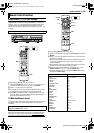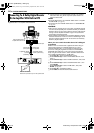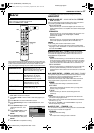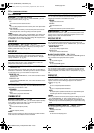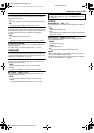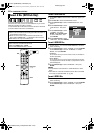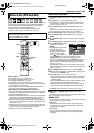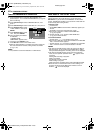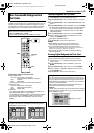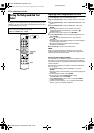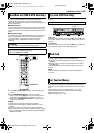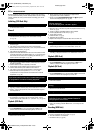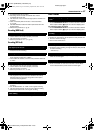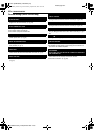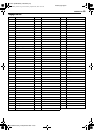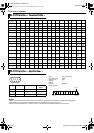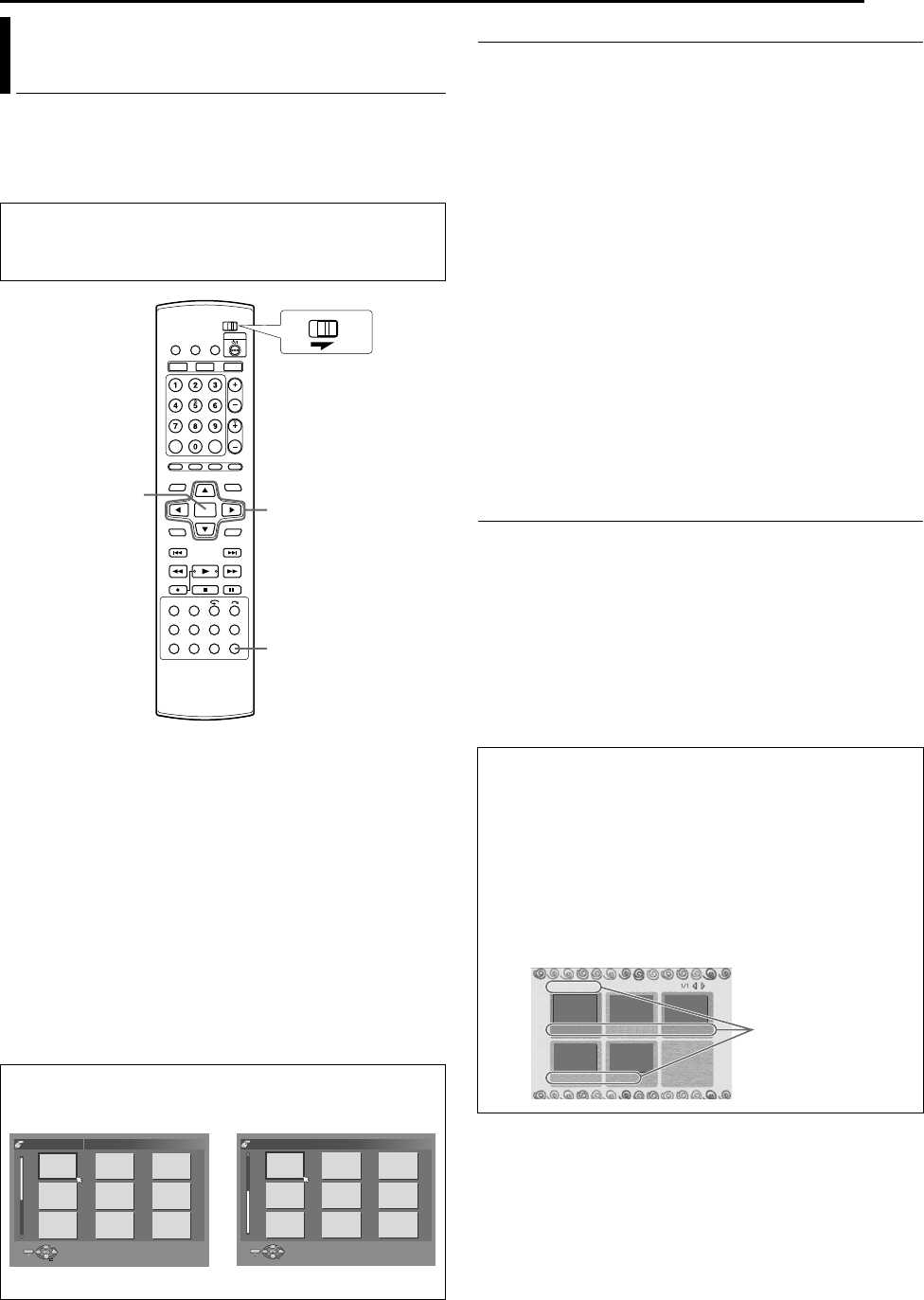
Masterpage:Right+
EN 63
Filename [DVM700ER_12Subsidiary.fm]
SUBSIDIARY SETTINGS
Page 63Wednesday, 20 September 2006 10:03
This function allows you to replace the original backgrounds
available on this unit with your own created backgrounds. Up to 18
backgrounds can be replaced. Besides the background, you can
also change the text colour to improve the visibility of the text on a
dark background. You can make use of the font data provided.
Usable image format, text format and disc
● Usable image format
File name: User01.bmp ~ User18.bmp
(Case-insensitive. Maximum: 18 images.)
Size: 720x576
Mode: RGB (24Bit)
The file names do not have to be sequentially numbered.
● Usable text format
File name: Text01.bmp ~ Text18.bmp
Size: 362x126 (recommended)
Mode: INDEX (4Bit)
● Usable disc
Use a UDF2.0 DVD-RAM or CD-R/RW disc that consists of the
above stated bitmap files in the root directory.
The CD-R/RW disc used for updating must be written in the disc-
at-once mode with the ISO9660 (or Joliet) format. Files in an
added session written with multisession cannot be used for
updating.
Updating Backgrounds And Text Colour
1 Press SET UP to access the Main Menu screen.
2 Press selection keys to select AINITIAL SET UPB, then press
G.
3 Press selection keys to select AMENU BACKGROUNDB, then
press G.
4 Press selection keys to select AUPDATEB, then press ENTER.
● An error message will appear if the disc is not loaded; playback
or recording in progress on the DVD deck; disc other than
UDF2.0 DVD-RAM or CD-R/RW is loaded, or when a blank
CD-R/RW is loaded.
5 Press selection keys to select AOKB, then press ENTER.
6 Upon completion, the updating result appears on the TV
screen. Press ENTER to end.
● The disc is automatically ejected.
7 Press SET UP to return to the normal screen.
NOTES:
● While updating, the number of files successfully and
unsuccessfully updated is displayed on the TV screen.
● The unsuccessful updates may be due to the following.
● Files cannot be converted due to incorrect file name, size or format.
● Files cannot be copied or written due to HDD error.
●
This unit will not display any warning message regarding
incorrect file format.
Restoring Original Backgrounds And Text Colour
All user-customised backgrounds and/or text colour will be erased
and the original backgrounds and text colour are restored.
1 Perform steps 1 - 3 of AUpdating Backgrounds And Text
ColourB above.
2 Press selection keys to select ADEFAULTB, then press
ENTER.
3 Press selection keys to select AOKB, then press ENTER.
4 Upon completion, AFINISHEDB appears on the TV screen.
Press ENTER to end.
5 Press SET UP to return to the normal screen.
User-Customisable Background And
Text Colour
● Turn on the unit.
● Turn on the TV and select the AV mode.
● Slide the TV/DVD switch to DVD.
● Load a UDF2.0 DVD-RAM or CD-R/RW disc to update.
After updating has been completed, the backgrounds will be
arranged in the sequence as illustrated. The file names will not
be displayed on the TV screen.
1: User01.bmp ~ 18: User18.bmp
FGDE
ENTER
SET UP
DVDTV
Selection Keys
1
4
7
2
5
8
3
6
9
ENTER
SELECT
SET UP
EXIT
SELECT WITH @
PRESS [SET UP] TO EXIT
THEN PRESS [ENTER]
HDD/DVD SET UP > FINALISE
10
13
16
11
14
17
12
15
18
ENTER
SELECT
SET UP
EXIT
SELECT WITH @
PRESS [SET UP] TO EXIT
THEN PRESS [ENTER]
HDD/DVD SET UP > FINALISE
Background and text colour
You can choose to customise the background or text colour or
both. To customise both the background and text colour, the disc
used for update must contain both the image and text data. To
customise either the background or text colour, the disc should
contain only the respective data.
The text data corresponds to the image data; Text01.bmp to
User01.bmp and Text18.bmp to User18.bmp.
Example:
If Text01.bmp is set to yellow colour and User01.bmp is selected
as the background, the disc name (if any) and all the title names
will be displayed in yellow.
HOME MOVIES
MISCELLANEOUS
DOCUMENTARIES
MTV CARTOON
TRAVELLING CLIPS
Displayed in yellow.
DVM700ER_00.book Page 63 Wednesday, September 20, 2006 10:03 AM