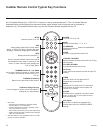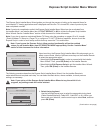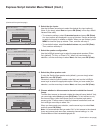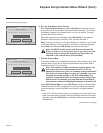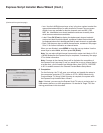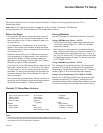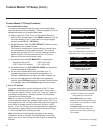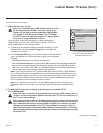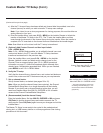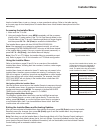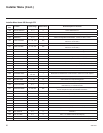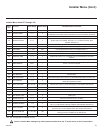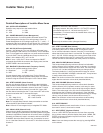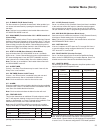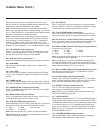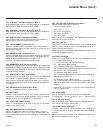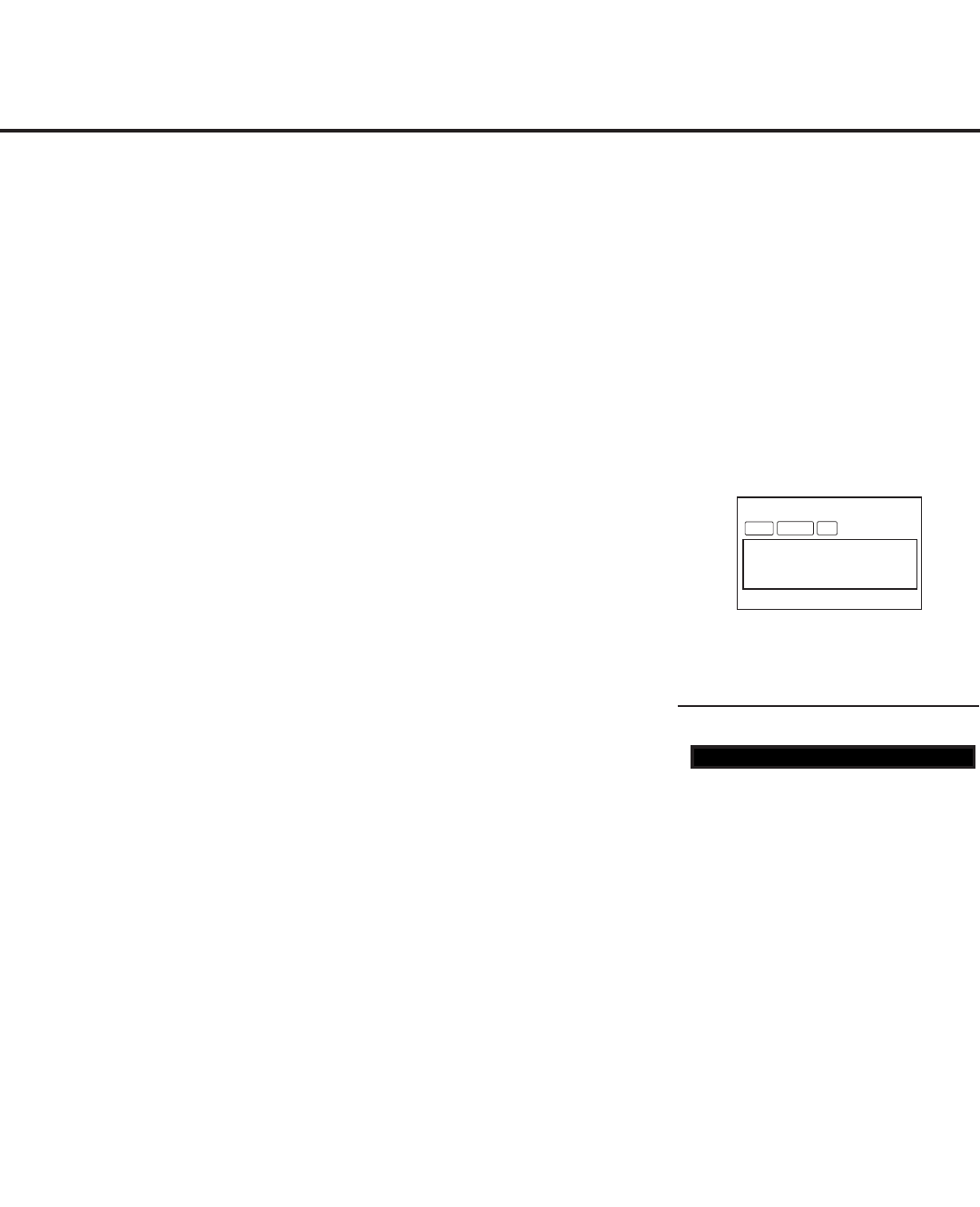
18
206-4207
Custom Master TV Setup (Cont.)
After verifying the TV Setup, set Installer
Menu item 028 CH. OVERIDE to 000.*
DIGITAL 19-3
WXYZ
MONO
STEREO SAP
Custom Text Label “WXYZ” created
in 2-5-4 + MENU Mode.
5. (Optional) Add Custom Channel and Aux Input Labels:
2-5-4 + MENU Mode
Note: 2-5-4 + MENU Mode enables you to add/edit channel icons and
custom text labels in the PTC once the Master TV Setup has been
transferred as described in the previous step.
Enter the Installer Menu, and press 2-5-4 + MENU on the Installer
Remote. Add/edit custom text labels and/or change icons for the
Channel-Time on-screen displays (see 2-5-4 + MENU procedural
information on page 27). Note that broadcast digital channels often
already have a broadcaster generated label. When you are finished,
press MENU to exit 2-5-4 + MENU Mode.
6. Verify the TV setup.
Verify that the channel lineup, channel icons, and custom text labels are
correct. Also, make sure the TV features are set per your requirements.
7. Set up channel banks.
Set up channel banks, as desired (see pages 28 to 31).
Note: When you lock the channel lineup (see next step), the Channel
Preview/Banks Setup Menu is no longer accessible via the Installer
Remote. If you wish to set up channel banks at a later time, you will
need to set Installer Menu item 028 CH. OVERIDE to 001 to enable
access to the Channel Preview/Banks Setup Menu.
8. (Recommended) Lock the channel lineup.
Enter the Installer Menu. Set item 028 CH. OVERIDE to 000 and press
OK (Enter) to lock the channel lineup and restrict access to the TV
setup menus. Press OK (Enter) again to save your changes and exit the
Installer Menu. *
The Master TV Setup is now ready to be copied to the predetermined
cloning tool—a USB memory device or a clone programmer. See cloning
procedures in this document.
* This step prevents end users from
accessing channel settings (i.e., the
Channel Menu will be inaccessible/
grayed out).
028 CH. OVERIDE 000
(Continued from previous page)
a) After the TV channel lineup has been edited and channel label icons added, tune to the
channel (source) for which you wish to transfer TV setup menu settings.
Note: If you intend to use a clone programmer for cloning purposes, this must be either an
analog channel or Aux input.
b) Enter the Installer Menu, and press 2-5-5 + MENU on the Installer Remote to initiate the
transfer of the Master TV Setup to the PTC. The TV exits the Installer Menu and then
tunes through the channels in the channel lineup during the transfer. When the transfer is
complete, the TV tunes back to the channel that was tuned before the transfer began.
Note: Scan Mode is not functional until the TV setup is transferred.