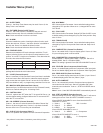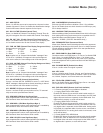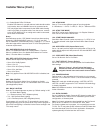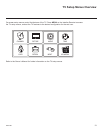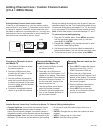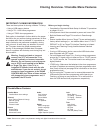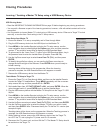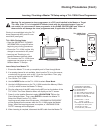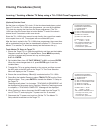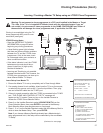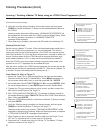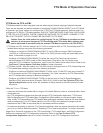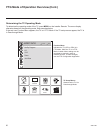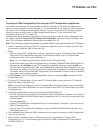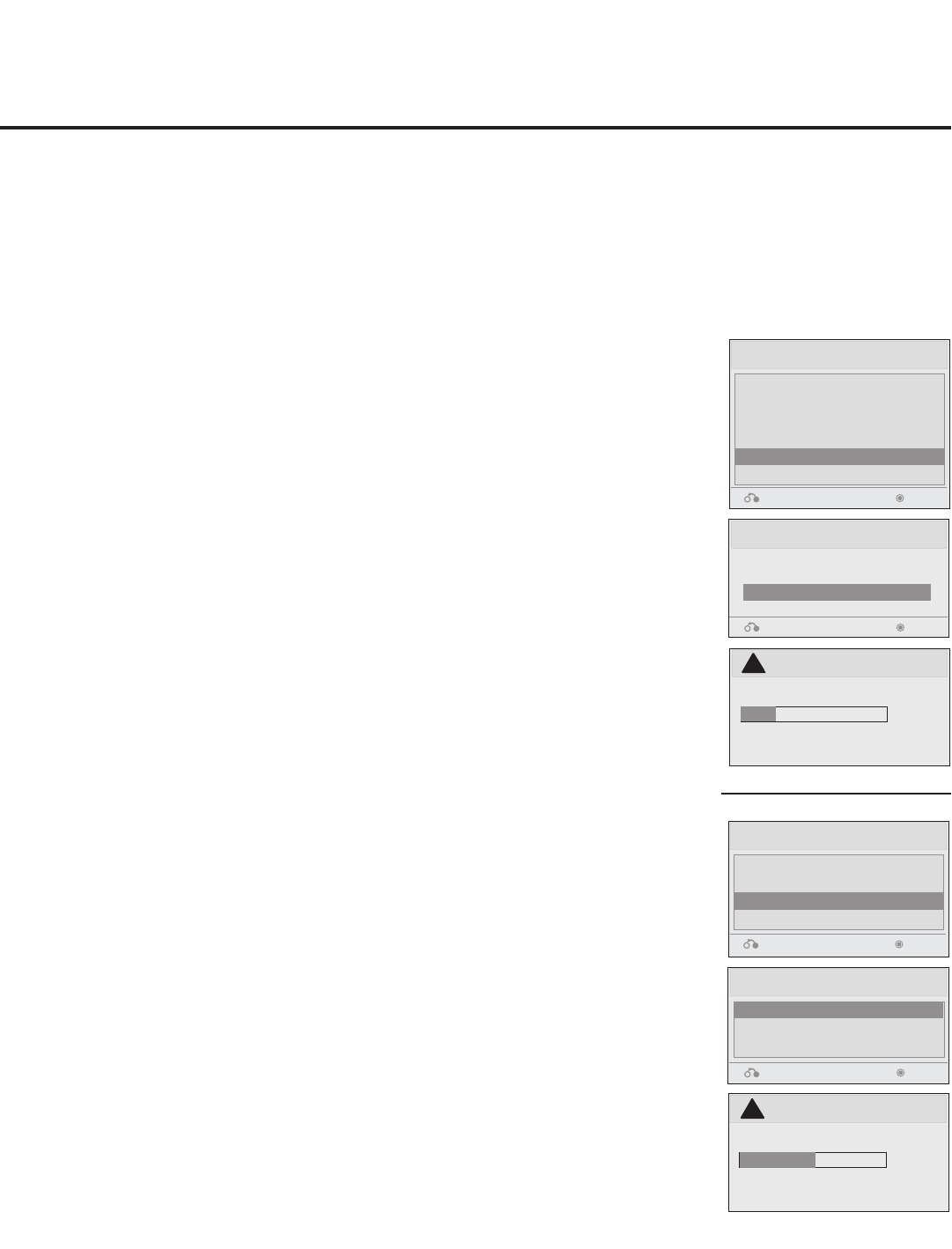
24
206-4186
Cloning Procedures
Learning / Teaching a Master TV Setup using a USB Memory Device
USB Cloning Notes
• Read the IMPORTANT CLONING INFORMATION on page 23 before beginning any cloning procedures.
• You may edit a lename as part of the Learning procedure; however, a le with edited contents will not be
recognized.
• It is not possible to clone a Master TV’s clock using a USB memory device. Either set a Target TV’s clock
manually, or use the Auto Clock setting in the TV setup menus.
Learn From TV (TLL)
Select the le name and press OK to start
xxLD340H-UA00001.TLL
Return
Enter
►
►
USB Download Menu
Upgrade TV Software
Upgrade PTC Software
Teach To TV (TLL)
Teach To TV (FMA)
Learn From TV (TLL)
Learn From TV (FMA)
Return Enter
Teach To TV (TLL)
xxLD340H-UA00001.TLL
Return Enter
USB Download Menu
Upgrade TV Software
Upgrade PTC Software
Teach To TV (TLL)
Teach To TV (FMA)
Return Enter
Learn From TV
UPDATING...
Do not remove the USB from the port!
Do not unplug!
!
25%
Teach To TV
UPDATING...
Do not remove the USB from the port!
Do not unplug!
!
50%
Learn Setup from Master TV
1. Ensure the Master TV is set up completely and in Pass-through Mode.
2. Plug the USB memory device into the USB IN port on the Master TV.
3. Press MENU on the Installer Remote to display the TV setup menus, use the
arrow navigation keys to select/highlight the Option menu icon, and then press the
number “7” key a total of seven times to display the USB Download Menu.
4. To gain access to the “Learn From TV” option in the USB Download Menu, key in
the password used to enter the Installer Menu (Example: Press 9-8-7-6).
5. Use the Up/Down arrow keys to select Learn From TV (TLL), and then press
ENTER.
6. To identify the prole from others, you can use the Up/Down arrow keys to
change the last ve digits of the lename. Press ENTER when you are ready to
initiate Learning.
Learning status will be shown on the progress bar. When the Learning
process is complete, the USB Download menu will reappear on screen.
7. Remove the USB memory device from the Master TV.
Teach Master TV Setup to Target TV
1. Ensure the Target TV is in Pass-through Mode, and then use the Installer Remote
to enter the Target TV Installer Menu: Press MENU repeatedly until the on-screen
setup menus lock up, and then press 9-8-7-6 + ENTER.
2. Set Installer Menu item 117 FACT DEFAULT to 001, and press ENTER. When the
value changes back to 0, press ENTER again to exit the Installer Menu.
3. Plug the USB memory device with the Master TV Setup le into the Target TV USB
IN port.
4. Press MENU on the Installer Remote to display the TV setup menus, use the
arrow navigation keys to select/highlight the Option menu icon, and then press the
number “7” key a total of seven times to display the USB Download Menu.
5. Use the Up/Down arrow keys to select Teach To TV (TLL), and then press ENTER.
6. Use the Up/Down arrow keys to select the Master TV Setup you want to install,
and then press ENTER. Note: Filenames identify the TV and the TLL version (see
example at right).
Teaching status will be shown on the progress bar. When the Teaching process is
complete, the USB Download menu will reappear on screen.
7. When Teaching is done, remove the USB memory device from the Target TV,
turn OFF the TV, and unplug the TV power cord for 15 seconds.
8. Reconnect the TV power cord, and turn ON the TV. The Master TV Setup should
be resident on the Target TV.