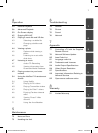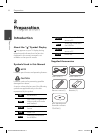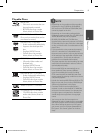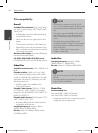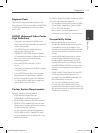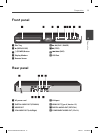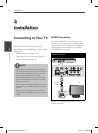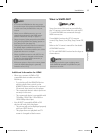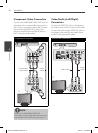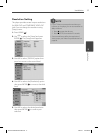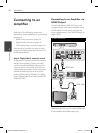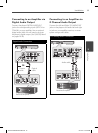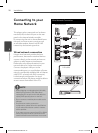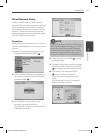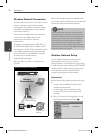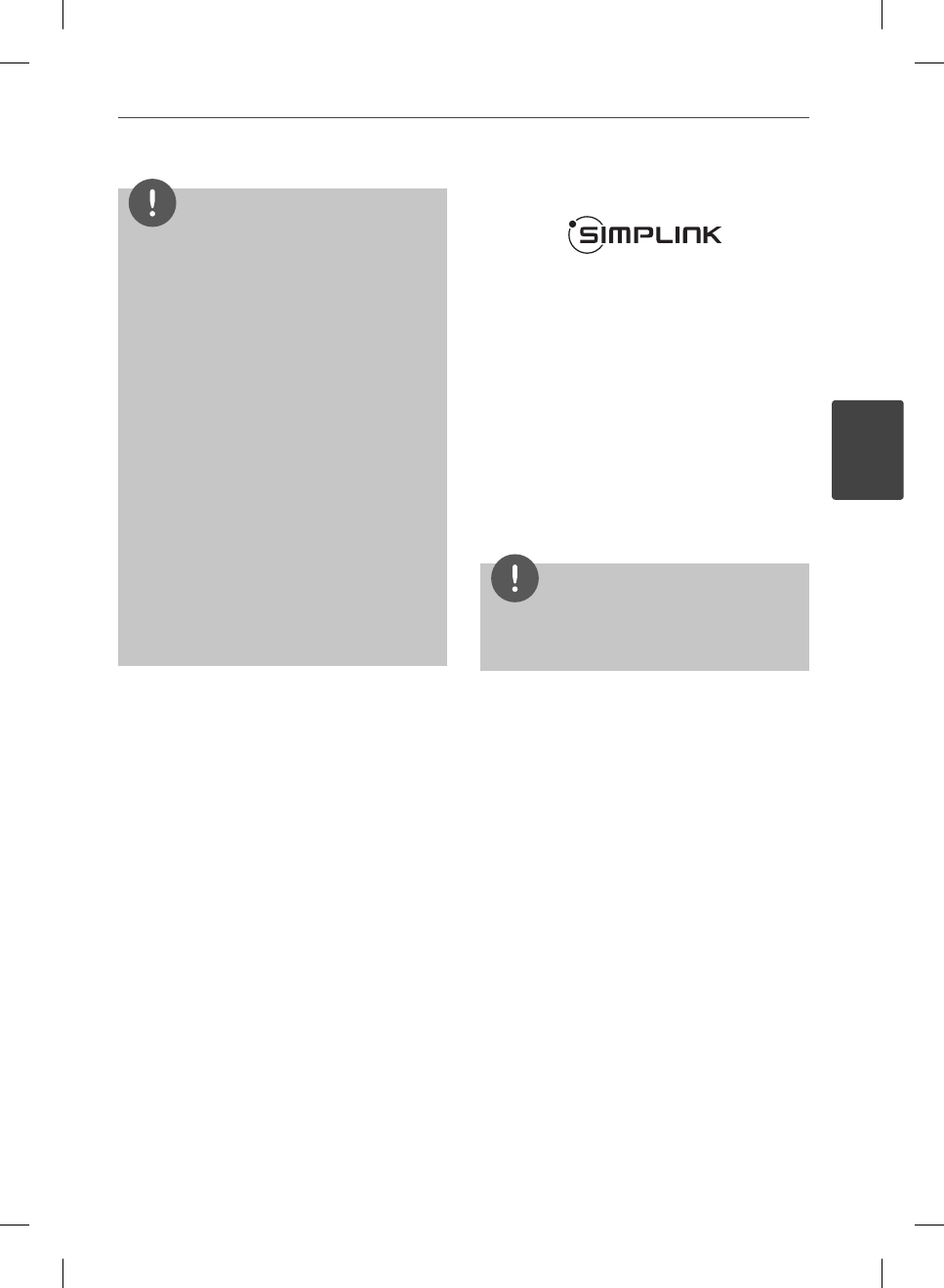
15Installation
Installation
3
NOTE
If a connected HDMI device does not accept
the audio output of the player, the HDMI device
’s audio sound may be distorted or may not
output.
When you use HDMI connection, you can
change the resolution for the HDMI output.
(Refer to “Resolution Setting” on page 17.)
Select the type of video output from the HDMI
OUT jack using [HDMI Color Setting] option on
the [Setup] menu (see page 28).
Changing the resolution when the connection
has already been established may result in
malfunctions. To solve the problem, turn o the
player and then turn it on again.
When the HDMI connection with HDCP is not
veri ed, TV screen is changed to black screen.
In this case, check the HDMI connection, or
disconnect the HDMI cable.
IIf there are noises or lines on the screen, please
check the HDMI cable (length is generally
limited to 4.5 m(15 ft.)).
•
•
•
•
•
•
Additional Information for HDMI
When you connect a HDMI or DVI
compatible device make sure of the
following:
Try switching o the HDMI/DVI device
and this player. Next, switch on the
HDMI/DVI device and leave it for around
30 seconds, then switch on this player.
The connected device’s video input is set
correctly for this unit.
The connected device is compatible with
720x480p, 1280x720p, 1920x1080i or
1920x1080p video input.
Not all HDCP-compatible HDMI or DVI
devices will work with this player.
The picture will not be displayed properly
with non-HDCP device.
This player does not playback and TV
screen is changed to black screen.
•
-
-
-
•
-
-
What is SIMPLINK?
Some functions of this unit are controlled by
the TV’s remote control when this unit and LG
TV’s with SIMPLINK are connected through
HDMI connection.
Controllable functions by LG TV’s remote
control; Play, Pause, Scan, Skip, Stop, Power O ,
etc.
Refer to the TV owner’s manual for the details
of SIMPLINK function.
LG TV’s with SIMPLINK function has the logo as
shown above.
NOTE
Depending on the disc type or playing status,
some SIMPLINK operation may di er from your
purpose or not work.
BD572-N-BUSALLK-ENG.indd 15BD572-N-BUSALLK-ENG.indd 15 2010.2.1 4:42:58 PM2010.2.1 4:42:58 PM