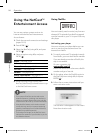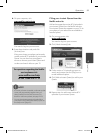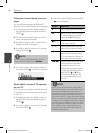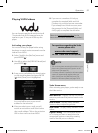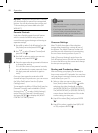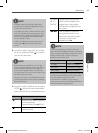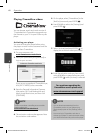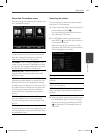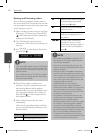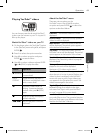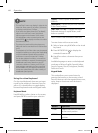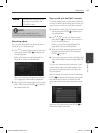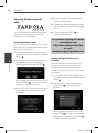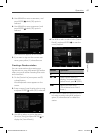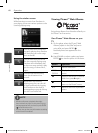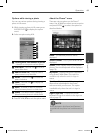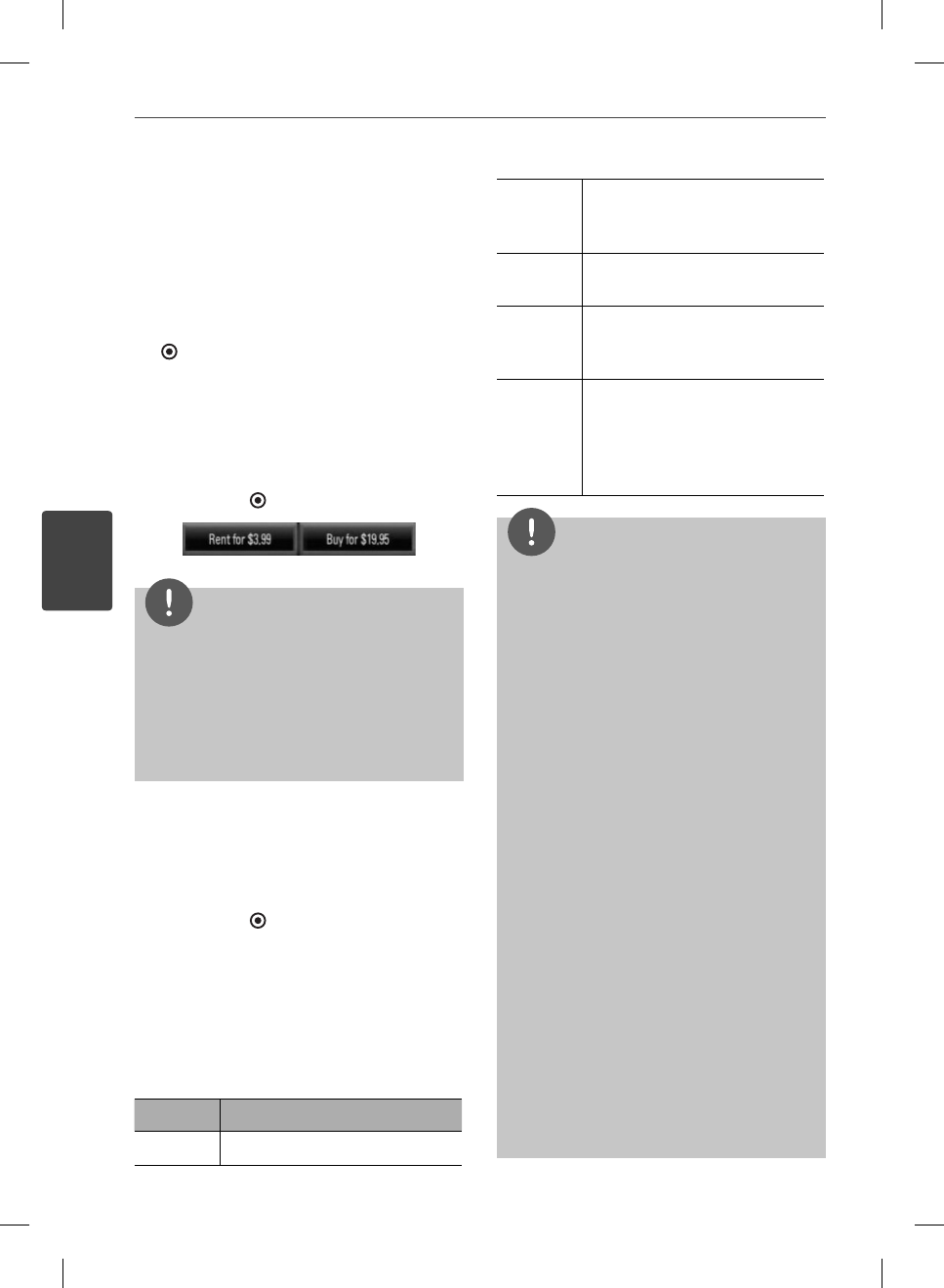
62 Operation
Operation
4
Renting and Purchasing videos
After activating your player, you are ready to
buy or rent movies & TV episodes. You can then
use your player’s remote to browse, search and
watch directly on your TV.
1. Select a video you want to buy or rent from
[Movies] or [TV Shows] menu. Press ENTER
(
) while selecting the video thumbnail to
display the [Title Details].
2. The [Title Details] screen shows the
information of the video such as rating, run
time, etc.
3. Use
U
/
u
/
I
/
i
to select [Buy] or [Rent] and
press ENTER (
).
NOTE
If you select [Add to Wish List] from [Title Details]
menu, the video will be stored in the [Wish List].
You can buy, rent or remove this video from the
[Wish List] menu.
For [Title Details] menu of [TV Shows], use
U
/
u
/
I
/
i
to select an episode, and then select [Buy]
to purchase each episode.
•
•
4. Select [Place order] to con rm your
purchase. Any gift code balance you have
previously redeemed will be applied
automatically. If you want to redeem a new
gift code, select [Redeem Gift Code] and
press ENTER ( ) to enter the gift code on
the keyboard menu.
5. Select [Watch Now] to play the video
immediately.
Select the [Continue Browsing] to add the
movie to the [My Videos] and return to the
[Movies] menu.
Button Operation
B
Starts playing back the movie.
X
Pause a movie while it’s playing.
To resume playing a paused
movie, press
B
again.
x
Stops the movie and displays
previous screen.
ENTER Displays the video quality
indicator and progress bar on
the screen.
m
/
M
Scans forward or backward
through the movie. To scan
faster, press the button again. To
return to the normal playback,
press
B
.
NOTE
Rental videos are available to watch for a 24
hour period (in most cases), starting from the
rst time they are played.
If you have a CinemaNow gift code, you can
redeem it by selecting the [Redeem Gift Code]
button at checkout.
While most videos are available for rental and
purchase, some are available for purchase only
due to content owner restrictions. If you want to
view content that is only available to rent, you
may do so by going to the settings menu, and
checking the “Show only titles
available for RENT in browse results”.
Please note that there may be a di erence
between the content o ered to buy and watch
on the CinemaNow service on the LG player,
and that on www.cinemanow.com. This is due
to content owner restrictions.
The playback of CinemaNow videos may be
paused, stopped or bu ering occurring often
depending on your broadband speed.
We recommend a minimum connection speed
of 1.5 Mbps. For the best playback condition,
a connection speed of 4.0 Mbps is required.
Sometimes your broadband speed varies based
on your ISP’s network conditions. Contact your
ISP if you have problems maintaining a fast
connection that is reliable, or if you want to
increase your connection speed. Many ISPs o er
a variety of broadband speed options.
•
•
•
•
•
BD572-N-BUSALLK-ENG.indd 62BD572-N-BUSALLK-ENG.indd 62 2010.2.1 4:43:17 PM2010.2.1 4:43:17 PM