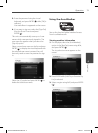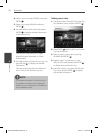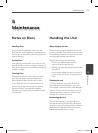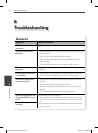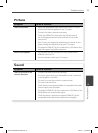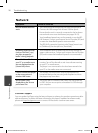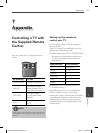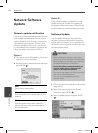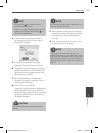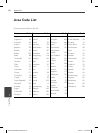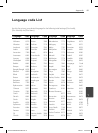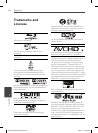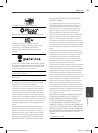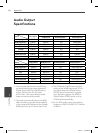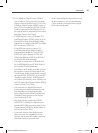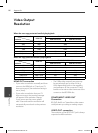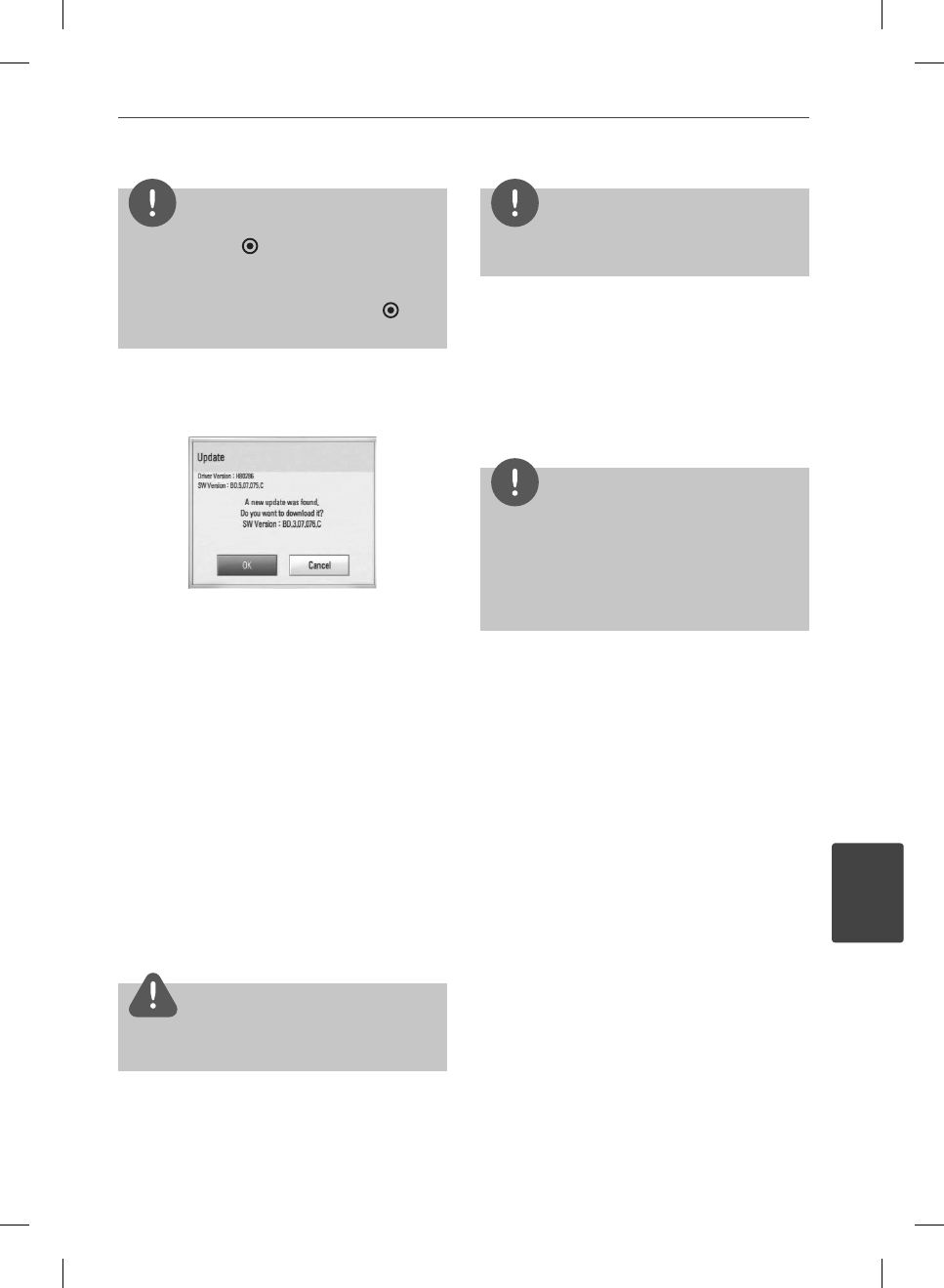
79
Appendix
Appendix
7
NOTE
Pressing ENTER (
)
while checking for the
update will end the process.
If there is no update available, the Message, “No
update is found.” appears. Press ENTER (
)
to
return to the [Home Menu].
•
•
4. If newer version exists, the message “A
new update was found. Do you want to
download it?” appears.
5. Select [OK] to download the update.
(Selecting [Cancel] will end the update.)
6. The player starts downloading the newest
update from the server. (Downloading will
takes several minutes depending on your
home network condition)
7. When downloading is completed, the
message, “Download is complete. Do you
want to update?” appears.
8. Select [OK] to start updating.
(Selecting [Cancel] will end the update and
downloaded le will not be re-usable. To
update software the next time, the software
update procedure has to be started from
the beginning again.)
CAUTION
Do not turn o the power during the software
update.
NOTE
If the software includes the driver update, disc tray
may open during the process.
9. When update is completed, the message, “
Update is complete.” will appear, and then
power will turn o automatically after 5
seconds.
10.
Turn the power back on. The system now
operates with the new version.
NOTE
The Software Update function may not work
properly depending on your internet environment.
In this case, you can obtain the latest software from
the authorized LG Electronics Service Center then
update your player. Refer to “Customer Support” on
page 76.
BD572-N-BUSALLK-ENG.indd 79BD572-N-BUSALLK-ENG.indd 79 2010.2.1 4:43:26 PM2010.2.1 4:43:26 PM