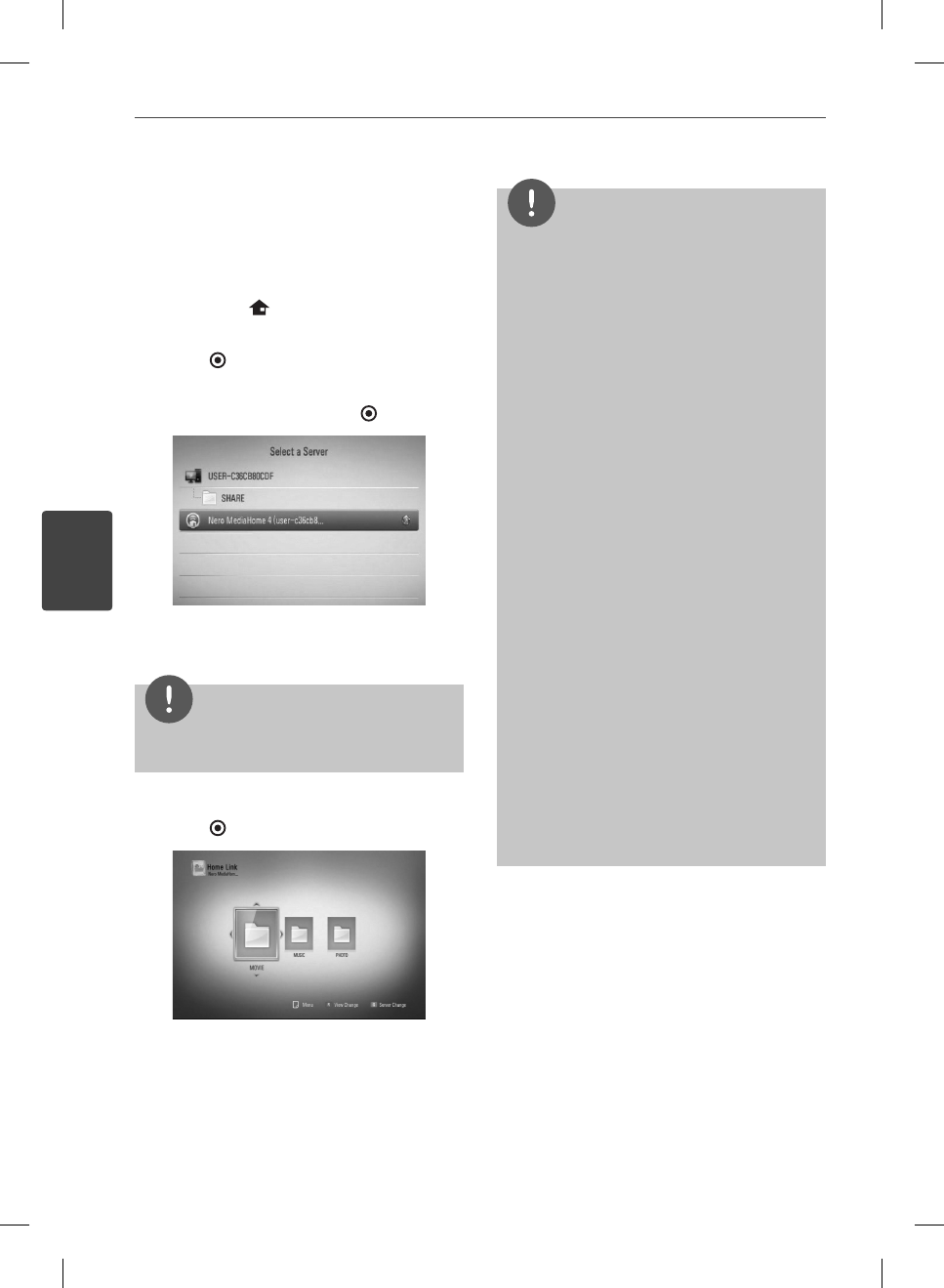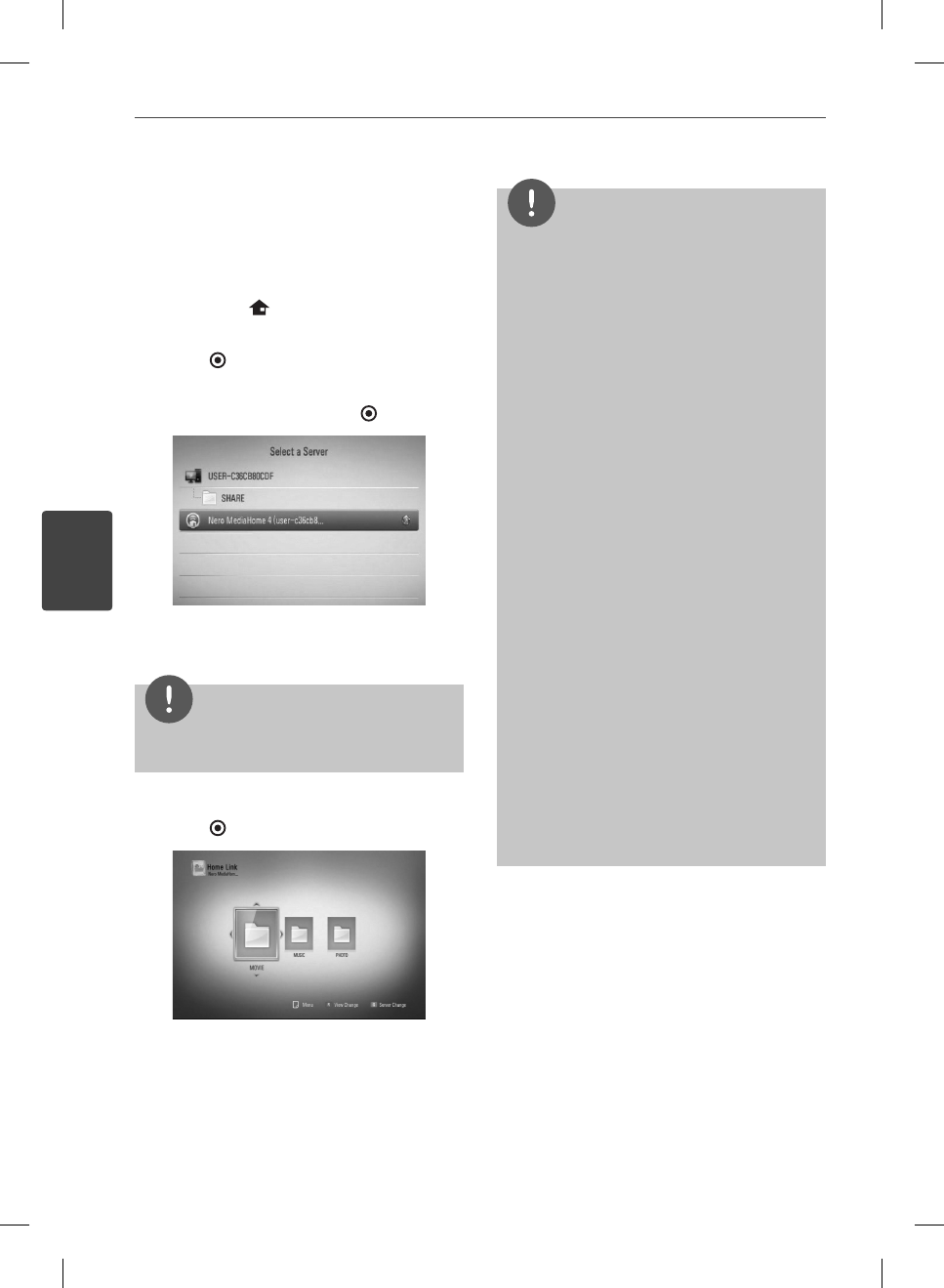
50
Operation
Operation
4
Accessing a DLNA media
server
1. Check the network connection and settings
(pages 20-25).
2. Press HOME (
).
3. Select [Home Link] using
I
/
i
, and press
ENTER (
).
4. Select a DLNA media server from the list
using
U
/
u
, and press ENTER ( ).
If you want to rescan available media server,
press the green (G) colored button.
NOTE
Depending on the media server, this player may
need to get permission from the server.
5. Select a le using
U
/
u
/
I
/
i
, and press
ENTER ( ) to play the le.
NOTE
The le requirements are described on page 10.
You can use various playback functions. Refer to
pages 34-41.
Because the compatibility and available playback
functions on the [Home Link] menu are tested
on the bundle DLNA server (Nero MediaHome
4 Essentials) environment, le requirements and
playback functions on the [Home Link] menu
may di er depending on media servers.
The le requirements on page 10 are not always
compatible. There may have some restrictions
by le features and media server’s ability.
The thumbnail of the unplayable les can be
displayed in the [Home Link] menu, but those
cannot be played on this player.
If there is an unplayable music le in the [Home
Link] menu, the player skip the le and play the
next le.
Playing a movie subtitle les are only available
on DLNA media server created by supplied Nero
MediaHome 4 Essentials software on this player
package.
The subtitle le name and movie le name have
to be the same and located at the same folder.
The playback and operating quality of the
[Home Link] function may be a ected by your
home network condition.
The les from removable media such as USB
drive, DVD-drive etc. on your media server may
not be shared properly.
•
•
•
•
•
•
•
•
•
•
BD572-N-BUSALLK-ENG.indd 50BD572-N-BUSALLK-ENG.indd 50 2010.2.3 3:24:51 PM2010.2.3 3:24:51 PM