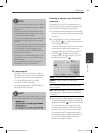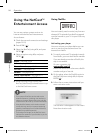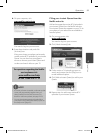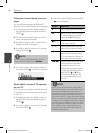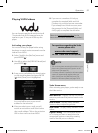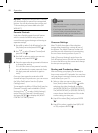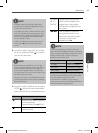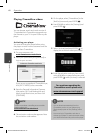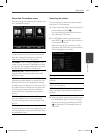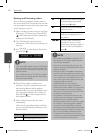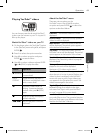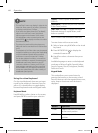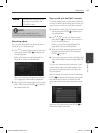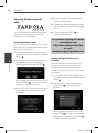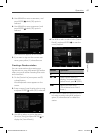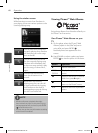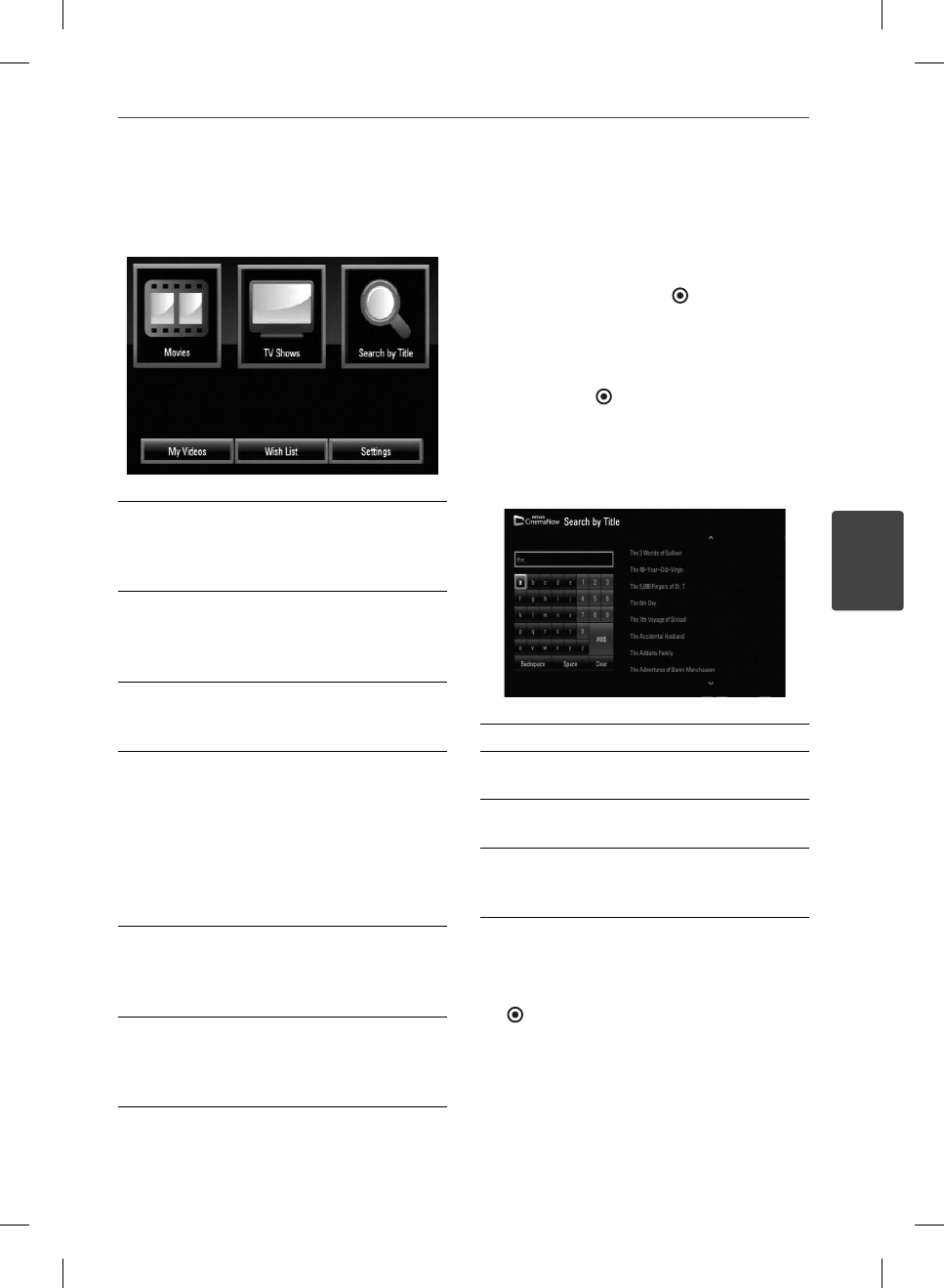
61Operation
Operation
4
About the CinemaNow menu
After activating your player, you’re ready to use
the CinemaNow service.
Movies – The movie list appears on the
screen. Browse movies you want to buy/rent
from the categorized options or search by
selecting the [Search by Title] option.
TV Shows – The TV show list appears on the
screen. You can browse TV episodes you want
to buy from the categorized options or search
by selecting the [Search by Title] option.
Search by Title – Search movies & TV
episodes by entering the title name on the
keyboard menu.
My Videos - Displays the movies & TV
episodes you have bought or rented. You can
browse the videos from categorized options
as well as play the videos from this screen. The
My videos screen is where you can get access
to all your previously rented or purchased
content from any CinemaNow powered by
device.
Wish List – Displays the movies & TV episodes
you have added to your CinemaNow Wish
List. You can buy, rent or remove videos from
the list.
Settings – You can activate or de-activate the
CinemaNow Service from your player. You can
set the check box to only show the titles that
are available for rent.
Searching for videos
You can search for videos by entering search
words up to 128 characters.
1. Select [Search by title] in the [CinemaNow]
menu and press ENTER ( ).
You can select the [Serach by title] menu
from [Movies]/[TV Shows]
2. Use
U
/
u
/
I
/
i
to select a character then
press ENTER (
) to con rm your selection
on the keyboard menu.
When you entering the characters, titles
that starts with the letters you are entering
will be displayed on the right.
[Clear] – Clear all entered characters.
[Space] – Inserts a space at the cursor
position.
[Backspace] – Deletes the previous character
at the cursor position.
[ABC / abc / #@$] – Change the keyboard
menu settings to capital letters small letters or
symbols.
3. When you nish entering the search words,
Use
U
/
u
/
I
/
i
to select a title from the list
shown on the right, and then press ENTER
(
) to display the [Title details] screen of
the video.
BD572-N-BUSALLK-ENG.indd 61BD572-N-BUSALLK-ENG.indd 61 2010.2.1 4:43:16 PM2010.2.1 4:43:16 PM