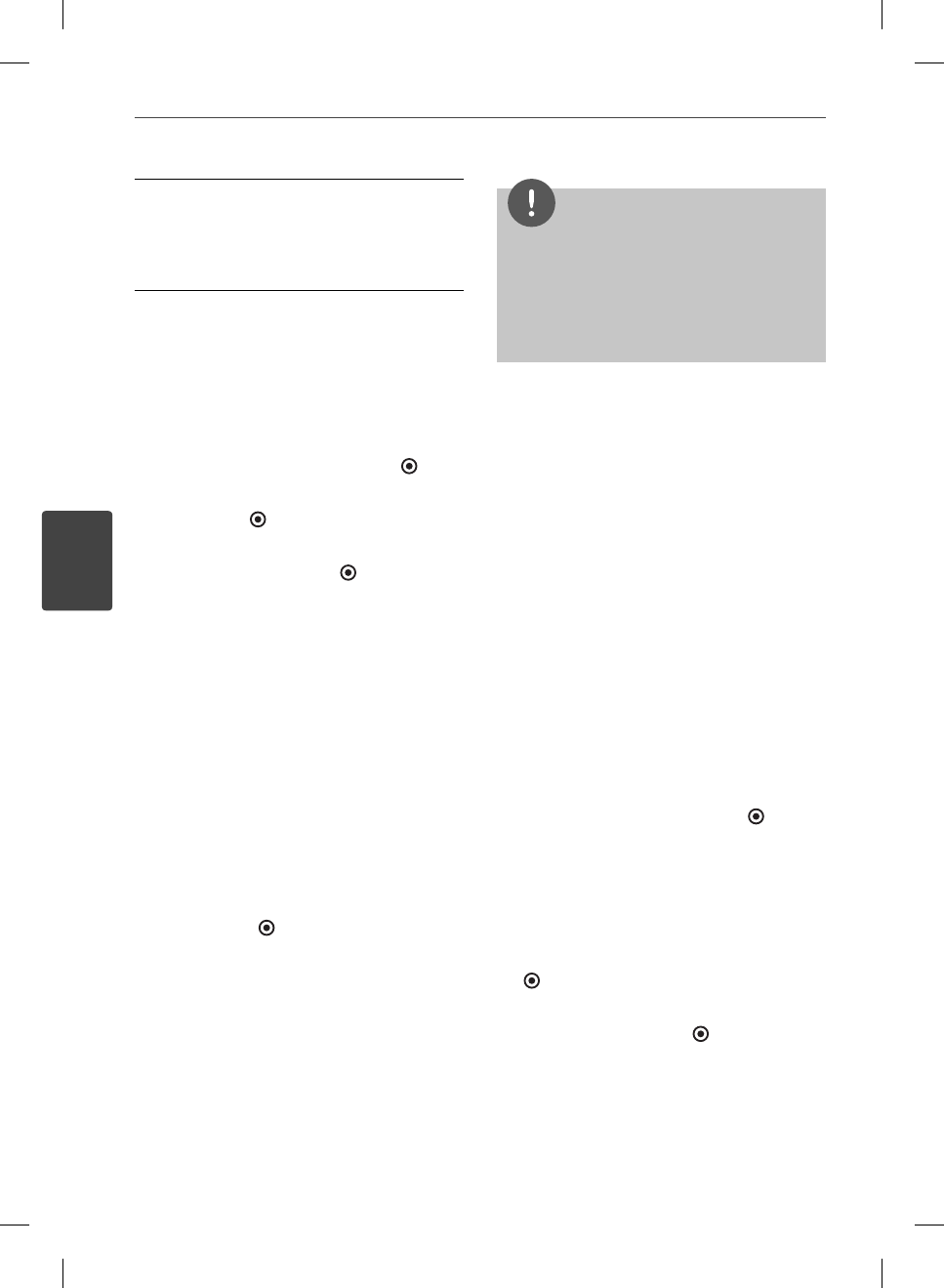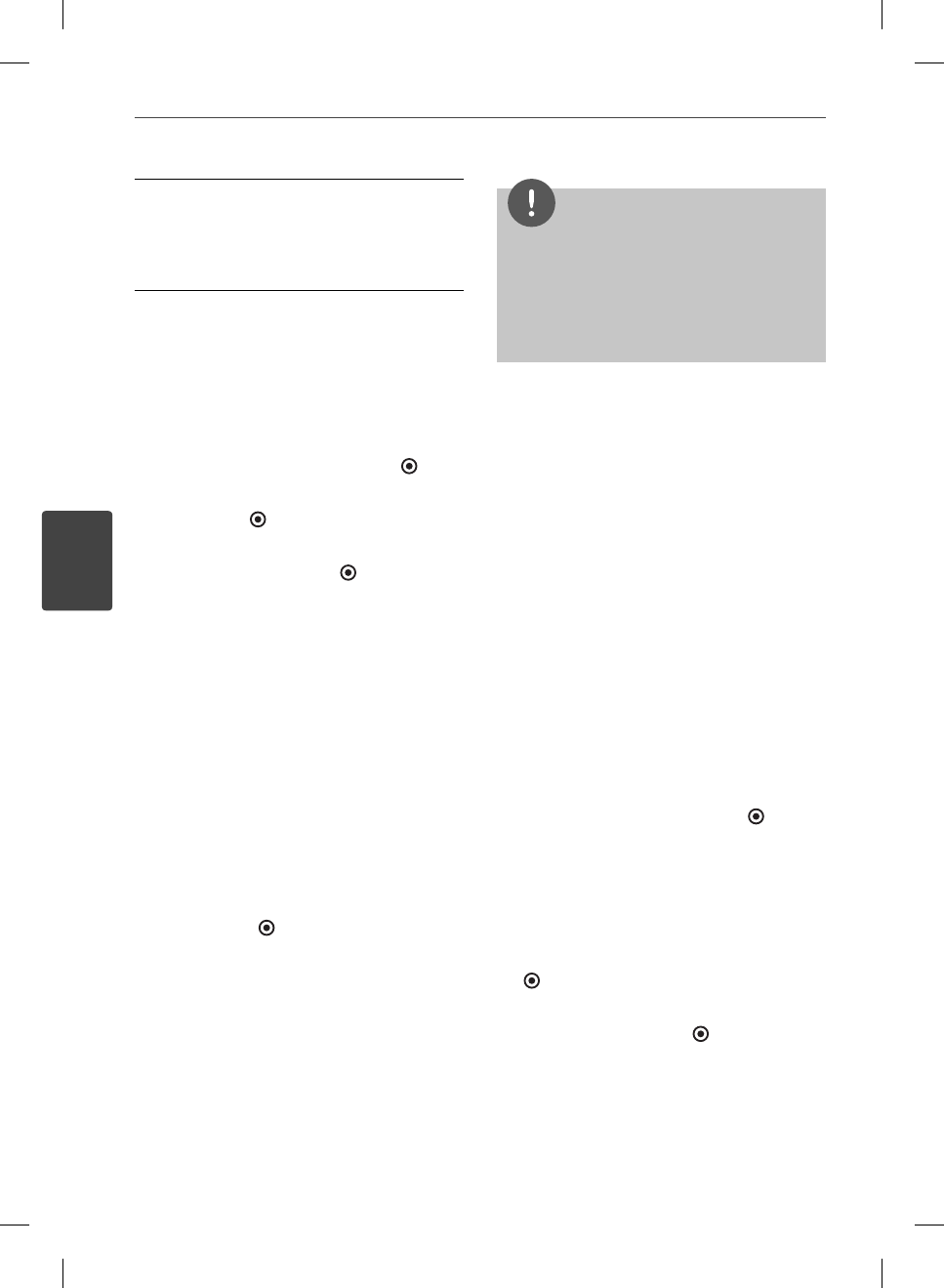
58
Operation
Operation
4
My Vudu - Displays the movies and TV shows
you have bought or rented from categorized
options. You can also browse the movies and
TV shows that you have added to the [MY
WISH LIST].
Parental Controls
Vudu has a exible parental control feature
which controls the MPAA rating levels to
control browsing, purchasing and viewing as
separate settings.
1. Use
I
/
i
to select [Info & Settings] on the
[My Vudu] menu and press ENTER (
).
2. Use
U
/
u
to select [Parental Control] and
press ENTER (
).
3. Use
U
/
u
to select a setting you want to
change, and press ENTER (
).
4. Enter the passcode using numerical buttons
to change the setting.
If it is the rst time to use parental controls,
you will be asked to create passcode. Enter
a 4-digit passcode and enter it again to
verify.
Once you have opted to receive the AVN
channel at http://my.vudu.com, you can access
the [After Dark] option from the [Explore
Catalog] menu.
To manage the visibility of [After Dark], use the
[Parental Controls] menu available in [Info &
Settings]. Use
U
/
u
to select [Adult Settings]
option from the [Parental Controls] menu,
and press ENTER (
) to display the [ADULT
CONTENT SETTINGS] menu.
NOTE
To disable adult content completely, please visit
http://my.vudu.com.
If you forget your passcode, call Vudu customer
service to have your passcode reset. Once
your passcode is reset, you can choose a new
passcode in the settings page.
•
•
Overscan Settings
Most TVs shift the edges of the television
image, either insetting or cutting o part of
the picture. The Adjust Overscan screen will
provide you with instructions for maximizing
the on-screen viewing surface of your TV.
Select [Overscan Settings] option from the
[Info & Settings] menu. You will use the remote
to move the arrows on the screen and change
the size you are specifying.
Renting and Purchasing videos
After activating your player, you are ready to
buy or rent movies & TV episodes. You can then
use your player’s remote to browse, search and
watch directly on your TV.
1. Select a video you want to buy or rent
from [Vudu] menu. Press ENTER ( ) while
selecting the video thumbnail to display
the [MOVIE DETAILS] or [EPISODE DETAILS].
The [MOVIE DETAILS] or [EPISODE DETAILS]
screen shows the information of the video
such as rating, run time, etc.
2. Use
U
/
u
to select [Buy], and press ENTER
(
).
3. Use
U
/
u
to select a quality level (HDX, HD
or SD), and press ENTER (
).
BD572-N-BUSALLK-ENG.indd 58BD572-N-BUSALLK-ENG.indd 58 2010.2.1 4:43:15 PM2010.2.1 4:43:15 PM