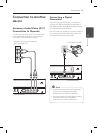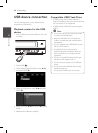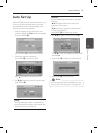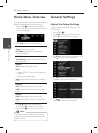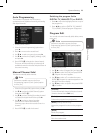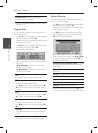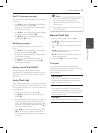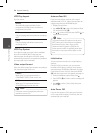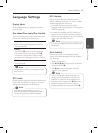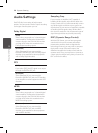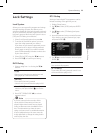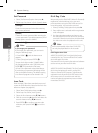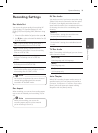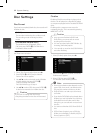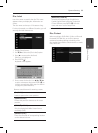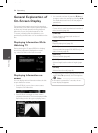System Setting 27
System Setting
3
Language Settings
Display Menu
Select a language for the [Setup] menu and on-
screen display.
Disc Menu/Disc Audio/Disc Subtitle
Select the language you prefer for the audio track
(disc audio), subtitles, and the disc menu.
[Original]
Refers to the original language in which the
disc was recorded.
[Other]
Press ENTER (
b
) to select another language.
Use number buttons then press ENTER (
b
)
to enter the corresponding 4-digit number
according to the language code list on page 67
[O] (Disc Subtitle only)
Turn o Subtitle.
Depending on the disc, your language setting
may not work
,
Note
DTV Audio
Digital channels sometimes provide multiple audio
tracks, often in a dierent language. You can set a
default audio language with this setting.
If provided by the broadcaster, you can
also select a dierent audio language while
viewing TV by pressing AUDIO repeatedly.
,
Note
DTV Subtitle
Digital channels sometimes provide subtitle,
often in a dierent language. You can set a default
subtitle language with this setting.
y
If available, you can also select a subtitle
language while viewing digital TV viewing, press
SUBTITLE repeatedly.
y
If subtitles are available, the DTV subtitle icon
appears on the program information display to
indicate that you can select one of those subtitle
options with the SUBTITLE button.
DTV Subtitle will appear only if provided by the
broadcaster.
,
Note
DivX Subtitle
If the movie subtitle is not displayed properly,
change the subtitle language code that supports
your language.
1. Display [Setup] menu.
2. Use
a/d/s/w
to select the [DivX Subtitle],
and press ENTER (
b
).
3. Use
s/w
to select a language code that
supports your language.
You can change the subtitle language code
while a movie is in playback. Press and hold
SUBTITLE for 3 seconds during playback. The
language code will appear. Use
s/w
to select
another language code until the subtitle is
displayed properly and then press ENTER (
b
).
,
Note