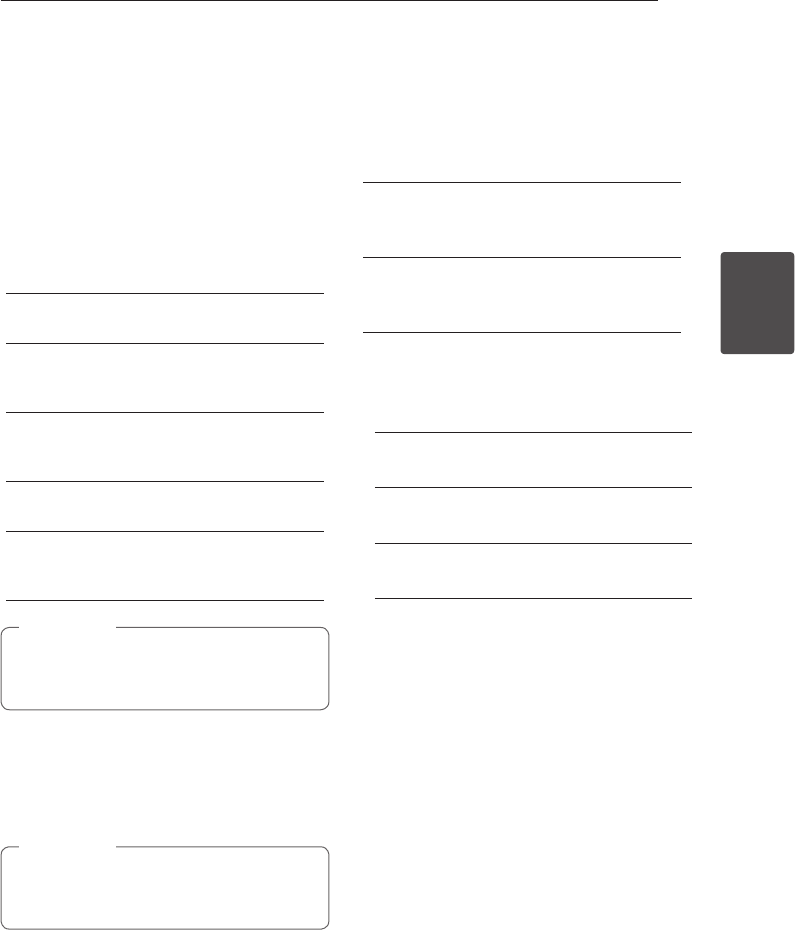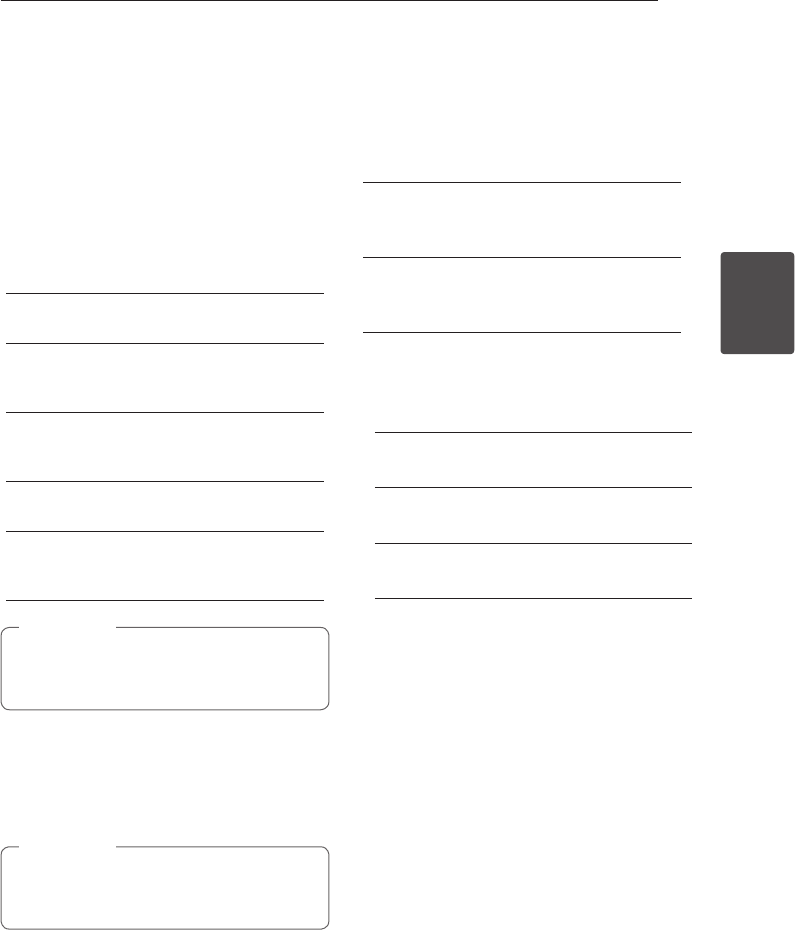
System Setting 31
System Setting
3
Recording Settings
Rec Mode Set
You can set the picture quality for recording; XP
(High Quality), SP (Standard Quality), LP (Low
Quality), EP (Extend Quality), MLP (Maximum Long
Play)
1. Select the [Rec Mode Set] option then press
d
.
2. Use
s/w
to select a desired Rec Mode Set (XP,
SP, LP, EP or MLP).
[XP] – Highest quality setting, gives about 1
hour of recording time on a DVD (4.7GB).
[SP] – Default quality, sucient for most
applications, gives about 2 hours of recording
time on a DVD (4.7GB).
[LP] – Slightly lower video quality, gives about
4 hours of recording time on a DVD disc
(4.7GB).
[EP] – Low video quality, gives about 6 hours of
recording time on a DVD (4.7GB).
[MLP] – The longest recording time with the
lowest video quality, gives you about 14 hours
of recording time on a DVD (4.7GB).
You may see a fragmented picture or distorted
subtitle during playing back the contents
recorded in EP and MLP mode.
,
Note
Rec Aspect
When recording, you can set the recording aspect
ratio to suit the material you’re recording (16:9 or
4:3).
When DVD recording, you can set the
recording aspect ratio to suit the material
you’re recording (16:9 or 4:3).
,
Note
DV Rec Audio
You need to set this if you have a camcorder using
32kHz/12-bit sound connected to the front panel
DV IN jack. Some digital camcorders have two
stereo tracks for audio. One is recorded at the time
of shooting; the other is for overdubbing after
shooting.
[Audio 1]
On the Audio 1 setting, the sound that was
recorded while shooting is used..
[Audio 2]
On the Audio 2 setting, the overdubbed sound
is used.
TV Rec Audio
When TV recording with bilingual, you can choose
audio channel to record.
[Main+Sub]
Main language and Sub language.
[Main]
Main language only
[Sub]
Sub language only.
Auto Chapter
When DVD recording, chapter markers are put in
specied setting. You can change this interval to
5 minutes, 10 minutes or 15 minutes. If you select
[None], switch o automatic chapter marking
altogether with the [None] setting.