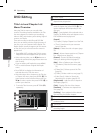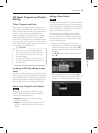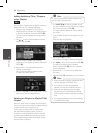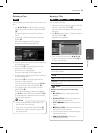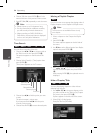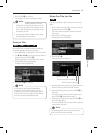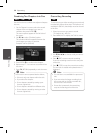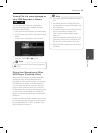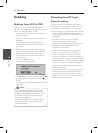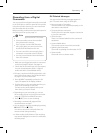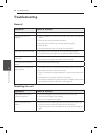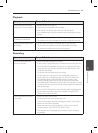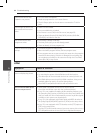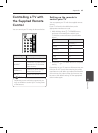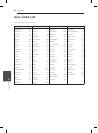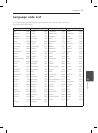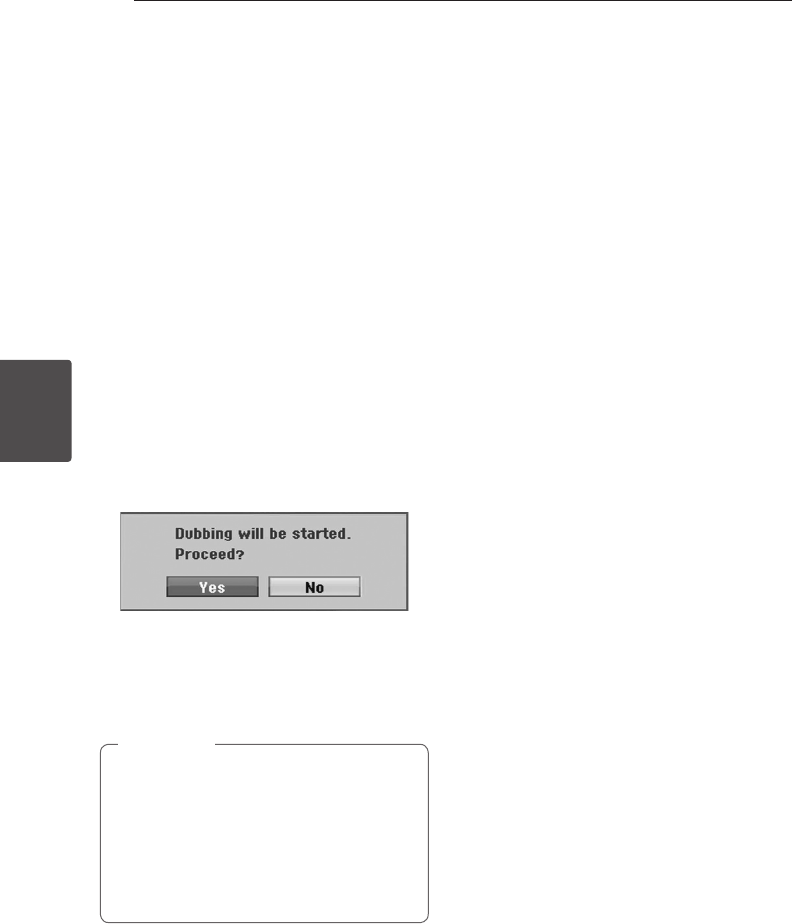
Operating60
Operating
4
Dubbing
Dubbing from VCR to DVD
You can copy the contents of a Video tape to a
DVD using the DUBBING button. This allows you to
archive your old Video tapes to DVD.
1. Insert a blank DVD disc in the DVD deck and
close the disc tray.
2. Insert the video tape you wish to copy into the
VCR deck.
3. Select VCR mode by pressing VCR on the
remote control or pressing DVD/VCR on the
front panel.
4. Find the place on the Video tape from which
you want to start dubbing using the PLAY, FF,
REW and PAUSE functions. For best results,
pause playback at the point from which you
want to record.
5. Press the DUBBING button.
The Dubbing popup appears.
6. Use
a/d
to select [YES] then press ENTER (
b
)
7. To stop dubbing at any other time, press
Z
(STOP).
Dubbing will stop automatically when the Video
tape ends.
If you press PAUSE during Dubbing mode,
both the DVD and VCR decks go into Pause
mode and the DUBBING button blinks on the
front panel. While in Pause mode, you can
adjust the VCR playback
position using PLAY, REW, FF, PAUSE/STEP, etc.
The DVD deck will remain in Pause mode.
To resume Dubbing.
,
Note
Recording from DV Input
Before DV dubbing
You can connect a DV-equipped camcorder to
this recorder using a single DV cable for input and
output of audio, video, data and control signals.
y
This recorder is only compatible with DV-format
(DVC-SD, DV25) camcorders. Digital satellite
tuners and Digital VIDEO video recorders are not
compatible.
y
You cannot connect more than one DV
camcorder at a time to this recorder.
y
You cannot control this recorder from external
equipment connected via the DV IN jack
(including two recorders).
y
It may not always be possible to control the
connected camcorder via the DV IN jack.
y
Digital camcorders can usually record audio
as stereo 16-bit/48kHz, or twin stereo tracks of
12-bit/32kHz. This recorder can only record one
stereo audio track. Set [DV Record Audio] option
to Audio 1 or Audio 2 as required (see page 31).
y
Audio input to the DV IN jack should be 32 or
48kHz (not 44.1kHz).
y
Picture disturbance on the recording may occur
if the source component pauses playback or
plays an unrecorded section of tape, or if the
power fails in the source component, or the DV
cable becomes disconnected.