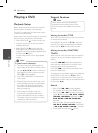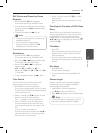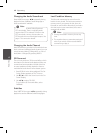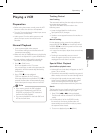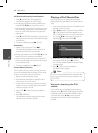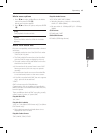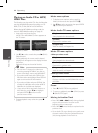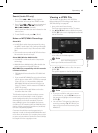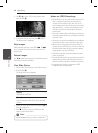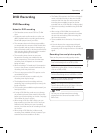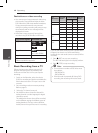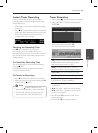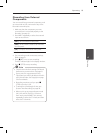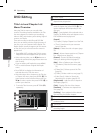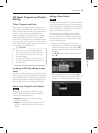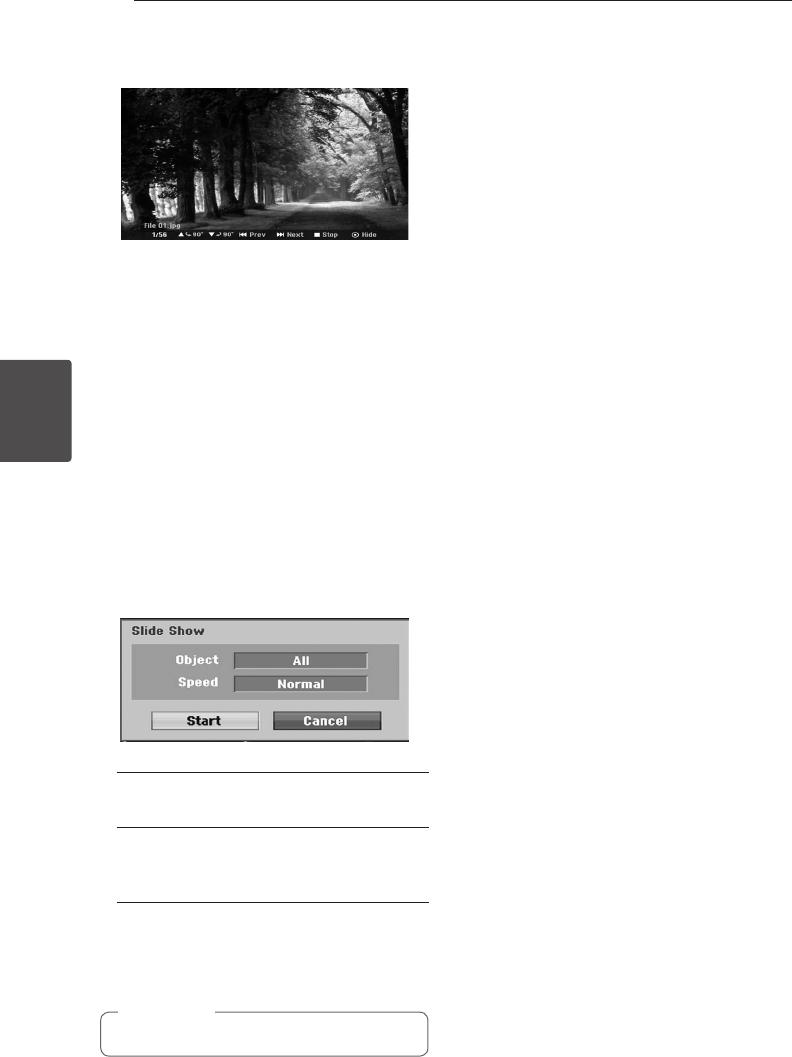
Operating46
Operating
4
5. Use
s/w
to select [Full Screen] option then
press ENTER (
b
).
6. To stop viewing at any time, press
Z
(STOP).
The Photo menu reappears.
Skip Images
While viewing a picture, press SKIP (
C
or
V
)
once to advance to the next le or return to the
previous le.
Rotate Images
Use
s/w
while viewing a picture to ip the picture
clockwise or counterclockwise.
View Slide Shows
1. Select [Slide Show] option on the Photo menu.
2. Press ENTER (
b
).
The Slide Show menu appears.
3. Use
a/d/s/w
to set the options.
[Object]
Selected le or All les.
[Speed]
Sets the speed for Slide Show (Slow, Normal,
or Fast).
4. Select the Start option then press ENTER (
b
) to
start the Slide Show.
5. Press
Z
(STOP) to stop the Slide Show and
returns to the Photo menu.
Use the MARKER button to select multiple les.
,
Note
Notes on JPEG Recordings
y
Depending on the size and number of the JPEG
les, it may take several minutes to read the
contents of the media. If you don’t see an on-
screen display after several minutes, some of the
les are too big — reduce the resolution of the
JPEG les to less than 4 mega pixels and burn
another disc.
y
The total number of les and folders are free but
the total number of les on the folder should be
less than 1999.
y
Some discs may be incompatible due to dierent
recording formats or the condition of the discs.
y
When you are using software such as “Easy CD
Creator” to burn JPEG les on a CD-R, ensure that
all selected les have the “.jpg” extension before
copying them into the CD layout.
y
If the les have “.jpe” extensions, please rename
them as “.jpg” les.
y
File names without the “.jpg” extension cannot be
read by this recorder, even though the les are
shown as JPEG image les in Windows Explorer®.
y
Progressive and lossless compression JPEG
image les are not supported.