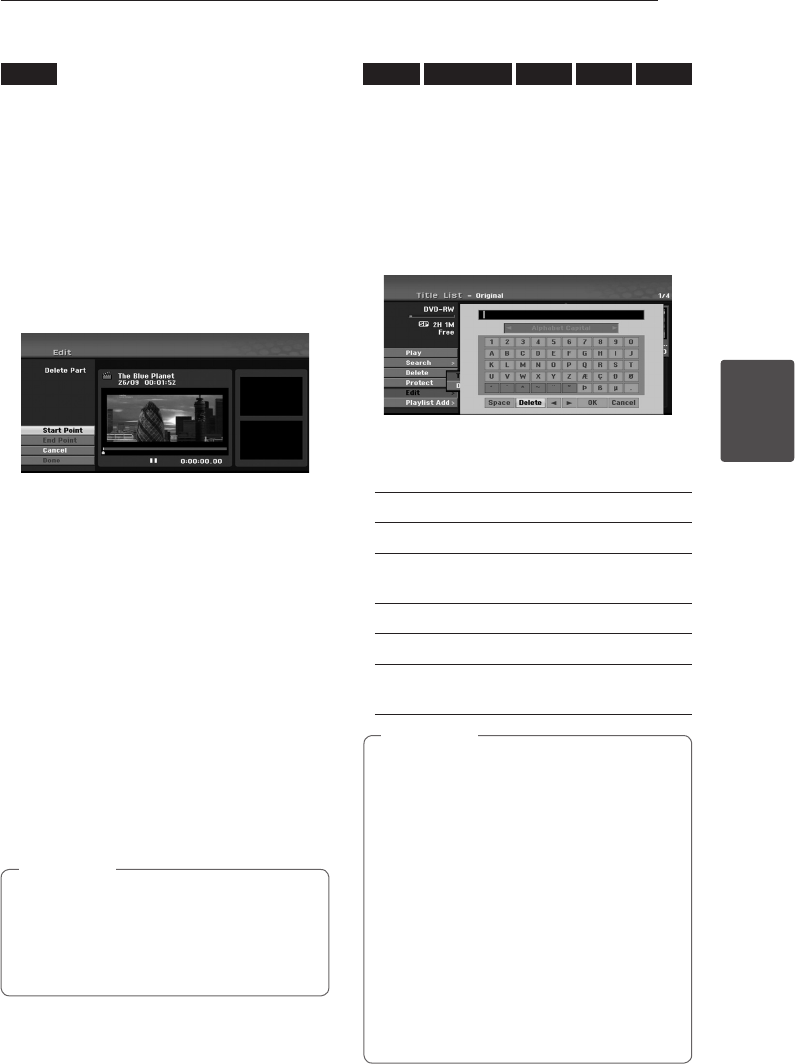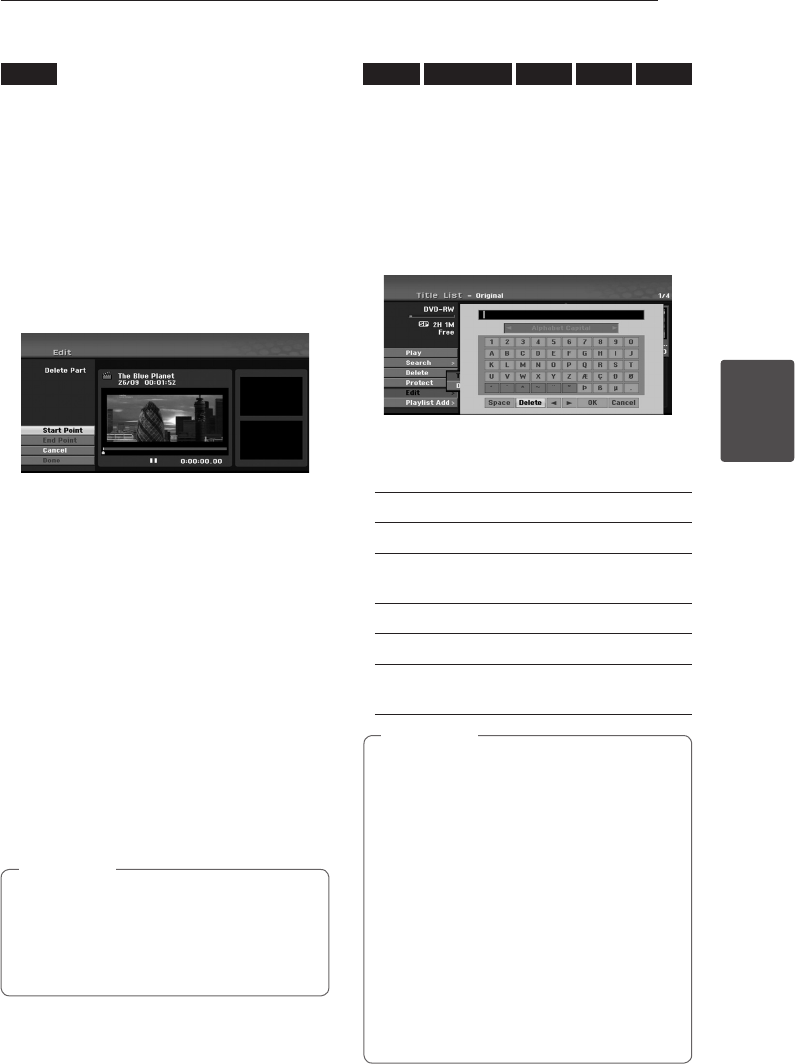
Operating 55
Operating
4
Deleting a Part
-RW
VR
You can delete a part which you do not want in the
title.
1. Use
a/d
/
s/w
to choose a title you want to
delete on the Title List menu then press ENTER
(
b
).
The options appears on the left side of the
menu.
2. Select [Edit] > [Delete Part] option then press
ENTER (
b
).
[Edit] menu appears on the TV screen.
Example: Edit (Delete Part) (DVD-VR)
3. Use play, pause step, search and slow-motion to
nd the starting point.
4. Press ENTER (
b
) at the starting point of the
section you want to delete.
[End Point] icon is highlighted.
The part is indicated on the Progress Bar.
5. Use play, pause step, search and slow-motion to
nd the ending point.
6. Press ENTER (
b
) at the ending point of the
section you want to delete.
You can cancel the selected point, use
s/w
to
select [Cancel] icon then press ENTER (
b
).
7. If you nish to edit, select [Done] icon then
press ENTER (
b
).
The conrm message for deleting will appear.
Use
a/d
to select [OK] then press ENTER (
b
).
The selected part is deleted from the title and
Title List menu appears.
y
It may not be possible to delete parts that
are less than 3 seconds long.
y
If you select [Cancel] then press ENTER (
b
),
the Recorder will go to previous option and
into Pause mode.
,
Note
Naming a Title
-RW
VR
-RWVideo
+RW
-R
+R
You can name the titles.
1. Choose the title you want to name on the Title
List menu, then press ENTER (
b
).
The menu options appears on the left side of
the menu.
2. Use
s/w
to select [Edit] > [Title Name] option
then press ENTER (
b
).
Keyboard menu appears.
3. Enter a name for the title. Use
a/d
/
s/w
to select a character then press ENTER (
b
) to
conrm your selection.
[Language] – Selects a keyboard type.
[Space] – Inserts a space at the cursor position.
[Delete] – Deletes the character to the left of
the cursor position.
[
a/d
] – Moves the cursor left or right.
[OK] – Conrms the name you have entered.
[Cancel] – Deletes all characters and exits the
Keyboard menu.
Remote Control buttons for entering a
name
y
z
(PLAY): Inserts a space at the cursor
position.
y
M
(PAUSE/STEP): Deletes the character to
the right of the cursor position.
y
SKIP (
C
/
V
): Moves the cursor left or
right.
y
Z
(STOP), CLEAR: Deletes the character to
the left of the cursor position.
y
0-9: Enters the character corresponding to
the selected column.
y
MENU/LIST, DISPLAY: Switches the
keyboard type.provider.
,
Note