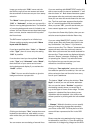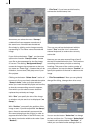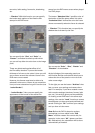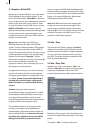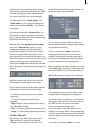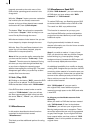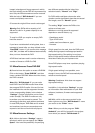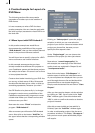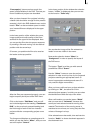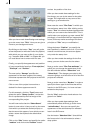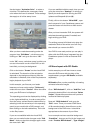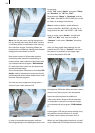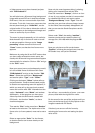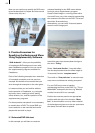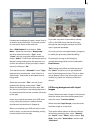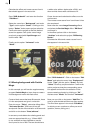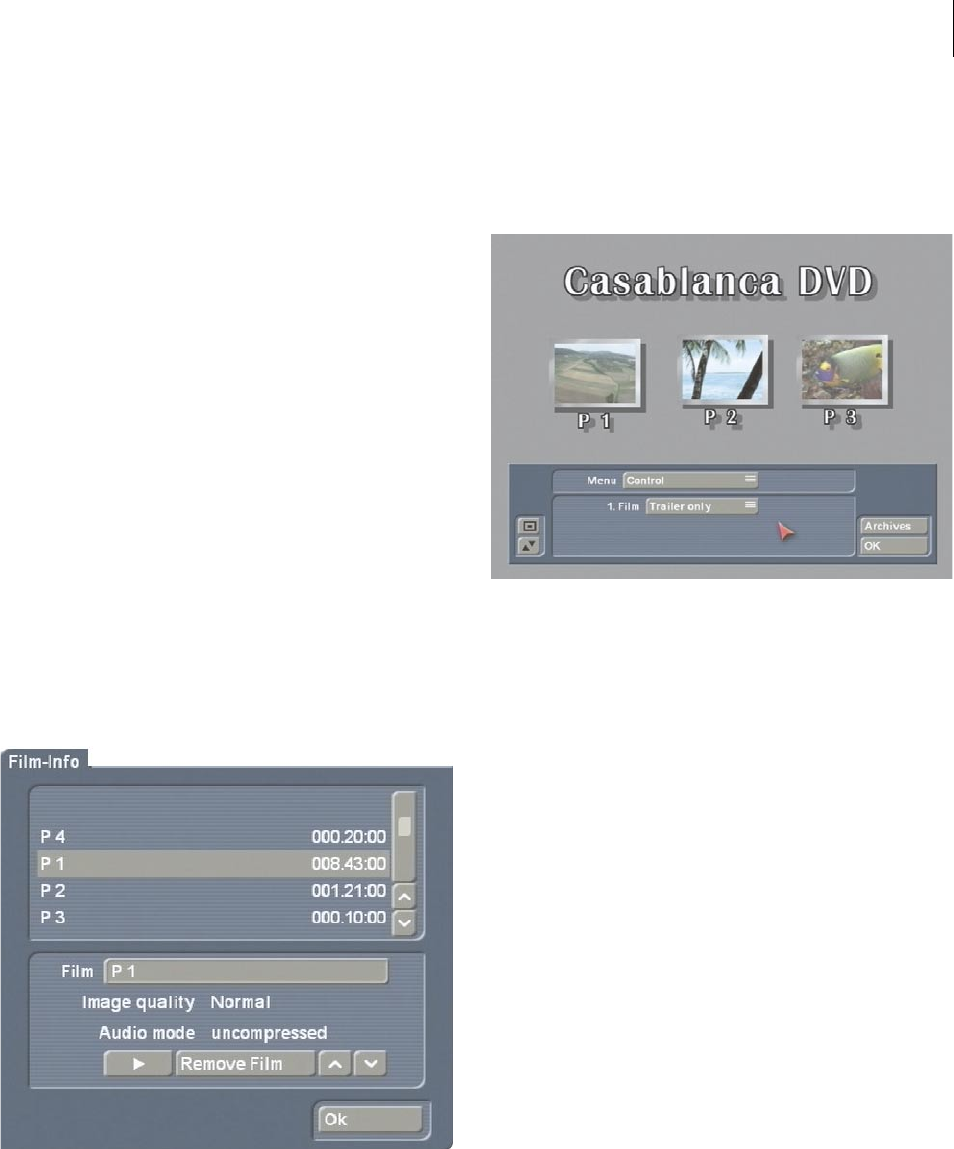
16
17
“Free capacity” shows you how much free
space is still available on the DVD. This lets you
know if additional projects can be added.
After you have inserted four projects including
a leader (this should be enough for this practice
example), click in the DVD-Arabesk menu on the
button “Film” so that a window opens in which
your inserted lms are displayed in the upper
portion.
In the lower portion of the window the name,
image quality and audio quality of the lms
activated in the upper list are displayed. Here
you can put the lms into the proper sequence
by marking a lm and moving it to the desired
position with the arrow keys.
Of course, you position the lm to be used as
the leader to the top position.
After the lms are sequenced properly, you can
begin to specify the layout of the DVD menu.
Click on the button “Edit Menu” and you will
see in the background the heading “Casablanca
DVD” (or the previously entered heading) and
the rst image of each of the four inserted
projects with the corresponding project name
below.
The foreground displays an operating panel in
which you see the button “Menu”, that you now
set to the option “Control”.
In the lower portion of the window the selection
button “1. Film” is displayed, that you now set
to the function “Trailer only”.
You see that the image of the lm selected as
leader is now not visible in the menu.
Now set the selection button “Menu” to
“Background” in order to specify the layout of
the DVD menu.
The button “Type” provides you with several
possibilities. Select “Scene”.
Use the “Select” button to open the project
selection in order to call up one of your prepared
projects containing an appropriate scene. (A
scene is appropriate as background scene if it
only contains slight movements.)
After you have conrmed your project selection
by clicking on “Ok”, the scene bin of the
selected project appears, in which you can select
the desired scene with the help of the slider.
After conrmation you see the button “Mode”
that you now set to “Animated”, because the
scene you have selected contains moving video
material.The duration of the moving scene is
restricted to one minute, so it only plays the rst
minute of footage in a loop.
If the selected scene has audio, then activate the
function “Audio” so that a checkmark appears in
the checkmark box.