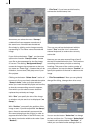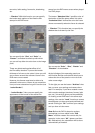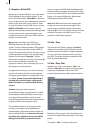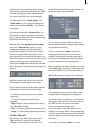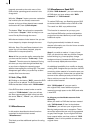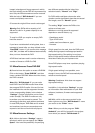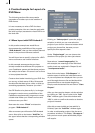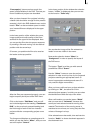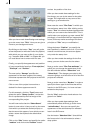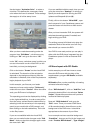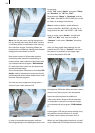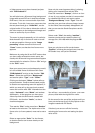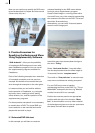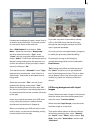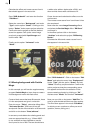18
19
After you have made these Background settings,
go to the menu item “Title”. Here you can give a
name to your background menu.
By clicking on the button “Text” you call up the
screen keyboard (or with the Power Key-Option)
with which you can enter a title of your choice,
e.g. “Vacation 2000 to 2003”. In Chapter 3.1 you
can read about how to enter multi-line text.
Finally, you specify the appearance and position
of your text with the functions “Font style/size”,
“Text Style” and “Position”.
The next option “Stamps” species the
appearance of the start images of the stamp
icons that represent the lm projects in the DVD
menu screen.
Click on one of the project icons so that a
dashed-line frame appears around it.
For this example , click the “Type”button and
select the option “Stamp f. scene”, so that the
lm is represented by the rst image of the
corresponding lm project.
You will now notice that the “Select Scene”
button is now active. It lets you call up the menu
from which you select the desired project, so
that the scene bin appears, from which you can
select a scene that replaces the default start
image.
Click on the “Size” button and specify the option
“medium” and click on the“Position” button
and set the position of the icon.
After you have made these settings for the
rst image, you can do the same for the other
images. You might wish to vary some of the
settings, e.g. set another size.
Now enter the menu “Film Texts” in which you
also activate a stamp icon. After clicking on the
button “Text” the screen keyboard appears with
which you can rename the marked lm. This is
useful when your projects e.g. were named “P1”
previously, or were titled with an inappropriate
name.(Text entry works according to the same
principle as “Title” entry or modication.)
Using the button “Position” you specify the
text’s position in relation to the icon. If you have
entered a multi-line text, the text can appear
only under the stamp icon.
After you have made the settings for the rst
stamp, you can do the same for the others.
Now go to the menu “Film Text-attributes”, in
which you can change the appearance of the
lm title with the buttons “Select font” and
“Select Style”. The changes you make in this
menu are global, so all the titles of all of the lm
projects are affected.
Now go to the menu item “Borders” in order to
specify the frame type of the lms that will be
inactive in the DVD menu, (i.e. have not been
selected to be played).
Set the “Size” to the value 4 and select a nice
green from “Color”.
After you have made these settings (that
automatically affect all lms) go to the menu
“active Borders”. Here you can specify the
appearance of the active stamp icon selected
later in the DVD menu.
Use the button “Selection Color” (that denes
the frame color in its active state) to select a
deep yellow.