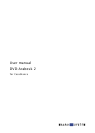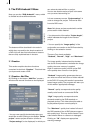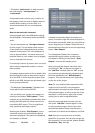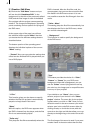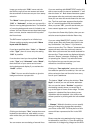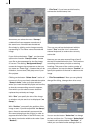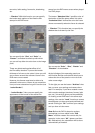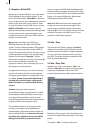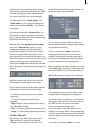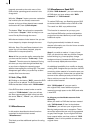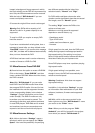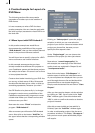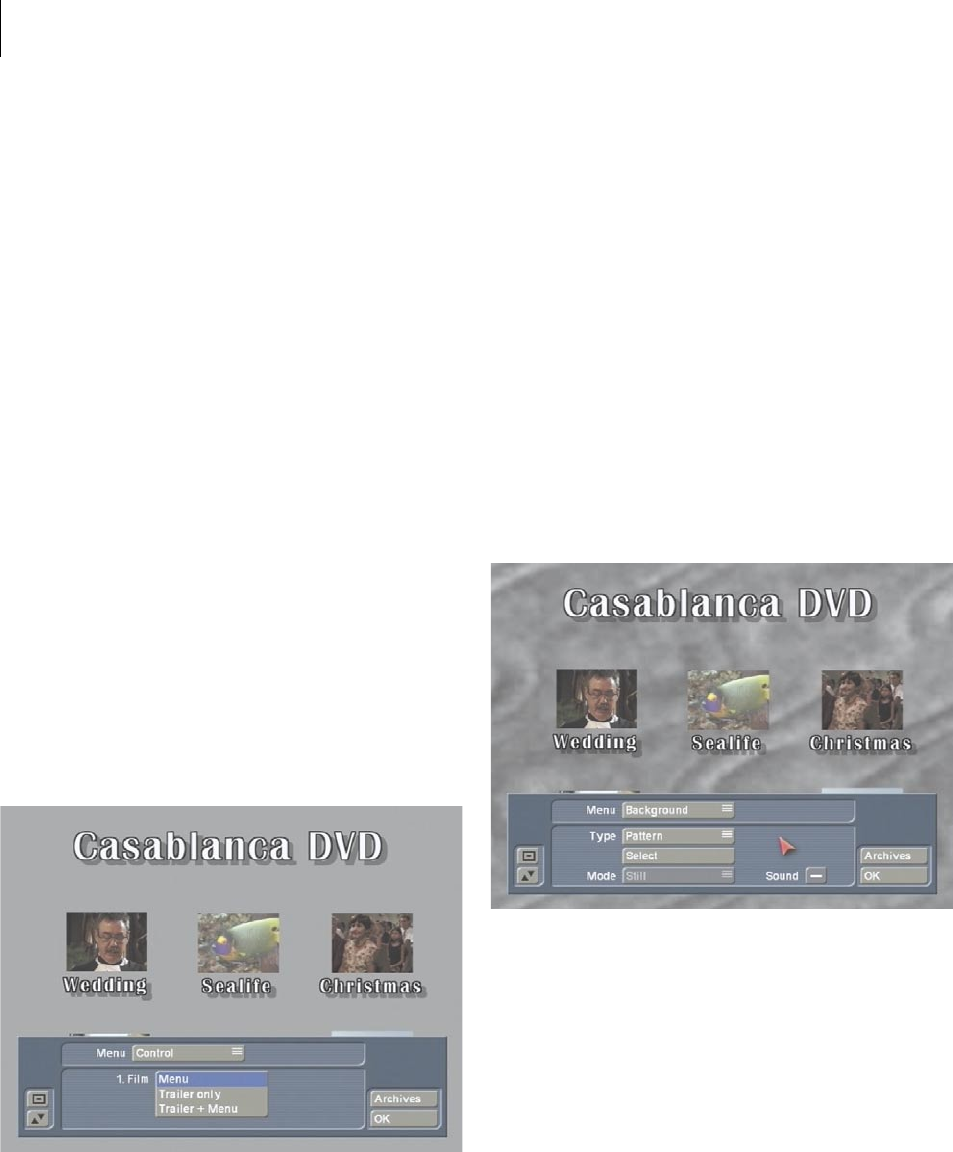
8
9
3.1 Creation: Edit Menu
(2) Click on the “Edit Menu” button and you
will see the title“Casablanca DVD” in the
background (or the title of the previously edited
DVD) and the rst image of each of the added
lm projects with the project name appearing
below it. The foreground displays an operating
panel containing various options for laying out
the DVD menu.
At the upper edge of the panel you will see
the selection button named“Menu” that lets
you access the nine different settings that are
described below.
The bottom portion of the operating panel
displays the individual options of the current
“Menu” setting.
• “Control”: Here you can make the settings that
effect how the nished DVD is played when put
into a DVD player.
“1. Film”
This function gives you the chance to specify
whether the rst lm projects is automatically
played or simply listed in the menu.
“Menu”
With this option, the DVD menu appears when
the DVD is inserted into the player, and the rst
lm is not automatically played.
“Trailer only”
This plays the rst lm automatically when the
DVD is inserted. After the rst lm ends, the
menu appears, but you now do not see the rst
lm listed in the DVD menu screen. It is now
not possible to start the rst lm again from the
menu.
“Trailer + Menu”
This setting plays the rst lm automatically, but
also displays the lm in the DVD menu, where
can now be selected again.
• “Background”
This function is used to specify the background
of the DVD menu.
“Type”
This button provides the choice of a “Color”,
“Pattern” or “Scene” for your DVD menu
background. After this is designated, you can
use the “Select” control lying below to call up
the color box, the image pool or a specic scene
from any of your projects.
If you decide to use “Scene”, then you can
select a project of your choice in the “Select
project” window. The scene bin for the project
appears when you click on “Ok”. Now you can
select the scene in the same manner you would
select a scen in the main Edit screen: either by
clicking directly on it with the arrow, with the
controls to the right and left that allow you to go
directly to the beginning or the end of the scene
bin.
The rst image of the scene is used. If you want
another frame in the scene other than the rst