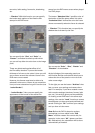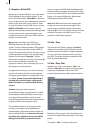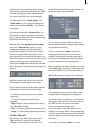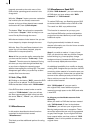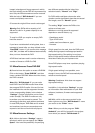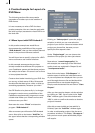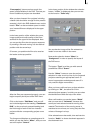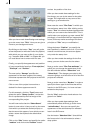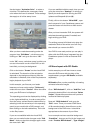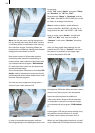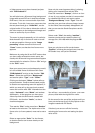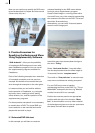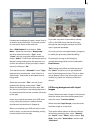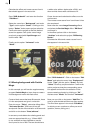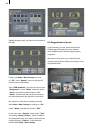18
19
Use the button “Activation Color” to select a
nice blue. This denes the momentary frame
color when the frame is selected. These settings
also apply to all of the stamp icons.
Now you can begin to specify the layout of the
shadows cast by the icons. Make the settings for
a black “Color”, for “Size” 10, “Border” 8 and
any desired “Direction”, e.g. decreasing below
right.
After you have made these setting under the
program item “Edit Menu”, exit this menu by
clicking on “Ok” and go to the menu “All”.
In the “All” menu, a window opens in which you
can see information on the virtual DVD (on the
hard disk) you have just designated.
Click on the button “Create” so the virtual DVD
is calculated. The duration of the calculation
depends on the background layout. After the
calculation is nished, click on the Play button to
begin playback of your DVD.
In this example, you rst see your leader
because you have set the option “Trailer only”
under the menu item “Control”. When the trailer
ends, your DVD menu is displayed.
The operating panel can be displayed by clicking
on the right trackball key. In order to start a lm
from the menu, activate rst the desired lm by
selecting it with the arrow keys in the operating
panel (as you would with a DVD remote), and
then clicking on the left trackball key. Then click
on the Play button.
If you are not satised with the virtual DVD,
then you can make further changes under “Edit
Menu”. And you check the changes again under
the menu item “All”.
If you are satised with the result, then you can
go to the menu item “Settings” in which you
specify the write speed for burning the DVD
(please read Chapter 3.3, item (9)).
Finally, click on the button “Write DVD”, open
the front panel of your Casablanca system and
press the button on the drive to slide out the
drawer.
After you have inserted a DVD, the system will
calculate the settings made (if needed) and
begin writing your DVD.
The writing process is nished only when the
read/write diode of the writer turns off. Only
then should you remove the DVD.
Your DVD is now ready so that you can play it
either with the DVD player integrated into the
Casablanca system or with an external DVD
player.
4.2 Menu layout with PIP-Studio
In this example you will learn how to create
the entire DVD menu with the help of the
supplementary program PIP-Studio (available
separately).
PIP-Studio offers you the possibility of creating
animated reference images.
Go to “DVD-Arabesk 2”, click on “Add Film” and
choose the desired lm in the window “Select
Project”. Repeat this procedure until you have
inserted all desired projects.
Now exit “DVD-Arabesk 2” and go to the
“Edit” menu. There you create a Still Scene
of 20 seconds duration that will serve as the
background of the DVD menu. It should be
appropriate to the content of your lms.
In our example we have used the background
“South Sea”, that you can nd in the image pool
under “Product: DVD-Arabesk”, “Type: Images”.