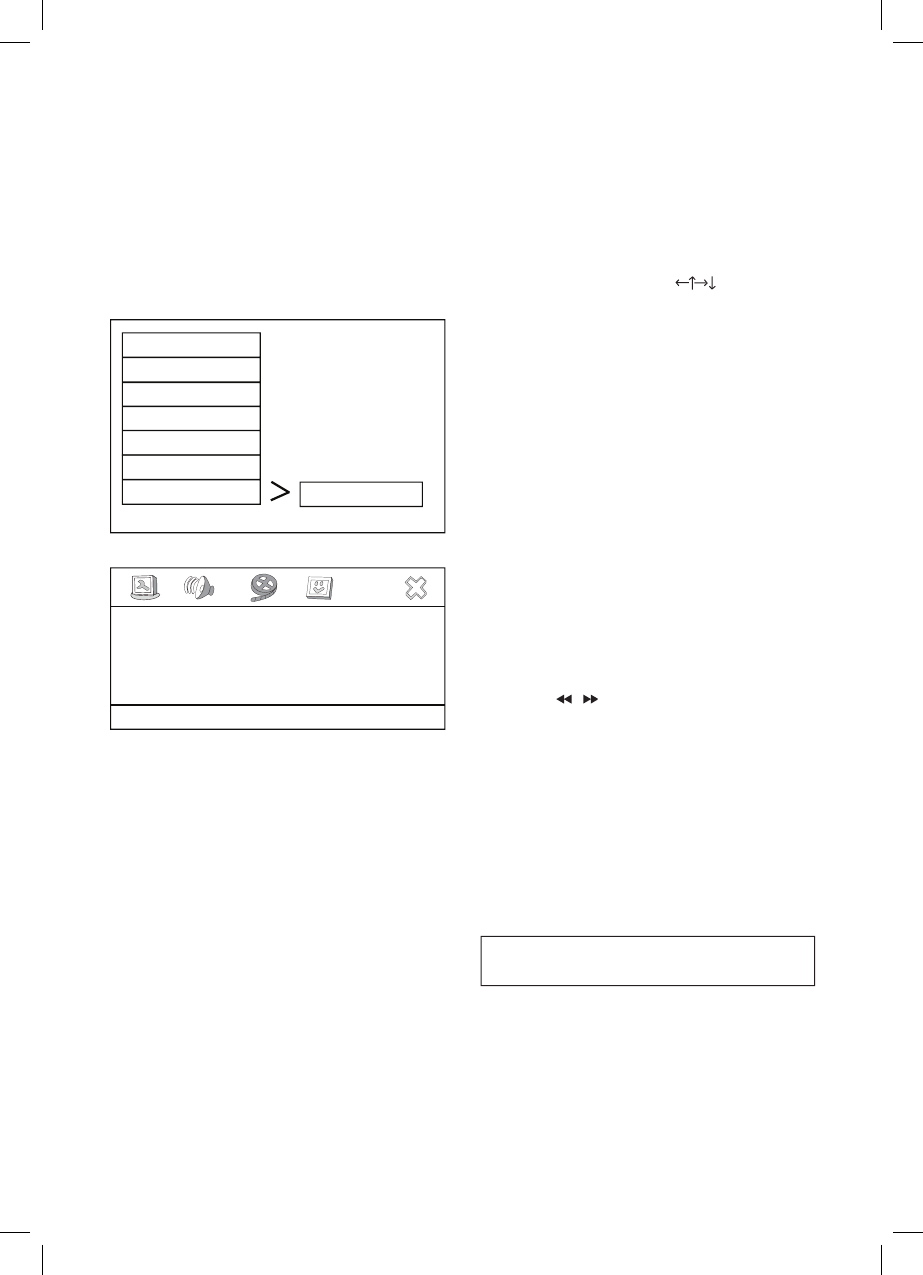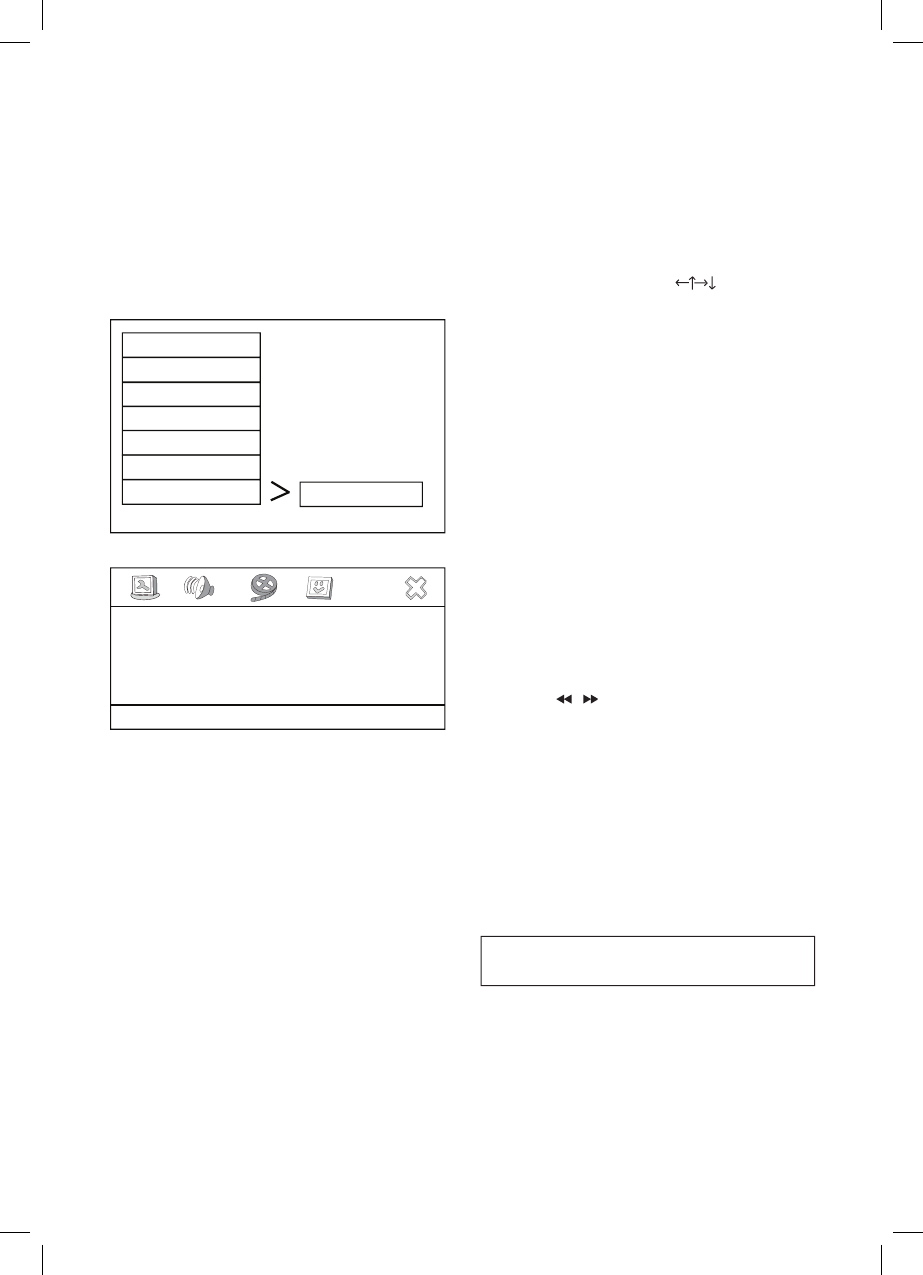
User can load the original factory setting by
choose RESET and press ENTER.
Exit Setup Menu
Load Factory Setting
- Preference Page-
Reset
TV Type PAL
Audio ENG
Subtitle ENG
Disc Menu ENG
Parenta
l
Passwor
d
Defaul
t
The DVD Menu Play function is only applicable
for DVD movie. User can access the casting
information, Production History, Movie
Introduction etc. directly through this function.
1. Press the DVD ROOT Button on the remote
controller to enter the Root Menu.
2. Use the Direction button (
item index through the Number keys (0-9) to
3. Press ENTER to confi rm the selection.
Progressive scan creates a picture with double the
scan lines of traditional component video pictures
and creates a sharper image.The advantages of
progressive scan video output are reduced picture
fl ickering and motion artifacts as well as a sharper
This function is applicable for DVD and CD audio
but with different effects.
Pressing the AUDIO Button will change the
This function is applicable for DVD and CD audio
but with different effects. The FAST FORWARD
key and FAST BACKWARD key are used to
achieve fast play function.
For DVD , there are 5 different levels of speed
(2x, 4x, 8x, 16x,32x). Every successive key
press will increment the speed of quick play.
For CD audio, the FORWARD/BACKWARD
will perform quick rolling on the music output.
Note : Press PLAY Button at any stage will