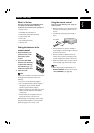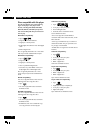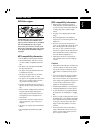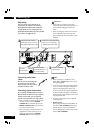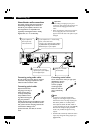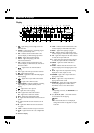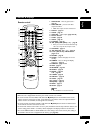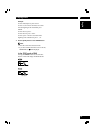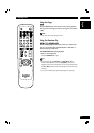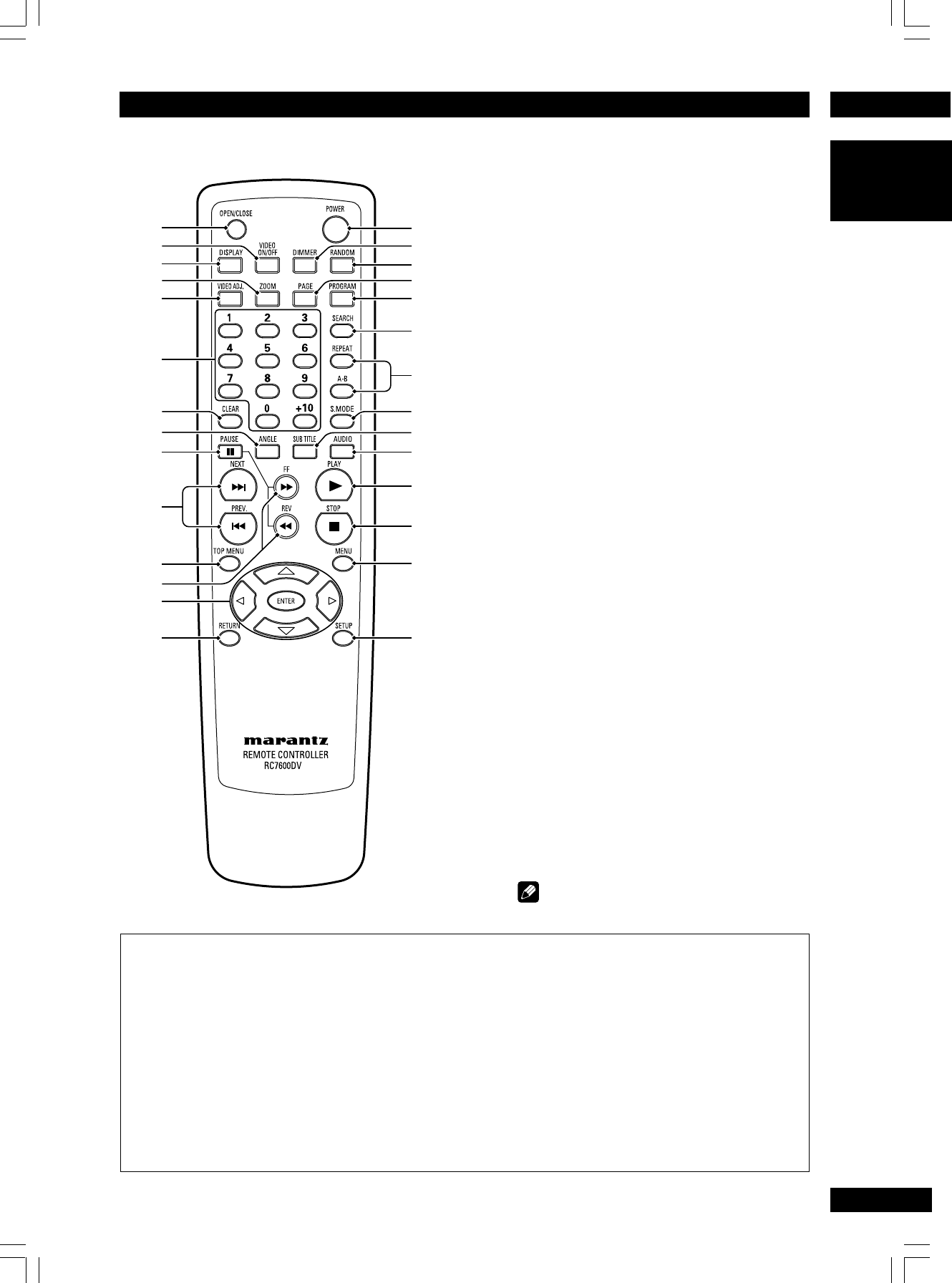
3Controls & Displays
15
English
Remote control
+
!
9
)
£
¡
@
$
^
3
4
1
2
5
#
%
&
~
-
6
8
7
(
_
™
*
0
=
• This remote control supports two remote control codes: DVD1 and DVD2.
•When the unit is shipped from the factory, the remote control is set to DVD1.
•To set the remote control to DVD2, hold down both 7 (STOP) button and 2 number button on the
remote control for at least five seconds. (If the batteries in the remote control are replaced while the
remote control is set to DVD2, the setting will revert to DVD1.)
•To set the remote control back to DVD1, hold down both 7 (STOP) button and the 1 number button
on the remote control for at least five seconds.
•To check which remote control code is set at any time, hold down both the Stop and Pause buttons; the
current setting (either “DVD1” or “DVD2”) will be displayed in the display window on the main unit.
• Also set the REMOT CODE on the FL menu to the same setting as the remote control. (This setting is
set to DVD1 when the unit is shipped from the factory.) (see page 30)
1OPEN/CLOSE – Disc tray open/close –
page 16
2 VIDEO ON/OFF – press to turn video
output off and on
• HDMI video output cannot be switched off.
3DISPLAY – page 25
4ZOOM – page 24
5 VIDEO ADJ. – Video adjust (pages 28–29)
6Number buttons
7CLEAR – page 26
8ANGLE – page 23
9 8 (PAUSE) – page 16
10 4 (PREV.)/¢ (NEXT)– Skip – page 16
•
Allows you to search forward/backward through
a disc. Use to skip the title, chapter or track.
11 T O P MENU – page 17
12 1 (REV)/¡ (FF) – Scan – page 16
13 Cursor (2/3/5/∞) / ENTER button –
pages 17, 31
14 RETURN – page 17
15 P O WER – switches the player on or into
standby
16 D I MMER – Press to change the display
brightness – page 13
17 RANDOM – pages 21, 27
18 P AG E – page 21
19 PROGRAM – page 26
20 SEARCH – page 18
21 REPEAT – page 22
A–B – page 22
22 S.MODE – page 23
23 SUBTITLE – page 23
24 AUDIO – page 24
25 3 (PLAY) – page 16
26 7 (STOP) – page 16
27 MENU – page 17
28 SETUP – page 31
Note
• The +10 button is not used on this set.