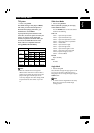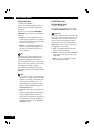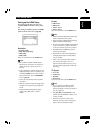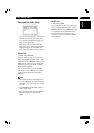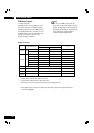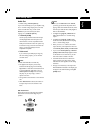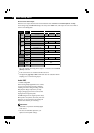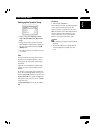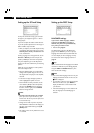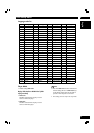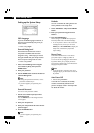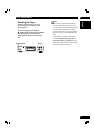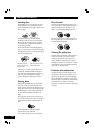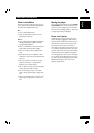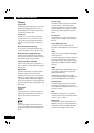6DVD Setup Menu
43
English
Setting up the Speaker Setup
Front L/R Distance
10 ft/3.0 m
10 ft/3.0 m
Center
Distance
10 ft/3.0 m
Rear LS/RS Distance
VIDEO
Large
Center Size Large
Large
Move : Select : Enter
HDMI DISC SYSTEM
SPEAKER
AUDIO
SP LEVEL
Front L/R Size
Rear LS/RS Size
On
LFE (Sub Woofer)
LFE (Sub Woofer) Distance 10 ft/3.0 m
• Default setting: Front L/R: Large | Center:
Large | LFE (Sub Woffer): On | Rear LS/RS:
Large
• Change can be made only in the stop mode.
When RESUME is indicated on the display, put
the player in the STOP mode by pressing 7
(STOP) button.
• This setting can be set only Audio Out is set to
5.1 Channel.
Size
You only need to make this setting if you connected
this player to your amplifier using the 5.1 channel
analog outputs. This setting does not affect digital
audio output.
Follow the on-screen displays to describe which
speakers are in your system and their sizes and
positions.
Set the size of your speakers in the Speaker Size
screen. The front left/right (L/R), center (C) and
rear left/right (LS/RS) speakers can each be set to
Large, Small or Off. Set a speaker to Large if the
main speaker cone is 12cm or more; set to Small if
it’s less than 12cm.
The LFE (Sub Woofer) can only be set to On or
Off.
Distance
• Default setting: 10 ft/3.0 m
Set the distance from your main listening position
to each speaker in the Distance screen. The
distance setting for any speaker that was set to
Off in the Speaker screen will be disappeared. For
the other speakers, enter the distance to the
nearest 1 feet/0.3m. You can set the distance
between 1.0 feet/0.3m and 30 feet /9.0m.
Note
• This setting does not apply to Super Audio CD
playback.
• The maximum differences in speaker distance
for which adjustment is possible is 15 feet/
4.5m.