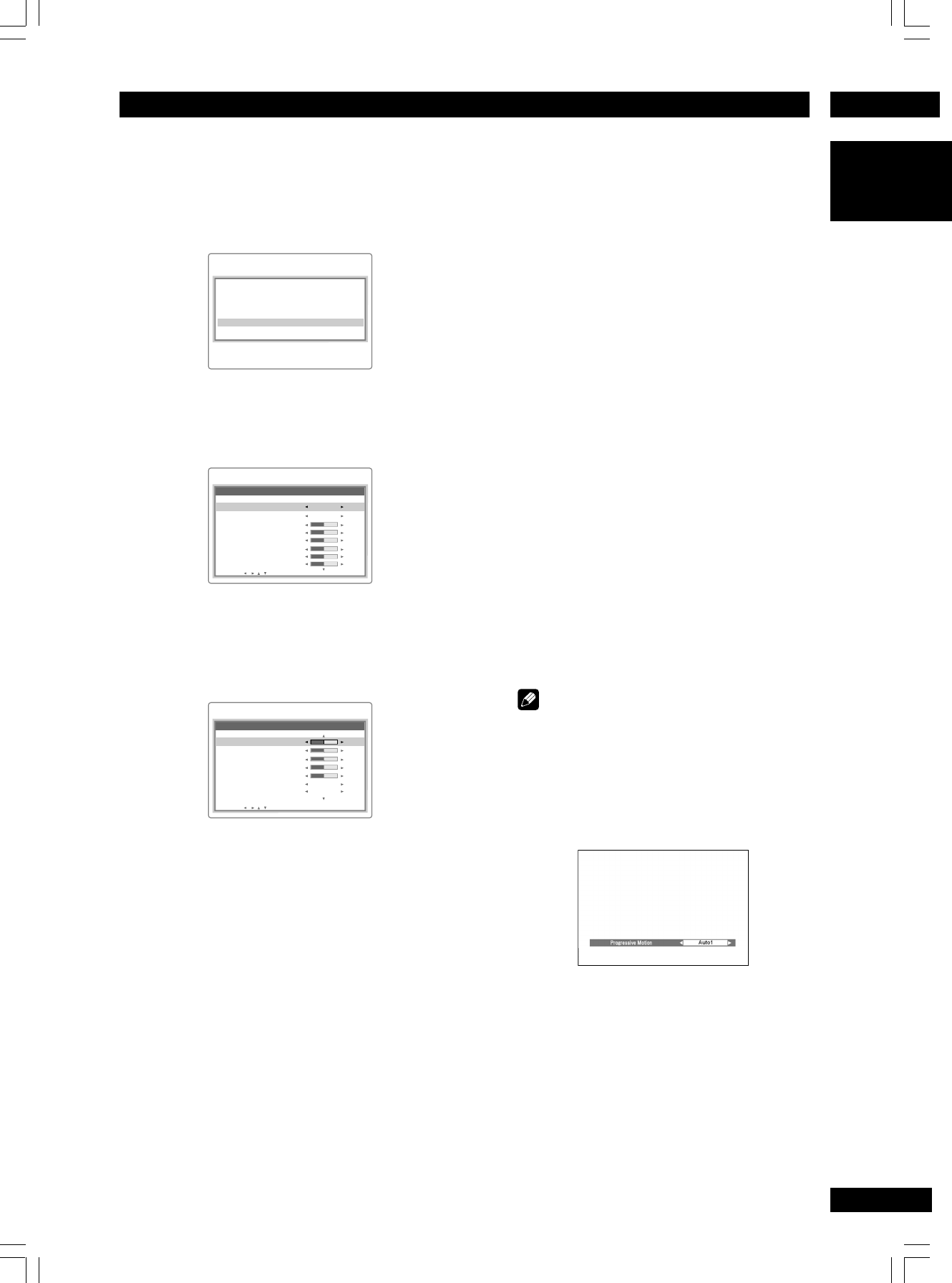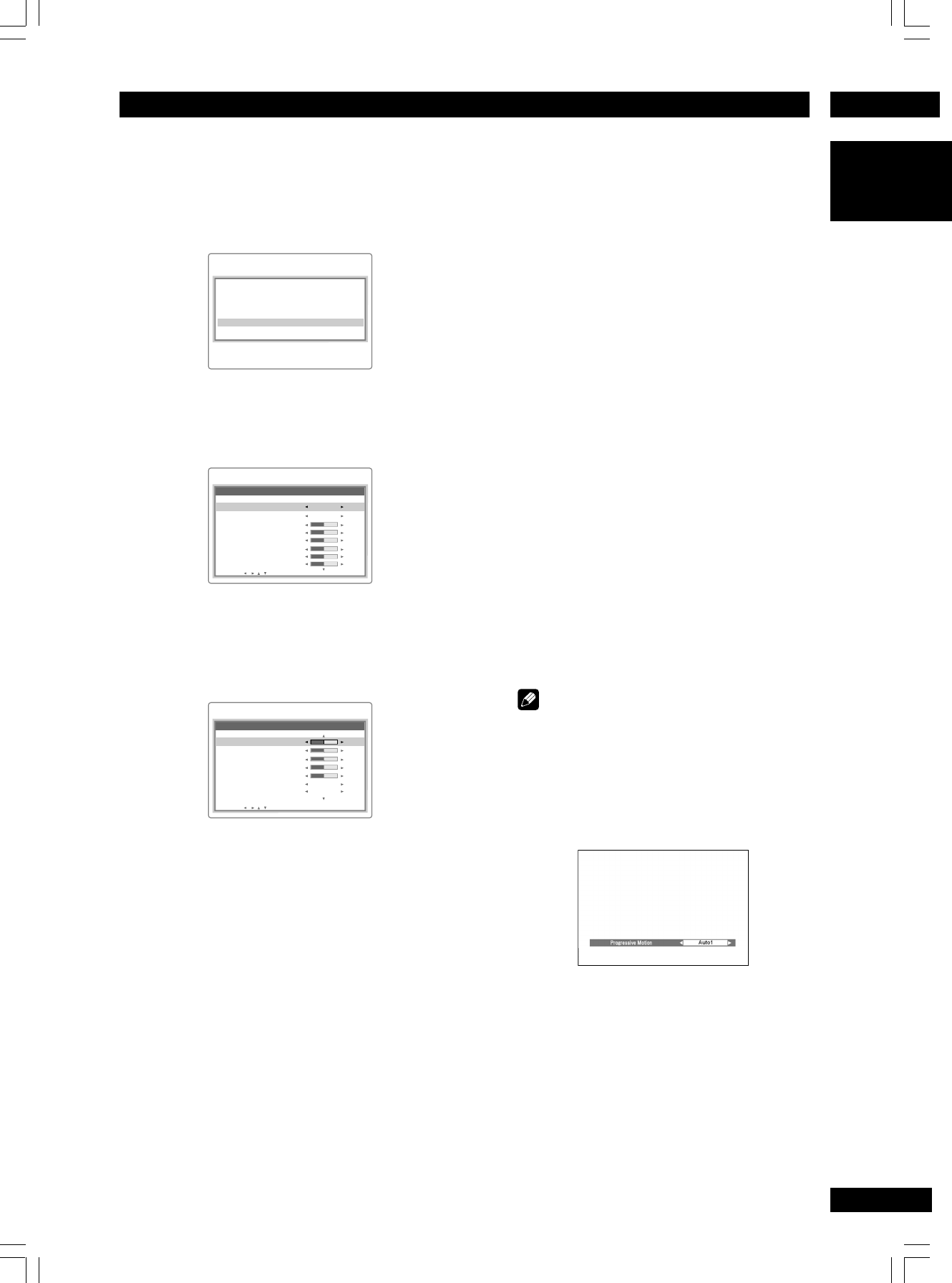
5Playing Discs
29
English
Creating your own setting
1Press the VIDEO ADJ. button on the re-
mote control.
2 Select “Setup”
and then press ENTER.
Memory Select Standard
Setup
Video Adjustment
3Use the cursor buttons
(
2
/
3
)
to select a
Memory (Memory 1, 2, 3) to change/store
a picture quality parameter.
Video Adjustment
sharp
Sharpness High
sharp
Sharpness Mid
sharp
Detail
Memory 1
Progressive Motion Auto 1
max
Move : Enter
Recall Settings
DNR
max
CNR
soft
soft
soft
min
min
max
Brightness
min
4Use the cursor buttons
(
5
/
∞
)
to select a
picture quality parameter, then use the
cursor buttons
(
2
/
3
)
to adjust that
parameter.
Video Adjustment
red
Hue
Black Setup
0.0 IRE
Off
Chroma
Delay
+
+
-
-
green
min
min
Initialize
Gamma
max
max
Move : Enter
Contrast
Chroma Level
• Progressive Motion – When using progressive
scan, this adjusts the motion and still picture
quality. There are two modes: Auto and Video.
In Auto mode, the player automatically distin-
guishes film-source material and video-source
material. Set to the Video mode when you know
the program you are watching is from video-
source material (such as animations).
Auto 1: Standard setting
Auto 2: Setting for moving images
Auto 3: Setting for still images
Video 1: Standard setting
Video 2: Setting for moving images
Video 3: Setting for still images
• DNR – Adjusts the amount of noise reduction
(NR) applied to the Y (brightness) component
• CNR – Adjusts the amount of noise reduction
(NR) applied to the C (color) component
• Sharpness High – Adjusts the sharpness of the
high-frequency (finely detailed) elements in the
picture
• Sharpness Mid – Adjusts the sharpness of the
mid-frequency (less detailed) elements in the
picture
• Detail – Adjusts how sharp edges appear in the
picture
• Brightness – Adjusts the image brightness
• Contrast – Adjusts the image contrast
• Chroma Level – Adjusts how saturated colors
appear
• Hue – Adjusts the overall color balance
between red and green
• Chroma Delay – Compensates for misalign-
ment of the Y (brightness) and the C (color)
components
• Gamma – Adjusts the brightness of the darker
images in the picture
• Black Setup – Corrects floating black color
• Initialize – Returns to the default values
5Press ENTER to save your changes.
Note
•Pressing DISPLAY while the VIDEO ADJUST-
MENT screen is displayed shows one adjust-
ment item, as given below, so that you can
adjust the item while confirming its effect.
Pressing DISPLAY again returns to the former
setting.
• Chroma Delay will not operate in Composite
Video out, S2 Video out and COMPONENT
Video out when Interlace is selected.