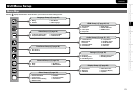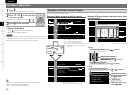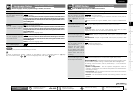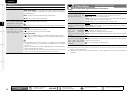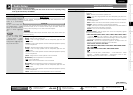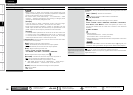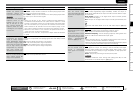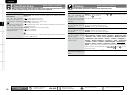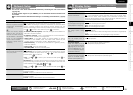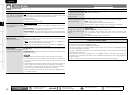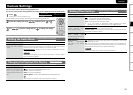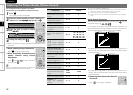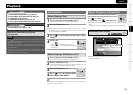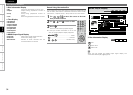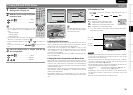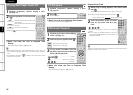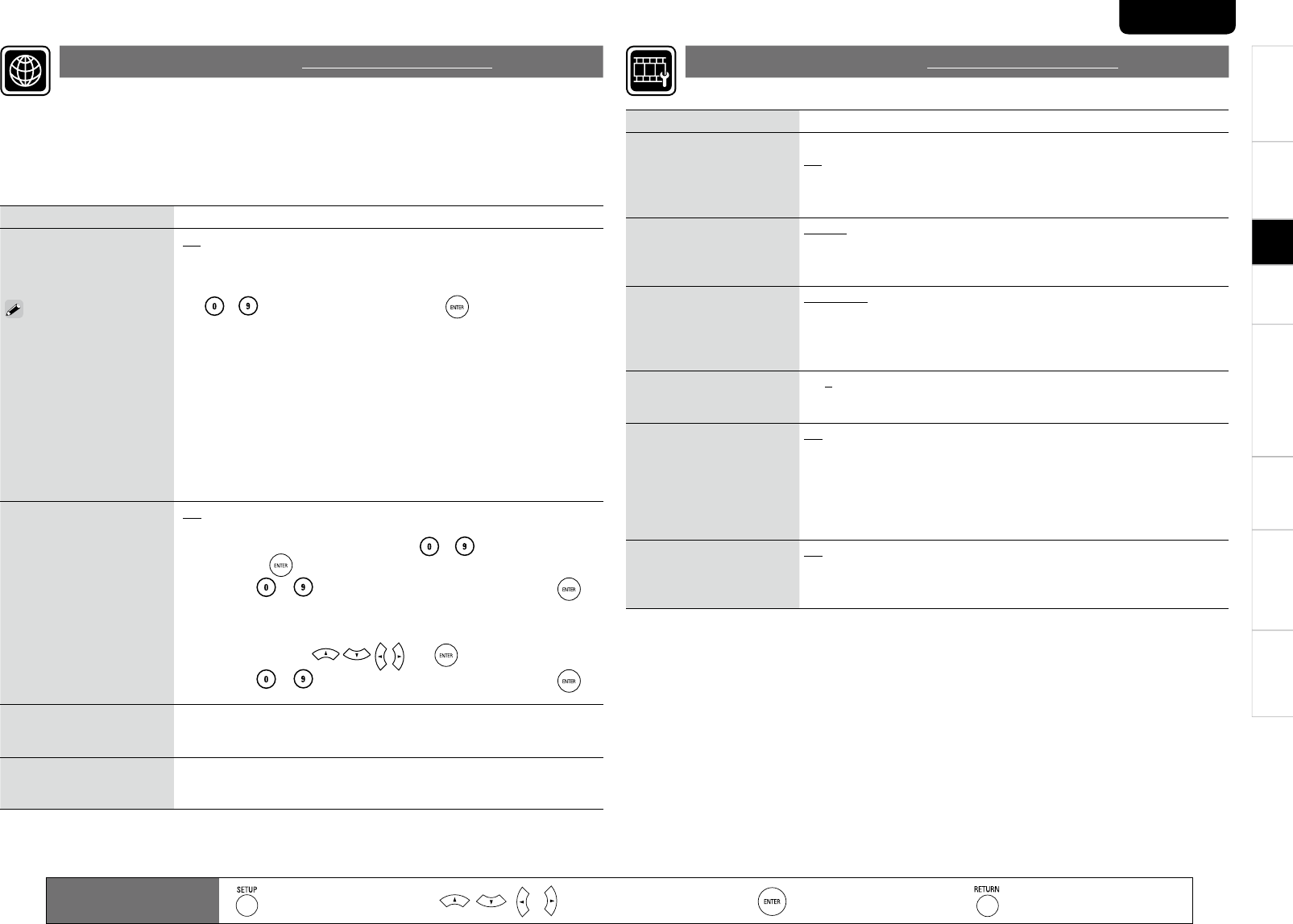
TroubleshootingInformationHDMI Control FunctionPlaybackConnectionsGetting Started Speci cations
2
ENGLISH
Setting items
Setting contents
DHCP
Set how to perform network
con guration, automatically
or manually.
Since the factory default
setting is “On”, you do not
need to set items such as
the IP address if the DHCP
server of the broadband
router is set to “Enable”.
Con gure a proxy server if
necessary.
GOnH : Automatically con gure the network by the DHCP function.
GOffH : When connecting to a network, which does not have the DHCP
function, manually con gure the following network settings. For the
details of the settings, con rm with the provider or network administrator.
Use ~ to enter a value and then press to nalize it.
IP Address (BD-LIVE, Update) : Manually con gure the IP address for
BD-LIVE or Firmware Update.
IP Address (Control) : This is a con guration for future extensions.
Usually it is not necessary to con gure this.
Subnet Mask : If the xDSL modem or terminal adaptor is directly
connected to the UD8004, enter the subnet mask noti ed by the
provider usually in a document. Usually, “255.255.255.0” is set.
Default Gateway : If the device is connected to a gateway (router),
enter its IP address.
Primary DNS : Enter the primary DNS.
Secondary DNS : Enter the secondary DNS.
•
•
•
•
•
•
Proxy
Set to connect to the Internet
via a proxy server.
GOffH Do not use a proxy server.
GOn (Address)H Set to connect to the Internet via a proxy server. Use the
address to specify the proxy server. Use ~ to enter the address
and then press to nalize it.
Port : Use ~ to enter a port number and then press to
nalize it.
GOn (Name)H Set to connect to the Internet via a proxy server. Specify the
proxy server using the domain name. Input the domain name with the
virtual keyboard, using and .
Port : Use ~ to enter a port number and then press to
nalize it.
•
•
IP Address BD-LIVE, Firmware Update : Displays IP address for BD-LIVE or
Firmware Update.
Control : Displays IP address for future extensions.
MAC Address BD-LIVE, Firmware Update : Displays MAC address for BD-LIVE or
Firmware Update.
Control : Displays MAC address for future extensions.
Set to connect to the Internet.
You can use a disc which offers BD-LIVE function by connecting the unit to the Internet
(vpage 35).
To obtain update support for your UD8004, you can download the latest rmware from
our website.
Make a network connect beforehand according to “Connecting to the Network” (vpage
19).
Network Setup
Default settings are underlined.
Remote control operation
buttons
:
Displaying the menu
Cancel the menu
:
Moves the cursor
(Up/Down/Left/Right)
:Decision the setting :Return to previous menu
Setting items
Setting contents
Screen Saver
Set the screensaver.
Off : Do not use the screensaver.
On : The screensaver function activates when stop or pause status
continues for about three minutes. The screensaver function also
activates during playback of a CD, Super Audio CD or audio le when no
operations are performed for about three minutes.
Wallpaper
Set to display the background
while playback is stopping.
Picture : Displays the MARANTZ logo.
Black : Set the background to black.
Gray : Set the background to gray.
Blue : Set the background to blue.
Still Mode
Set image quality during
pause.
Automatic : Display automatically using “Field” or “Frame” per the still
image information.
Field : Set when there is a blurred image when “Automatic” image display
is set.
Frame : Set to display non moving images in high resolution.
Slide Show Time
Sets the display time of
JPEG les.
3 ~ 5 ~ 100sec : This sets the display time per frame of a JPEG le during
slideshow playback.
Temporary Display
When the display is set to
“Off” by the Dimmer Control
(vpage 46) or Pure Direct
Function (vpage 37), this
sets it to temporarily display
operations received.
Off : Do not temporarily display operations.
On : Temporarily display operations.
Captions
This setting output a subtitles
signal to a closed caption
decoder (sold separately).
Off : Do not output the closed caption (subtitle) signal.
On : Output the closed caption (subtitle) signal.
Set display-related items.
Display Setup
Default settings are underlined.
Setup