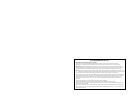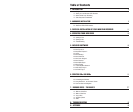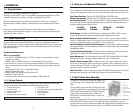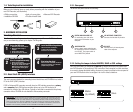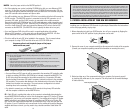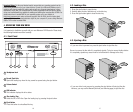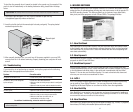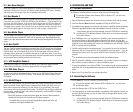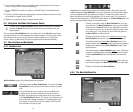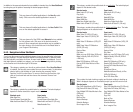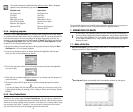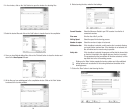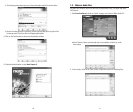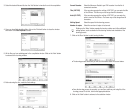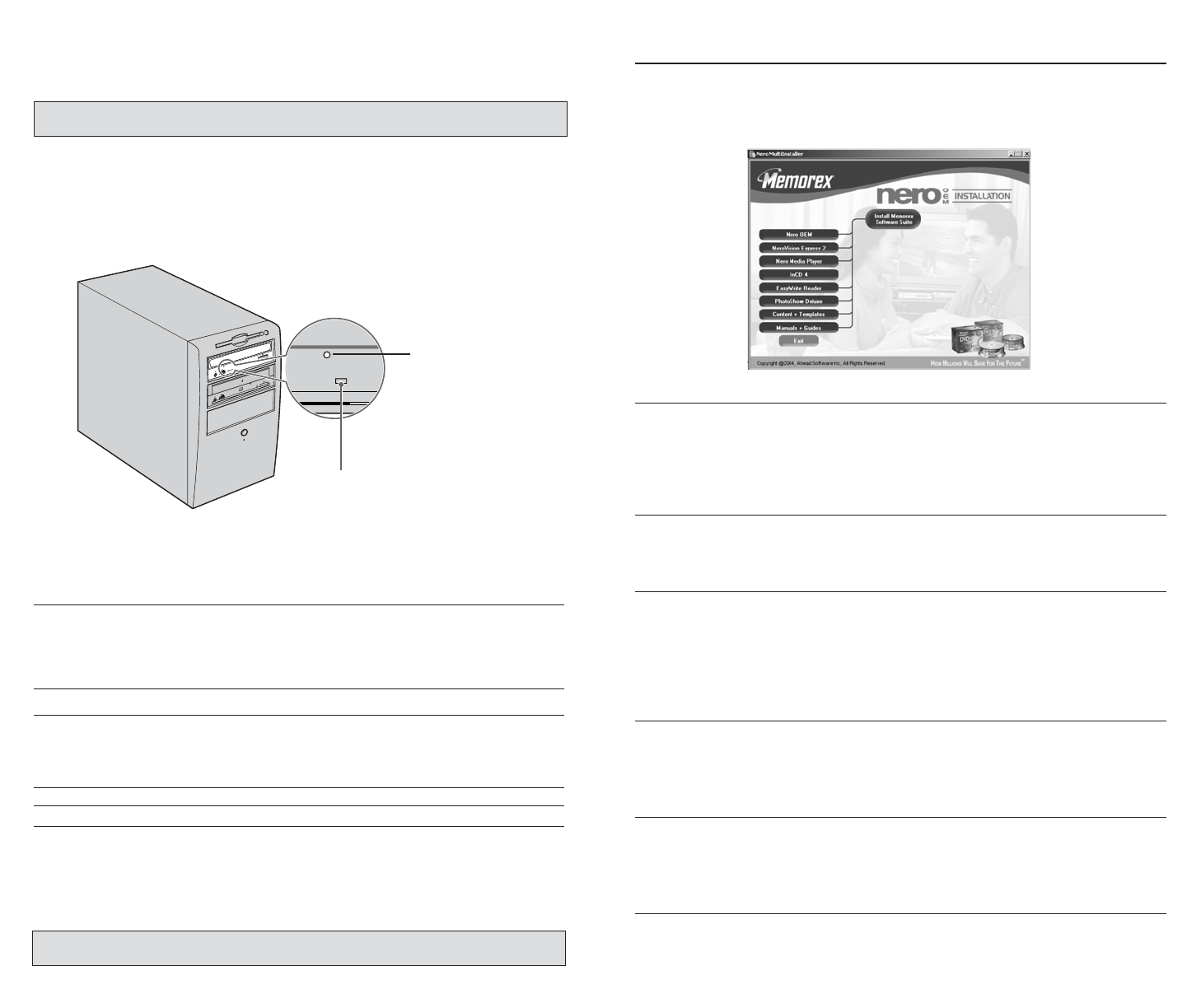
19
Important Note: Applying physical shock or vibration to your new drive while a disc is being written may
produce writing errors.
18
2. Insert the pin-like tool into the manual eject hole and push gently. The spring-loaded
mechanism ejects the disc.
BUSY
3. After manually ejecting a disc, you must turn off the power supplied to your new DVD
recorder, then turn it on before continuing. Properly restarting your computer will work
as well.
4.4. Troubleshooting
If your new drive is not performing as expected, look up the symptoms in the following
table and take the appropriate corrective action.
Systems Corrective action
The power to the drive is off. • Check the DC power cable connection.
The drive (E-IDE) is not recognized • Check the E-IDE cable connection.
by the computer . • Make sure that the drive’s jumper switch is configured
correctly.
• Make sure that the power cable is attached correctly.
The disc tray will not open. • Make sure that the power to the drive is turned on.
The disc ejects. • Make sure that the disc is seated in the tray correctly.
Incorrect operation. • Make sure that the disc is seated in the tray correctly.
• Make sure that you are using the correct disc.
• Make sure that there is no dust, dirt, or
condensation on the disc or tray.
For additional troubleshooting, referred to section 8 on page 42
Manual eject
hole
To eject the disc manually when it cannot be ejected in the normal way (for example, if the
power is shut off inadvertently or the loading mechanism fails), please follow the steps
below:
Important Note: This technique should be used only as a last resort. Frequent use may lead to malfunction.
1. You’ll need a pin-like object of 2 mm or less in diameter to open the tray.
A straightened paper clip makes an ideal tool.
5. INCLUDED SOFTWARE
Your Memorex Double-Layer DVD Recorder includes a CD-ROM disc that installs the com-
prehensive Nero 6 software package offering easy and simple access to all the popular CD
and DVD recording formats. This software allows you to create and copy digital audio,
data, photo, and video programs on both CDs and DVDs. The package includes:
5.1. Nero StartSmart
Nero StartSmart is the command center of the Nero 6 product family and makes it easier
to find, identify, and use the comprehensive software programs. Once you have launched
Nero StartSmart, all you have to do is select the desired task and the corresponding soft-
ware starts automatically.
5.2. Nero Express 6
Nero Express 6 provides a simple, uncluttered interface to powerful and efficient recording
programs on both CD and DVD discs.
5.3. NeroVision Express 2
With NeroVision Express 2, you can record videos and edit or burn existing video files.
Creating associated menus, that is, menus that allow users to select a section of a program
or choose between individual videos, is also quick and uncomplicated with NeroVision
Express 2. You can also use NeroVision Express 2 to create convenient slide shows and
even use your own music as a soundtrack for them.
5.4. InCD 4
InCD 4 is a packet-writing program that formats rewritable discs in such a way that they
can be used as "Super Floppy Diskettes." You can copy files onto the disc using
Drag&Drop in Microsoft Explorer or save them to the disc from other applications.
5.5. Nero BackItUp
Nero BackItUp is a convenient, easy-to-operate, and powerful program for backing up
and restoring data. It allows you to archive your back-ups on either CD or DVD discs,
an economical and secure method of data security.
5.6. Nero ShowTime
Nero ShowTime is program that can play back all digital recordings (e.g., movies, TV programs,
home videos, DVD video) with excellent picture and sound quality.