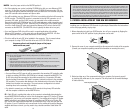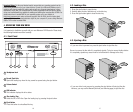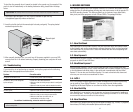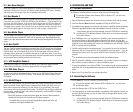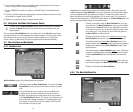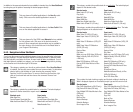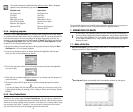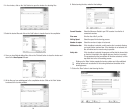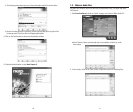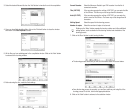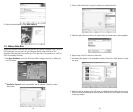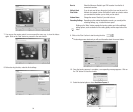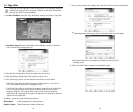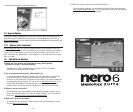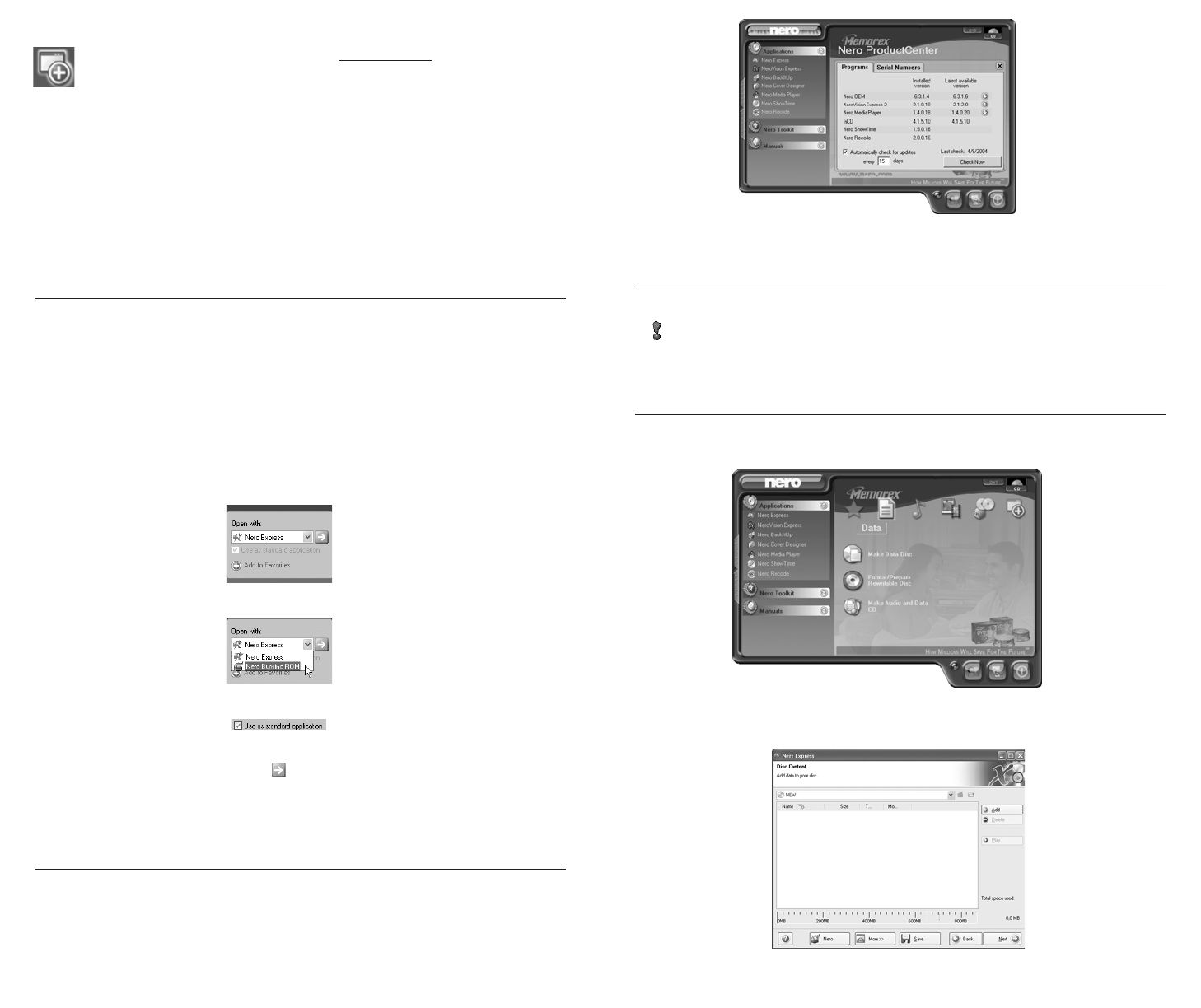
2726
6.4.4. Assigning programs
Clicking on a task in Nero StartSmart automatically opens a program that is well suited
for executing that task. Many tasks, such as creating an audio CD, can be performed with
more than one program; and you can change the program assignment if you like. For
example, if you were to purchase the Retail upgrade of Nero 6 Ultra Edition and preferred
to use Nero Burning ROM 6 rather than the default application Nero Express 6 to create
an audio CD, you would proceed as follows:
1. Click on the button on the left-hand side of the program window to display the Nero
StartSmart bar if it is not already displayed.
2. Hover the mouse pointer above the desired task and the application that will open
when you click on the task appears on the left.
3. Click on the drop down button next to the program names and select the application
you want to start.
4. Check the "Use as standard application" check box if you always want this program to
open in the future.
5. Click on the button with the green arrow to save the change and open the desired
program.
If you are not happy with the changes you have made, you can always revert to the
original default settings by clicking on the "Configure" button and choosing "Restore
Defaults."
6.4.5. Nero ProductCenter
Clicking on the button opens the Nero ProductCenter. The first column contains the
version number of the installed products from Ahead Software, while the other column
shows the currently available version numbers. As a result you are always able to keep
your programs up to date. To update, if you are currently connected to the Internet,
you can connect directly to the homepage and start the download.
7. BURNING DISCS-THE BASICS
In this section, the QuickStart guide only deals with the default combinations. If
you have already changed the program assignment, the programs opened differ
from those in the QuickStart. For more details, please refer to the .pdf manuals
on the original installation disc. These manuals cover all the details you need to
become an expert.
7.1. Make a Data Disc
1. Start Nero StartSmart; choose the media format tab, CD or DVD select the "Data"
category and click on "Make Data Disc."
The second tab displays your Serial Number information and allows you to remove your
current serial number or to enter a new serial number for upgrade features
■
Nero Express 6 starts automatically and the compilation window for data opens.
This section contains the additional tasks relating to discs. What is displayed
depends on the selected disc type and the current mode.
Standard mode
Get System Info
Test Drive
Erase Disc
Make Label or Cover
Control Drive's Speed
Memorex Tech Support*
Memorex FAQ’s*
Expert mode
Get System Info
Test Drive
Erase Disc
Make Label or Cover
Control Drive's Speed
Disc Info
Memorex Tech Support*
Memorex FAQ’s*