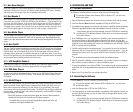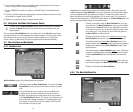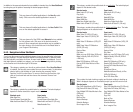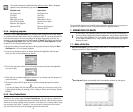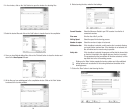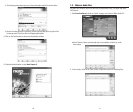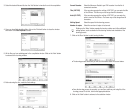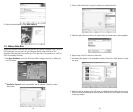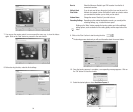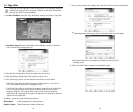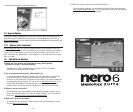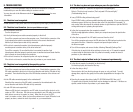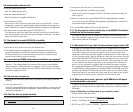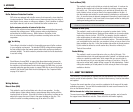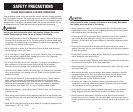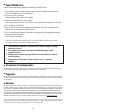3736
7. You can use the remote control to move around the menu, e.g., to view the videos
again. Click on the "Next" button to proceed to the next window.
8. Before burning the disc, make the final settings.
9. Click on the "Burn" button to start burning the disc.
10. Once the burning process is complete, a corresponding message appears. Click on
the "OK" button to close the window.
Burn to Select the Memorex Double-Layer DVD recorder from the list of
connected recorders.
Write to Hard If you do not want to burn the project (yet) but you want to save it to
Disc Folder the hard disc instead, click on this button to open up a window where
you can select the location you to which you can save it.
Volume Name Change the name of the disc if you wish to do so.
Recording Settings Depending on the selected destination recorder, you can adjust the
recording settings, e.g., to select the burn speed.
Clicking on the "More" button expands the burning window and offers additional
setting options, such as selection of the coding quality and the aspect ratio of the
video.
■
The burning process starts and you will see information about the current status.
11. Select the desired option or close NeroVision Express 2.