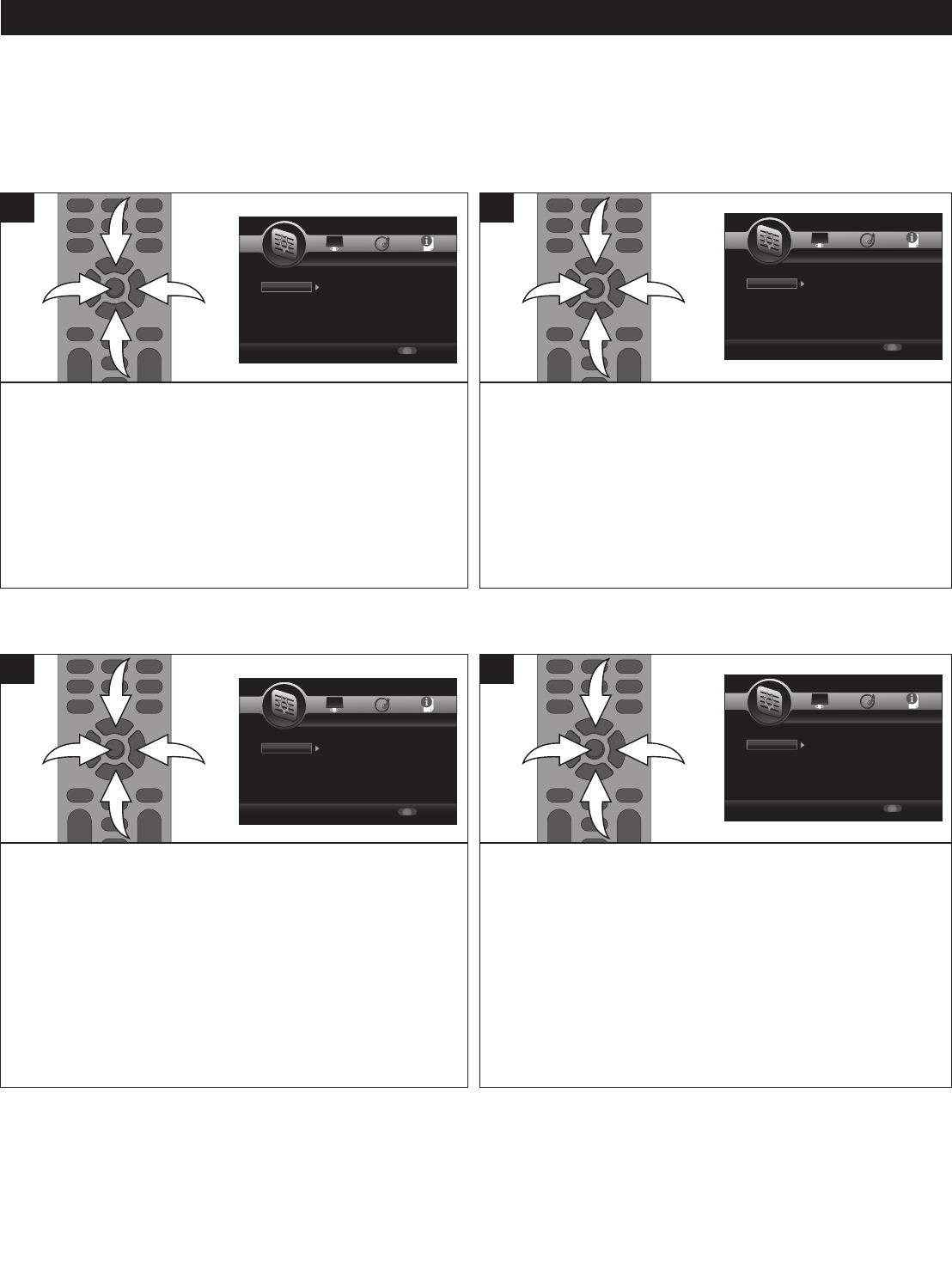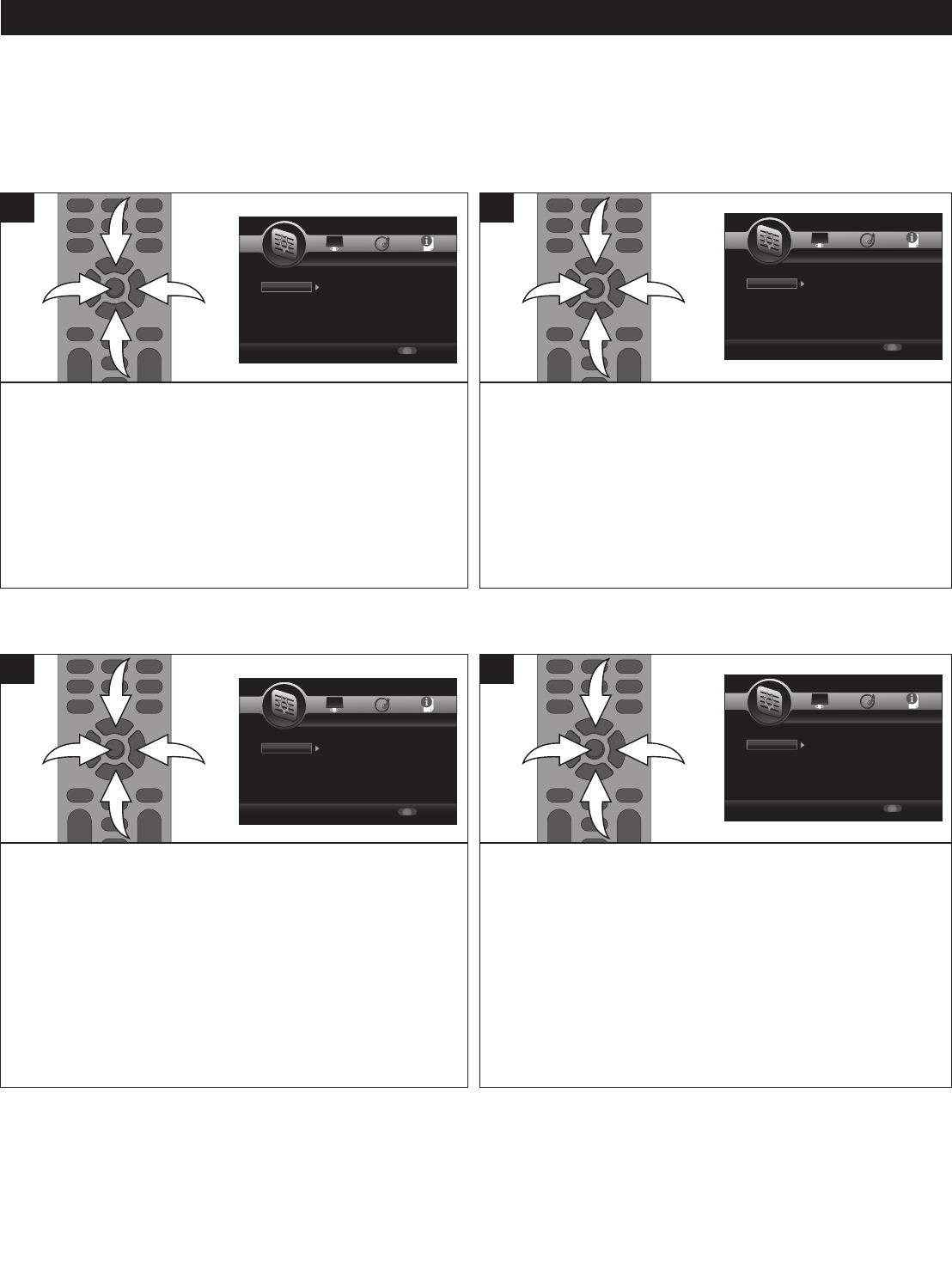
21
SETUP MENU (CONTINUED)
While in the General Setup menu, select Language using
the Navigation (π,†) buttons 1, then press the Navigation
(®) button 2 to enter.
Select OSD using the Navigation (π,†) buttons 1, then
press the Navigation (®) button 2 to select.
Select the desired language using the Navigation (π,†)
buttons 1, then press the ENTER button 3.
1
Use this option to select the language the Disc Menu will be in.
While in the General Setup menu, select Language using the
Navigation (π,†) buttons 1, then press the Navigation (®)
button 2 to enter.
Select Menu using the Navigation (π,†) buttons 1, then
press the Navigation (®) button 2 to select.
Select the desired language using the Navigation (π,†)
buttons 1, then press the ENTER button 3.
1
OSD LANGUAGE
MENU
SETUP Exit
--- General Setting ---
Setup Menu
Use cursor keys to move focus, use
“ENTER” key to select
S
ystem
L
anguage
P
layback
Security
Network
S
creen Saver
D
isc Auto Playback
L
oad Default
Upgrade
Easy Setup
O
n
O
n
M
ore...
More
More
SETUP Exit
-
-- General Setting ---
S
etup Menu
U
se cursor keys to move focus, use
“ENTER” key to select
System
Language
Playback
Security
Network
OSD
Menu
Audio
Subtitle
ENGLISH
ENGLISH
ENGLISH
ENGLISH
SETUP Exit
--- General Setting ---
Setup Menu
Use cursor keys to move focus, use
“ENTER” key to select
System
Language
Playback
S
ecurity
N
etwork
Closed Caption
Angle Mark
PIP Mark
S
econdary Audio
L
ast Memory
On
On
On
O
n
O
n
SETUP Exit
-
-- General Setting ---
Setup Menu
Use cursor keys to move focus, use
“ENTER” key to select
System
Language
Playback
Security
Network
Change Password
Parental Control
SETUP Exit
--- General Setting ---
Setup Menu
Use cursor keys to move focus, use
“ENTER” key to select
S
ystem
L
anguage
Playback
Security
Network
I
nternet Connection
I
nformation
Connection Test
IP Setting
Host Name Setting
E
nable
M
ore...
More...
Auto
Default
SETUP Exit
-
-- General Setting ---
Setup Menu
Use cursor keys to move focus, use
“ENTER” key to select
System
Language
P
layback
Security
Network
Screen Saver
Disc Auto Playback
L
oad Default
Upgrade
Easy Setup
On
On
M
ore...
More
More
SETUP Exit
--- General Setting ---
Setup Menu
Use cursor keys to move focus, use
“ENTER” key to select
System
Language
Playback
Security
Network
OSD
Menu
Audio
Subtitle
ENGLISH
ENGLISH
ENGLISH
ENGLISH
SETUP Exit
--- General Setting ---
S
etup Menu
Use cursor keys to move focus, use
“ENTER” key to select
System
Language
Playback
Security
Network
Closed Caption
Angle Mark
PIP Mark
Secondary Audio
Last Memory
On
On
On
On
On
SETUP Exit
--- General Setting ---
Setup Menu
Use cursor keys to move focus, use
“ENTER” key to select
System
Language
Playback
Security
Network
Change Password
Parental Control
SETUP Exit
--- General Setting ---
Setup Menu
Use cursor keys to move focus, use
“ENTER” key to select
System
Language
P
layback
S
ecurity
N
etwork
Internet Connection
Information
C
onnection Test
I
P Setting
H
ost Name Setting
Enable
More...
M
ore...
A
uto
D
efault
Use this option to select the language the disc will be played
back in.
While in the General Setup menu, select Language using
the Navigation (π,†) buttons 1, then press the Navigation
(®) button 2 to enter.
Select Audio using the Navigation (π,†) buttons 1, then
press the Navigation (®) button 2 to select.
Select the desired language using the Navigation (π,†)
buttons 1, then press the ENTER button 3.
The disc must be recorded in the selected language,
otherwise the default language of the disc will be played.
1
Use this option to select the language the Subtitle will be in.
While in the General Setup menu, select Language using the
Navigation (π,†) buttons 1, then press the Navigation (®)
button 2 to enter.
Select Subtitle using the Navigation (π,†) buttons 1, then
press the Navigation (®) button 2 to select.
Select the desired language (of OFF to turn off Subtitles)
using the Navigation (π,†) buttons 1, then press the
ENTER button 3.
The disc must be recorded in the selected language,
otherwise the default language of the disc will be shown.
1
AUDIO
SUBTITLE
SETUP Exit
--- General Setting ---
Setup Menu
Use cursor keys to move focus, use
“ENTER” key to select
System
L
anguage
Playback
Security
Network
Screen Saver
D
isc Auto Playback
Load Default
Upgrade
Easy Setup
On
O
n
More...
More
More
SETUP Exit
--- General Setting ---
Setup Menu
Use cursor keys to move focus, use
“ENTER” key to select
System
Language
Playback
Security
Network
OSD
Menu
Audio
Subtitle
ENGLISH
ENGLISH
ENGLISH
ENGLISH
SETUP Exit
--- General Setting ---
Setup Menu
Use cursor keys to move focus, use
“ENTER” key to select
System
Language
Playback
Security
Network
Closed Caption
Angle Mark
PIP Mark
Secondary Audio
Last Memory
On
On
On
On
On
SETUP Exit
--- General Setting ---
Setup Menu
Use cursor keys to move focus, use
“ENTER” key to select
System
Language
Playback
Security
Network
Change Password
Parental Control
SETUP Exit
--- General Setting ---
Setup Menu
Use cursor keys to move focus, use
“ENTER” key to select
System
Language
Playback
Security
Network
Internet Connection
Information
Connection Test
IP Setting
Host Name Setting
Enable
More...
More...
Auto
Default
SETUP Exit
-
-- General Setting ---
Setup Menu
U
se cursor keys to move focus, use
“ENTER” key to select
System
Language
P
layback
Security
Network
Screen Saver
Disc Auto Playback
L
oad Default
Upgrade
Easy Setup
On
On
M
ore...
More
More
SETUP Exit
--- General Setting ---
Setup Menu
Use cursor keys to move focus, use
“ENTER” key to select
System
Language
Playback
Security
Network
OSD
Menu
Audio
Subtitle
ENGLISH
ENGLISH
ENGLISH
ENGLISH
SETUP Exit
--- General Setting ---
Setup Menu
Use cursor keys to move focus, use
“ENTER” key to select
System
Language
Playback
Security
Network
Closed Caption
Angle Mark
PIP Mark
Secondary Audio
Last Memory
On
On
On
On
On
SETUP Exit
--- General Setting ---
Setup Menu
Use cursor keys to move focus, use
“ENTER” key to select
System
Language
Playback
Security
Network
Change Password
Parental Control
SETUP Exit
--- General Setting ---
Setup Menu
Use cursor keys to move focus, use
“ENTER” key to select
System
Language
Playback
Security
Network
Internet Connection
Information
Connection Test
IP Setting
Host Name Setting
Enable
More...
More...
Auto
Default
LANGUAGE SETUP MENU:
To enter the Language Setup menu, press the SETUP button, select the General Setting icon using the Navigation (√,®)
buttons and then press the Navigation (†) button.