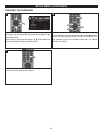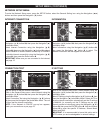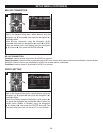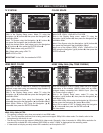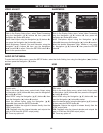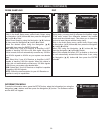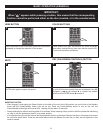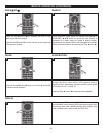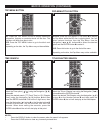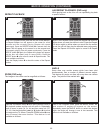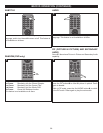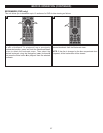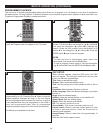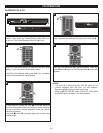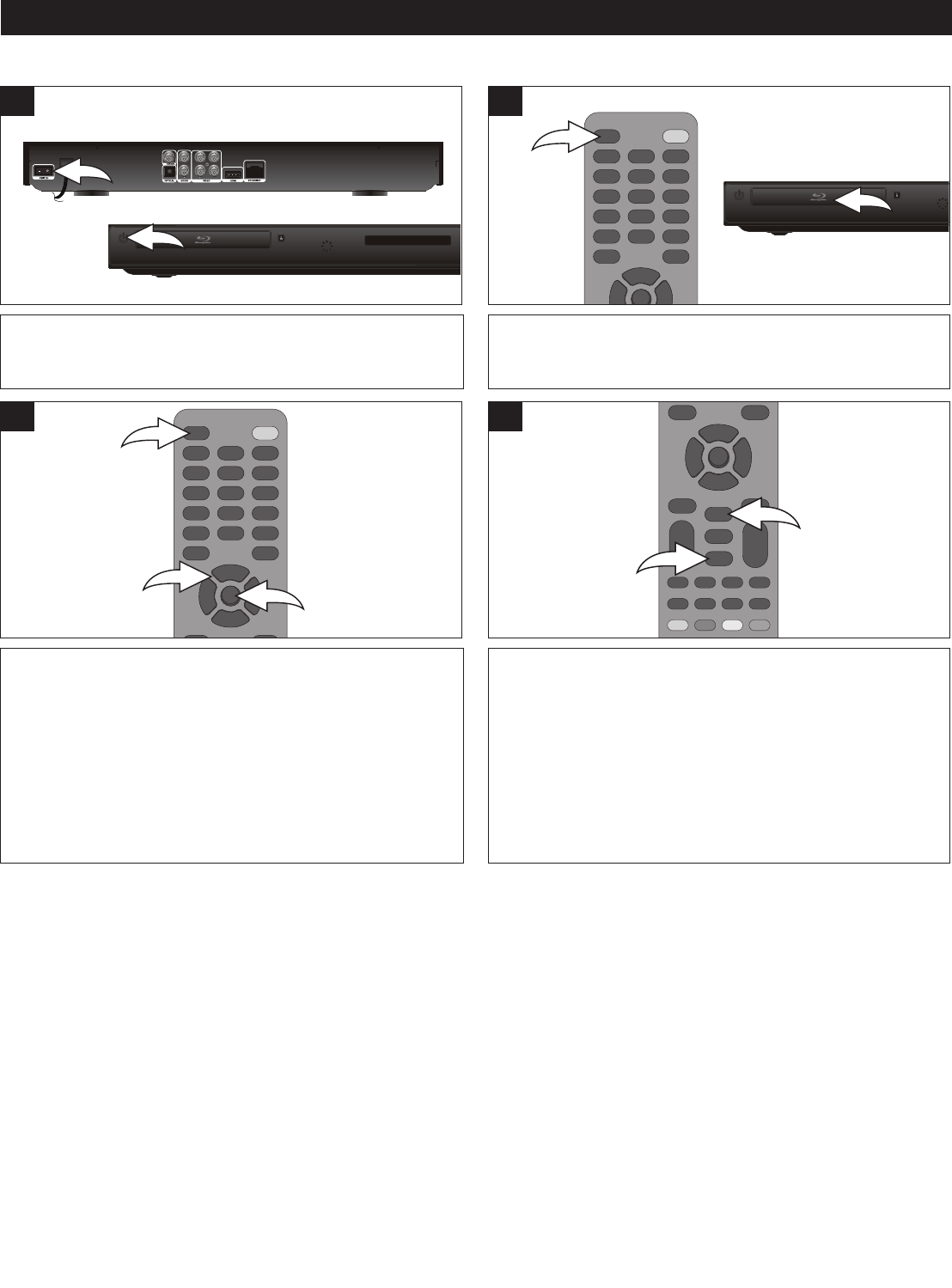
32
BD/DVD OPERATION
1
2
3
Press the Open/Close button 1 to close the disc tray. After
loading, the menu screen of the disc should appear. Use the
Navigation (√,®,π,†) buttons 2 to select the desired
option and the ENTER button 3 to select it.
If the Auto Disc Playback setting (page 19) is enabled, the
disc will automatically start playback.
3
Set the Power Switch 1 on the back of the unit to the ON
position. Then press the Power/Standby button 2 to turn
on the unit. The Power/Standby button will light blue.
1
1
Press the Open/Close button 1 to open the disc tray and
insert a disc with the label side facing up on the disc tray 2.
1
To stop playback, press the Stop (X) button 1. Because
the unit will remember where you stopped, simply press
the Play ® button 2 to resume playback where you left off
(resuming playback).
If the Stop (X) button 1 is pressed again, the unit will enter
the Stop mode.
1
2
4
NOTES:
• If a Menu appears on the TV screen, press the Navigation (√,®,π,†) buttons to select the desired option/item, then press
the ENTER button. Please make sure to refer to the disc’s jacket or case for additional information.
• This unit has a resume function that will allow you to resume playback from the point you last stopped. Resuming playback
may not work on all discs.
• While in MEDIA CENTER, select BDMV or DVD Video. Then press the ENTER button to select it and start playback.
The following list defines the front panel display messages:
Front Panel Display Description
LOAD Loading a disc.
UNK DISC The disc is not supported.
BDMV Blu-ray disc is recognized.
SETUP Setup menu is displayed.
UPGRADE Software upgrade is in progress.
PLAYBACK OF A BLU-RAY DISC OR A STANDARD DVD
2
2
2