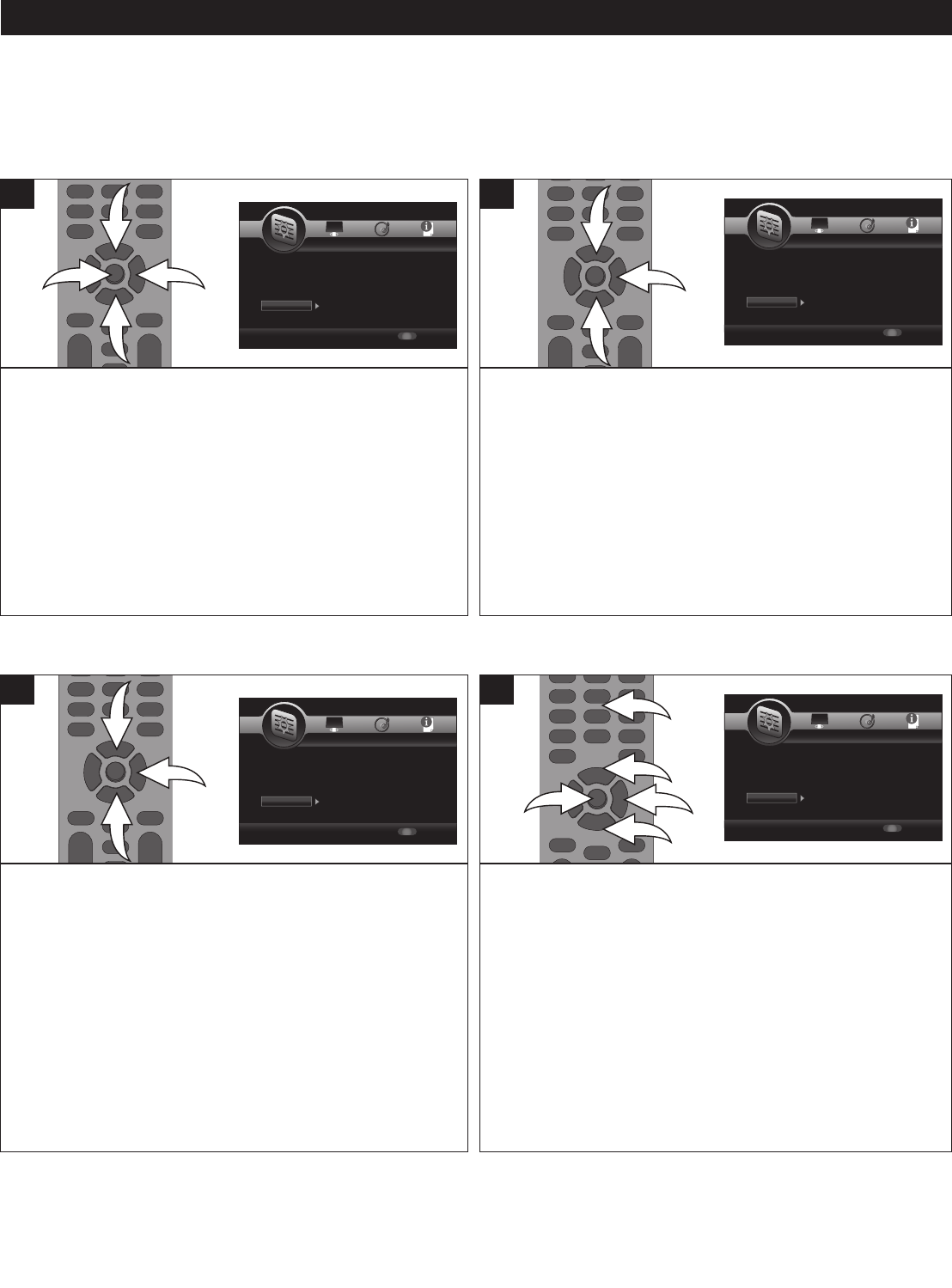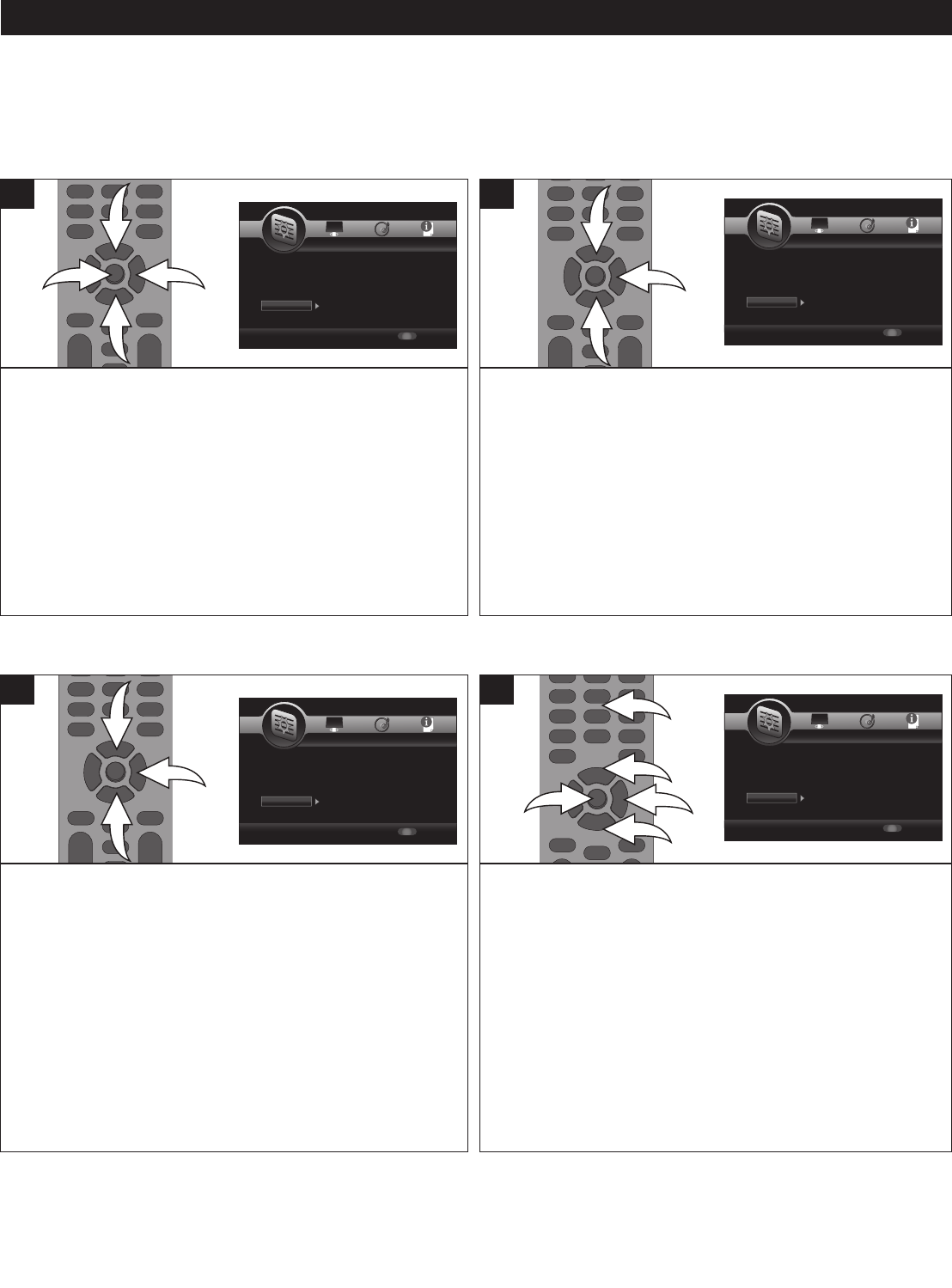
25
SETUP MENU (CONTINUED)
While in the General Setup menu, select Network using the
Navigation (π,†) buttons 1, then press the Navigation (®)
button 2 to enter.
Select Internet Connection using the Navigation (π,†)
buttons 1, then press the Navigation (®) button 2 to select.
Select ENABLE to enable internet connectivity or DISABLE
to disable internet connectivity using the Navigation (π,†)
buttons 1, then press the Enter button 3.
IMPORTANT: Make sure you are connected to the internet;
see page 15.
1
While in the General Setup menu, select Network using the
Navigation (π,†) buttons 1, then press the Navigation (®)
button 2 to enter.
Select Information using the Navigation (π,†) buttons 1,
then press the Navigation (®) button 2 to select. The
Network information will then appear on the screen.
1
INTERNET CONNECTION
INFORMATION
SETUP Exit
-
-- General Setting ---
Setup Menu
Use cursor keys to move focus, use
“ENTER” key to select
System
Language
P
layback
Security
Network
Screen Saver
Disc Auto Playback
L
oad Default
Upgrade
Easy Setup
On
On
M
ore...
More
More
SETUP Exit
-
-- General Setting ---
S
etup Menu
Use cursor keys to move focus, use
“ENTER” key to select
System
Language
Playback
Security
Network
OSD
Menu
Audio
Subtitle
ENGLISH
ENGLISH
ENGLISH
ENGLISH
SETUP Exit
--- General Setting ---
S
etup Menu
U
se cursor keys to move focus, use
“ENTER” key to select
System
L
anguage
Playback
Security
Network
Closed Caption
A
ngle Mark
PIP Mark
Secondary Audio
Last Memory
On
O
n
On
On
On
SETUP Exit
--- General Setting ---
Setup Menu
Use cursor keys to move focus, use
“ENTER” key to select
System
L
anguage
Playback
Security
Network
Change Password
P
arental Control
SETUP Exit
--- General Setting ---
Setup Menu
Use cursor keys to move focus, use
“ENTER” key to select
S
ystem
Language
Playback
Security
Network
I
nternet Connection
Information
Connection Test
IP Setting
Host Name Setting
E
nable
More...
More...
Auto
Default
SETUP Exit
-
-- General Setting ---
Setup Menu
Use cursor keys to move focus, use
“ENTER” key to select
System
Language
Playback
S
ecurity
N
etwork
Screen Saver
Disc Auto Playback
Load Default
U
pgrade
E
asy Setup
On
On
More...
M
ore
M
ore
SETUP Exit
--- General Setting ---
Setup Menu
Use cursor keys to move focus, use
“ENTER” key to select
S
ystem
Language
P
layback
Security
Network
O
SD
Menu
A
udio
Subtitle
E
NGLISH
ENGLISH
E
NGLISH
ENGLISH
SETUP Exit
--- General Setting ---
Setup Menu
Use cursor keys to move focus, use
“ENTER” key to select
System
L
anguage
Playback
S
ecurity
Network
Closed Caption
A
ngle Mark
PIP Mark
S
econdary Audio
Last Memory
On
O
n
On
O
n
On
SETUP Exit
--- General Setting ---
Setup Menu
Use cursor keys to move focus, use
“ENTER” key to select
System
Language
Playback
Security
Network
Change Password
Parental Control
SETUP Exit
--- General Setting ---
Setup Menu
U
se cursor keys to move focus, use
“ENTER” key to select
S
ystem
Language
P
layback
Security
N
etwork
I
nternet Connection
Information
C
onnection Test
IP Setting
H
ost Name Setting
E
nable
More...
M
ore...
Auto
D
efault
Use this option to test the internet connection.
While in the General Setup menu, select Network using the
Navigation (π,†) buttons 1, then press the Navigation (®)
button 2 to enter.
Select Connection Test using the Navigation (π,†) buttons
1, then press the Navigation (®) button 2 to select. The unit
will then test the internet connection.
NOTE: If the “Network is FAILED” pop-up box appears,
check your connections as per page 15.
1
While in the General Setup menu, select Network using the
Navigation (π,†) buttons 1, then press the Navigation (®)
button 2 to enter.
Select IP Setting using the Navigation (π,†) buttons 1, then
press the Navigation (®) button 2 to select. Select AUTO to
have the internet connection automatically set the IP settings
or MANUAL (to manually set the IP Settings as per your
internet provider’s instructions) using the Navigation (π,†)
buttons 1, then press the ENTER button 4. Use the Number
buttons 3 to enter the specific IP Address, Subnet Mask,
Default and DNS.
IMPORTANT: It is recommended to leave this option set to
AUTO unless you are knowledgeable in network settings.
1
CONNECTION TEST
IP SETTING
SETUP Exit
-
-- General Setting ---
Setup Menu
Use cursor keys to move focus, use
“ENTER” key to select
System
Language
Playback
Security
Network
Screen Saver
Disc Auto Playback
Load Default
Upgrade
Easy Setup
On
On
More...
More
More
SETUP Exit
--- General Setting ---
Setup Menu
Use cursor keys to move focus, use
“ENTER” key to select
System
Language
Playback
Security
Network
OSD
Menu
Audio
Subtitle
ENGLISH
ENGLISH
ENGLISH
ENGLISH
SETUP Exit
--- General Setting ---
Setup Menu
Use cursor keys to move focus, use
“ENTER” key to select
System
Language
Playback
Security
N
etwork
Closed Caption
Angle Mark
PIP Mark
Secondary Audio
L
ast Memory
On
On
On
On
O
n
SETUP Exit
--- General Setting ---
Setup Menu
Use cursor keys to move focus, use
“
ENTER” key to select
System
Language
Playback
Security
Network
Change Password
Parental Control
SETUP Exit
--- General Setting ---
Setup Menu
Use cursor keys to move focus, use
“
ENTER” key to select
S
ystem
L
anguage
Playback
Security
Network
I
nternet Connection
I
nformation
Connection Test
IP Setting
Host Name Setting
E
nable
M
ore...
More...
Auto
Default
SETUP Exit
--- General Setting ---
Setup Menu
Use cursor keys to move focus, use
“ENTER” key to select
System
Language
Playback
Security
Network
Screen Saver
Disc Auto Playback
Load Default
Upgrade
Easy Setup
On
On
More...
More
More
SETUP Exit
--- General Setting ---
Setup Menu
U
se cursor keys to move focus, use
“ENTER” key to select
System
Language
Playback
Security
Network
OSD
Menu
Audio
Subtitle
ENGLISH
ENGLISH
ENGLISH
ENGLISH
S
ETUP Exit
--- General Setting ---
Setup Menu
Use cursor keys to move focus, use
“ENTER” key to select
System
Language
Playback
Security
Network
Closed Caption
Angle Mark
PIP Mark
Secondary Audio
Last Memory
On
On
On
On
On
SETUP Exit
-
-- General Setting ---
S
etup Menu
Use cursor keys to move focus, use
“ENTER” key to select
System
Language
Playback
Security
Network
Change Password
Parental Control
SETUP Exit
--- General Setting ---
Setup Menu
Use cursor keys to move focus, use
“ENTER” key to select
System
Language
P
layback
S
ecurity
N
etwork
Internet Connection
Information
C
onnection Test
I
P Setting
H
ost Name Setting
Enable
More...
M
ore...
A
uto
D
efault
NETWORK SETUP MENU:
To enter the Network Setup menu, press the SETUP button, select the General Setting icon using the Navigation (√,®)
buttons and then press the Navigation (†) button.