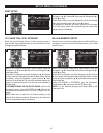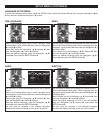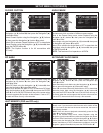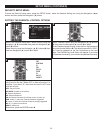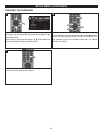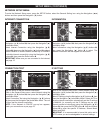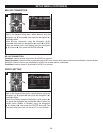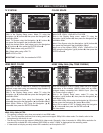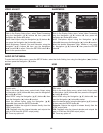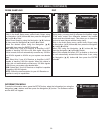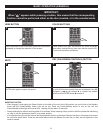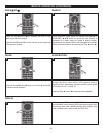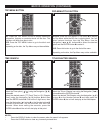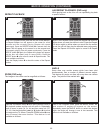28
SETUP MENU (CONTINUED)
Use this option to set the desired TV System.
While in the Display Setup menu, select TV using the
Navigation (π,†) buttons 1, then press the Navigation (®)
button 2 to enter.
Select TV System using the Navigation (π,†) buttons 1,
then press the Navigation (®) button 2 to select.
Select the desired option (see below) using the Navigation
(π,†) buttons 1, then press the ENTER button 3.
NTSC: Select when using an NTSC TV.
PAL: Select when using a PAL TV.
MULTI: NTSC or PAL.
IMPORTANT: In the USA, the standard is NTSC.
3
1
1
2
1
Only change if you have a color problem when set to Auto.
Select RGB, YCbCr, YCbCr422 or Full RGB.
While in the Display Setup menu, select TV using the
Navigation (π,†) buttons 1, then press the Navigation (®)
button 2 to enter.
Select Color Space using the Navigation (π,†) buttons 1,
then press the Navigation (®) button 2 to select.
Select one of the options (RGB, YCbCr, YCbCr422 or Full
RGB) using the Navigation (π,†) buttons 1, then press the
ENTER button 3.
3
1
1
2
1
TV SYSTEM
COLOR SPACE
SETUP Exit
-
-- Display Setting ---
Setup Menu
Use cursor keys to move focus, use
“
ENTER” key to select
TV
Video Process...
TV Screen
Resolution
T
V System
Color Space
HDMI Deep Color
16:9 Full
Auto
M
ulti
RGB
Off
SETUP Exit
--- Display Setting ---
Setup Menu
Use cursor keys to move focus, use
“ENTER” key to select
T
V
Video Processin
V
ideo Adjust
Sharpness
M
ore...
High
SETUP Exit
--- Display Setting ---
Setup Menu
Use cursor keys to move focus, use
“ENTER” key to select
TV
Video Process...
TV Screen
Resolution
TV System
Color Space
HDMI Deep Color
16:9 Full
Auto
Multi
RGB
Off
SETUP Exit
--- Display Setting ---
Setup Menu
Use cursor keys to move focus, use
“ENTER” key to select
TV
V
ideo Processin
Video Adjust
S
harpness
More...
H
igh
Deep color is used to describe a method of representing
graphical image data using an extremely large number of
shading, hues and luminosities.
While in the Display Setup menu, select TV using the
Navigation (π,†) buttons 1, then press the Navigation (®)
button 2 to enter.
Select HDMI Deep Color using the Navigation (π,†)
buttons 1, then press the Navigation (®) button 2 to select.
Select 30bits, 36bits or OFF using the Navigation (π,†)
buttons 1, then press the ENTER button 3.
3
1
1
2
1
When the resolution is set to 1080p, select ON for a smooth
presentation of film material (1080/24 video) with an HDMI-
equipped display compatible with 1080/24 input. (See 24p
True Cinema note on page 5.)
While in the Display Setup menu, select TV using the
Navigation (π,†) buttons 1, then press the Navigation (®)
button 2 to enter.
Select HDMI 1080p 24Hz using the Navigation (π,†) buttons
1, then press the Navigation (®) button 2 to select.
Select ON to enable or OFF to disable using the Navigation
(π,†) buttons 1, then press the ENTER button 3.
See notes below.
3
1
1
2
1
HDMI DEEP COLOR
HDMI 1080p 24Hz (24p TRUE CINEMA)
SETUP Exit
--- Display Setting ---
Setup Menu
Use cursor keys to move focus, use
“ENTER” key to select
T
V
Video Process...
T
V Screen
Resolution
TV System
C
olor Space
H
DMI Deep Color
1
6:9 Full
Auto
Multi
R
GB
O
ff
SETUP Exit
--- Display Setting ---
Setup Menu
Use cursor keys to move focus, use
“ENTER” key to select
TV
Video Processin
Video Adjust
Sharpness
More...
High
SETUP Exit
--- Display Setting ---
Setup Menu
Use cursor keys to move focus, use
“ENTER” key to select
T
V
V
ideo Process...
T
V Screen
R
esolution
TV System
Color Space
HDMI Deep Color
1
6:9 Full
A
uto
Multi
RGB
Off
SETUP Exit
--- Display Setting ---
Setup Menu
Use cursor keys to move focus, use
“ENTER” key to select
TV
Video Processin
Video Adjust
Sharpness
More...
High
HDMI 1080p 24Hz NOTES:
• This setting is effective only when connected via an HDMI cable.
• The TV or AV amplifier (receiver) that is being used must support 1080p 24Hz video mode. For details, refer to the
instructions for the device in use.
• The Blu-ray Disc must also support 1080p 24Hz video mode. Generally, video is recorded in 1080p 24Hz resolution for
commercially available BD video software (BD-ROM) on which "1080p" is displayed as the recording mode.
• If video does not display correctly when ON is selected, set this option to OFF.