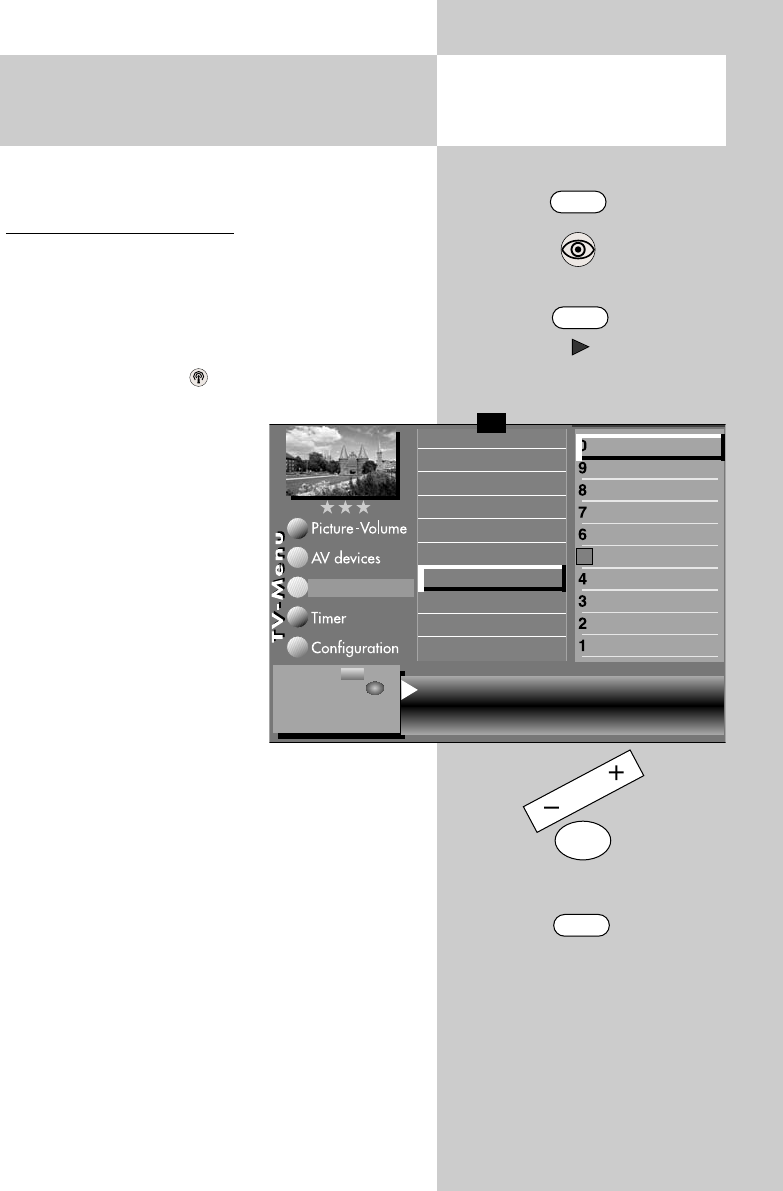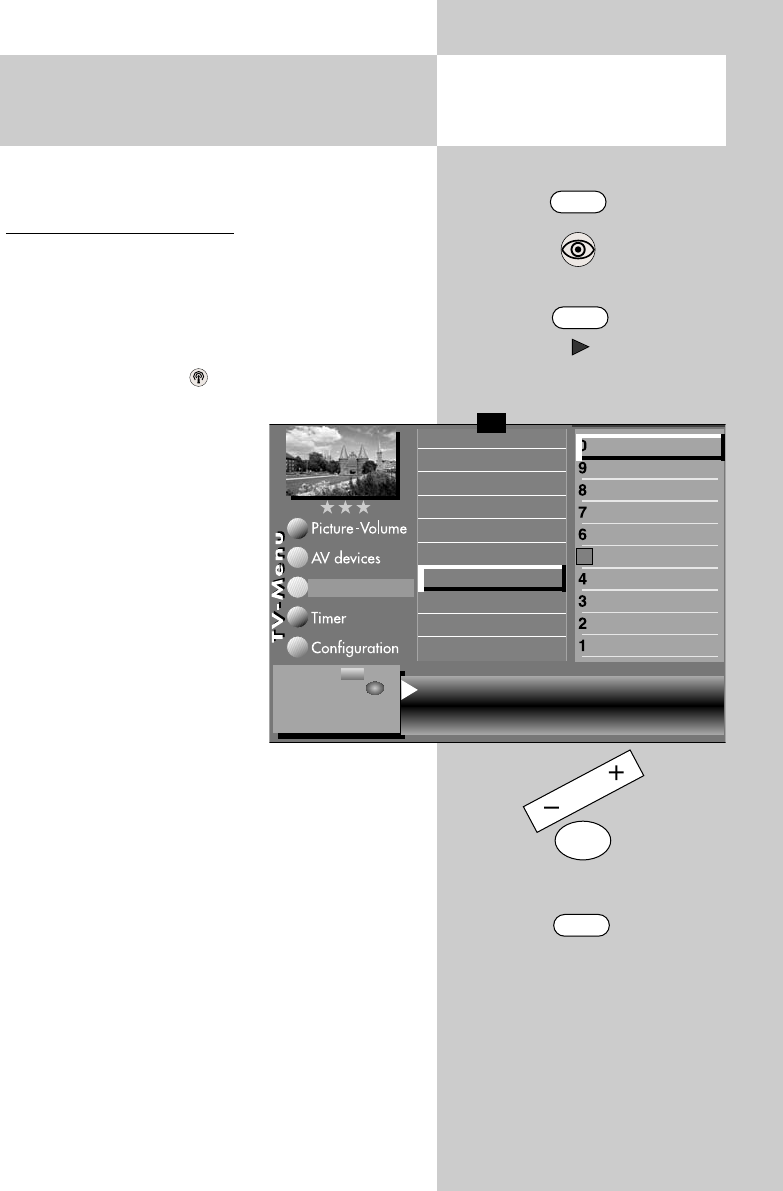
31
12.2 Sound Settings for Prog.
via the Station Table
Opening the menu
Some of the menu items are not available
in a 2 ** menu.
Making sound corrections:
• Select the programme position whose sound set-
tings you wish to change.
• Press the "MENU" key.
The TV menu appears on the screen.
• Press the white key . The station table is dis-
played with the currently active programme
position highlighted.
• Press the F2 key to enable
editing of the station table.
• Use the cursor control key ̈
to move to the subjects side.
• Use the corresponding
numeric keys (in this exam-
ple:
ᕪ) for sound correc-
tions) to select the desired
menu items.
• In the setting window, use
the cursor control key to
select the desired functions.
The use of the
-
+
key to change the selected set-
ting. "gen." means here that the new setting will
overwrite the general sound settings (see pages
24 and 26).
The individual settings made here, which
differ from the standard values, remain
saved.
Press the "OK" key to save the new settings.
Press the "EXIT" key to close the TV menu.
☞
☞
MENU
F2
OK
EXIT
ᕪ
The number of subjects and sections depends
on the selected scope of operation. Depending
on the configuration of the TV set, the various
menu items may be displayed in a different
order and numbered differently.
3) See glossary for an explanation.
5) Available only for DVB stations!
7) Available only for analogue stations!
Volume correction 0 Tone settings gen.
Forced mono
7)
off
Sound corrections
Colour standard
3) 7)
Picture quality
Picture correct.
Enter logo
Station contained in EPG
CA module
5)
Signal quality
5)
DVB-prog. info
5)
Frequency/channel
7)
0010 Hessen 3
0009 Südwest
0008 MDR
0007 PRO 7
0006 RTL 2
0005 RTL
0004 SAT 1
0003 Bayern 3
0002 ZDF
0001 ARD
Station table
Change with
Accept value with
– +
OK
✗
F1
➔
606 47 2030.A1 ML GB 16.04.2007 12:34 Uhr Seite 31