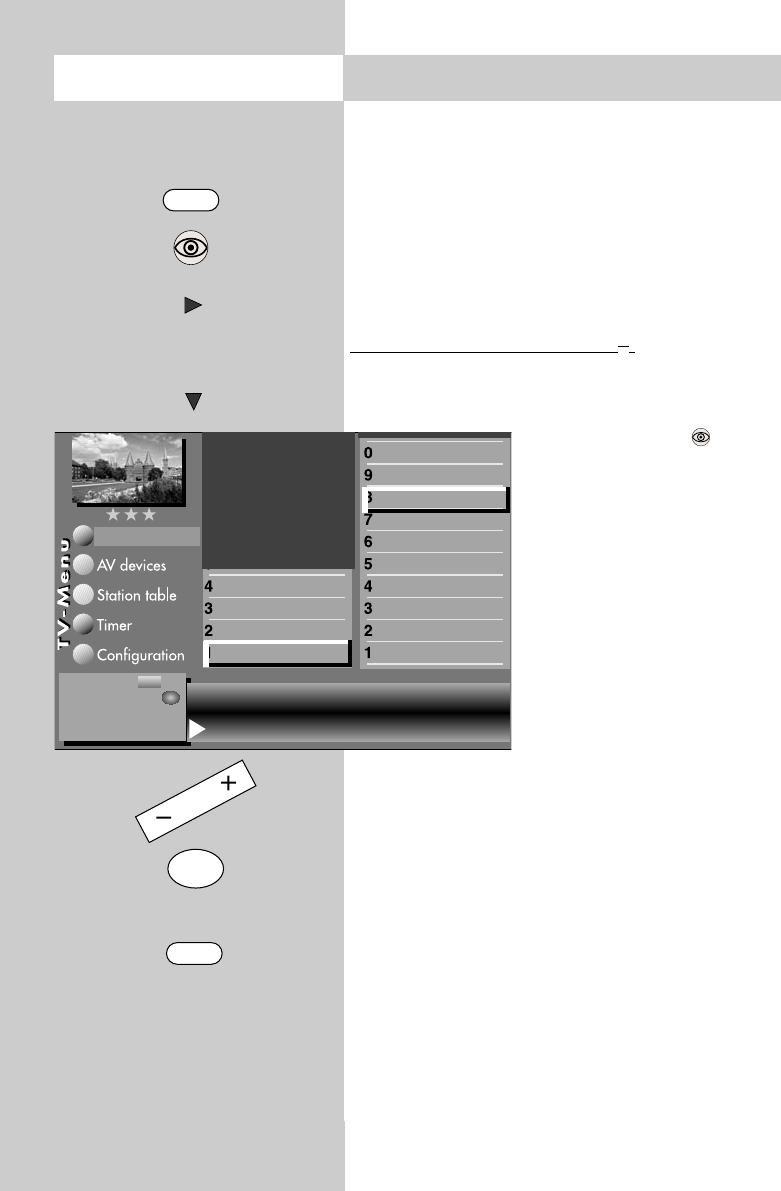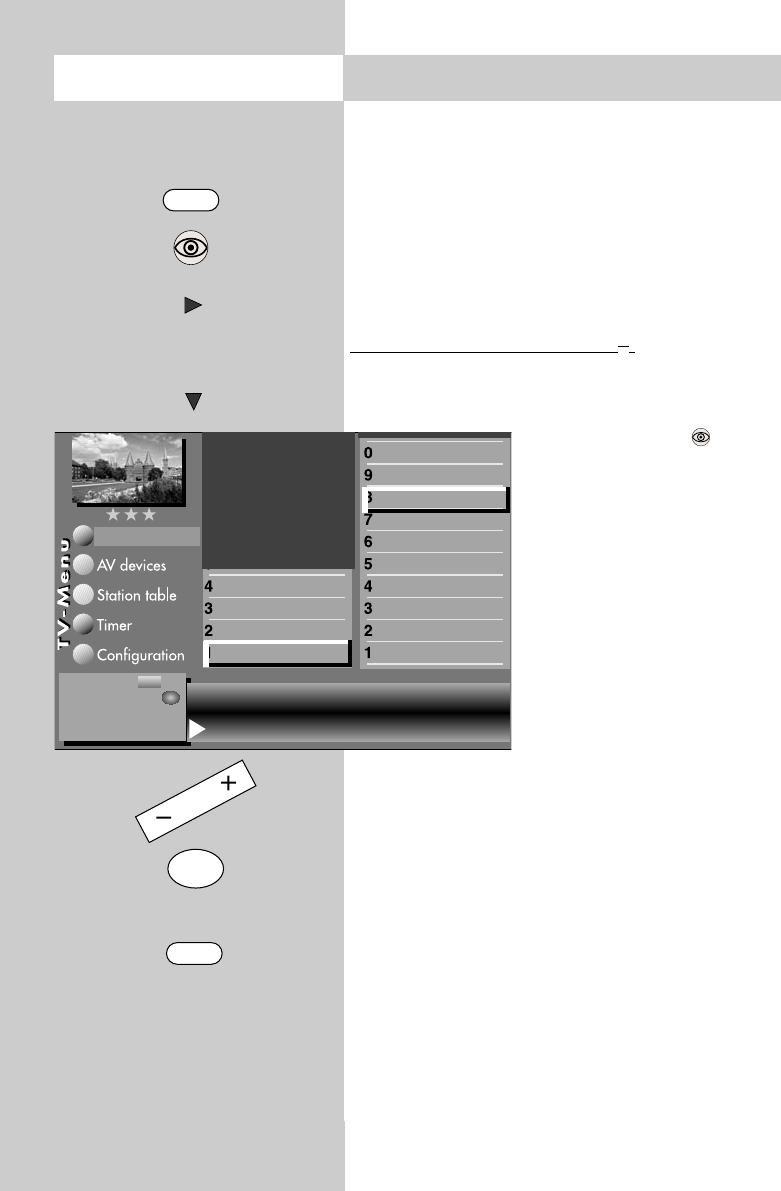
32
Opening the menu
13. Automatic zoom
The menu item "Automatic zoom" is not
available in a 2 ** menu.
When the automatic zoom function is active, pro-
grammes in a "widescreen" format (such as pro-
grammes in 16:9) are expanded to fill as much of
the screen as possible.
If the function is inactive, the programmes are dis-
played in their original format.
Activating the automatic zoom
2)
• Press the "MENU" key. The TV menu appears on
the screen.
• Press the blue key . The
menu
"Picture and sound" and the
menu item "General picture
settings" are pre-selected.
• Use the cursor control key ̈
to select the menu item
"Brightness".
• Use the corresponding
numeric key (in the exam-
ple:
ᕨ) to select the func-
tion "Zoom/Panorama".
• Use the cursor control key ̄
to select the menu item
"Automatic zoom".
• Use the
-
+
key to change the setting.
• Press the "OK" key to save the new setting.
• Press the "EXIT" key to close the TV menu.
☞
MENU
OK
EXIT
ᕨ
The number of subjects and sections depends
on the selected scope of operation. Depending
on the configuration of the TV set, the various
menu items may be displayed in a different
order and numbered differently.
Zoom value 0 Panorama Yes
Picture pos., vert. 0% Pan. mode
Non-linear
Automatic zoom on
Picture improvment
Factory settings
Zoom/Panorama
3) 7)
Noise reduction
3)
Picture sharpness
Colour impr.
Colour intensity
Backlight control
Contrast
Brightness
Sound set,.prog.posn
Sound settings, gen.
Pict.set.,prog.posn.
Picture settings, gen.
Picture-Volume
Change with
Accept value with .
– +
OK
606 47 2030.A1 ML GB 16.04.2007 12:34 Uhr Seite 32