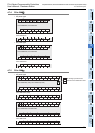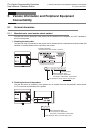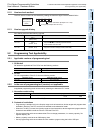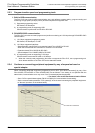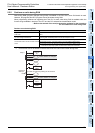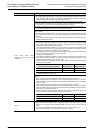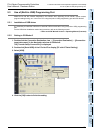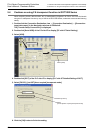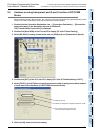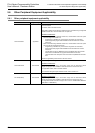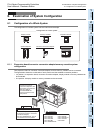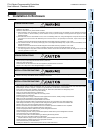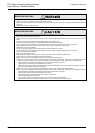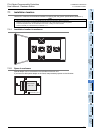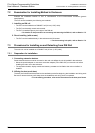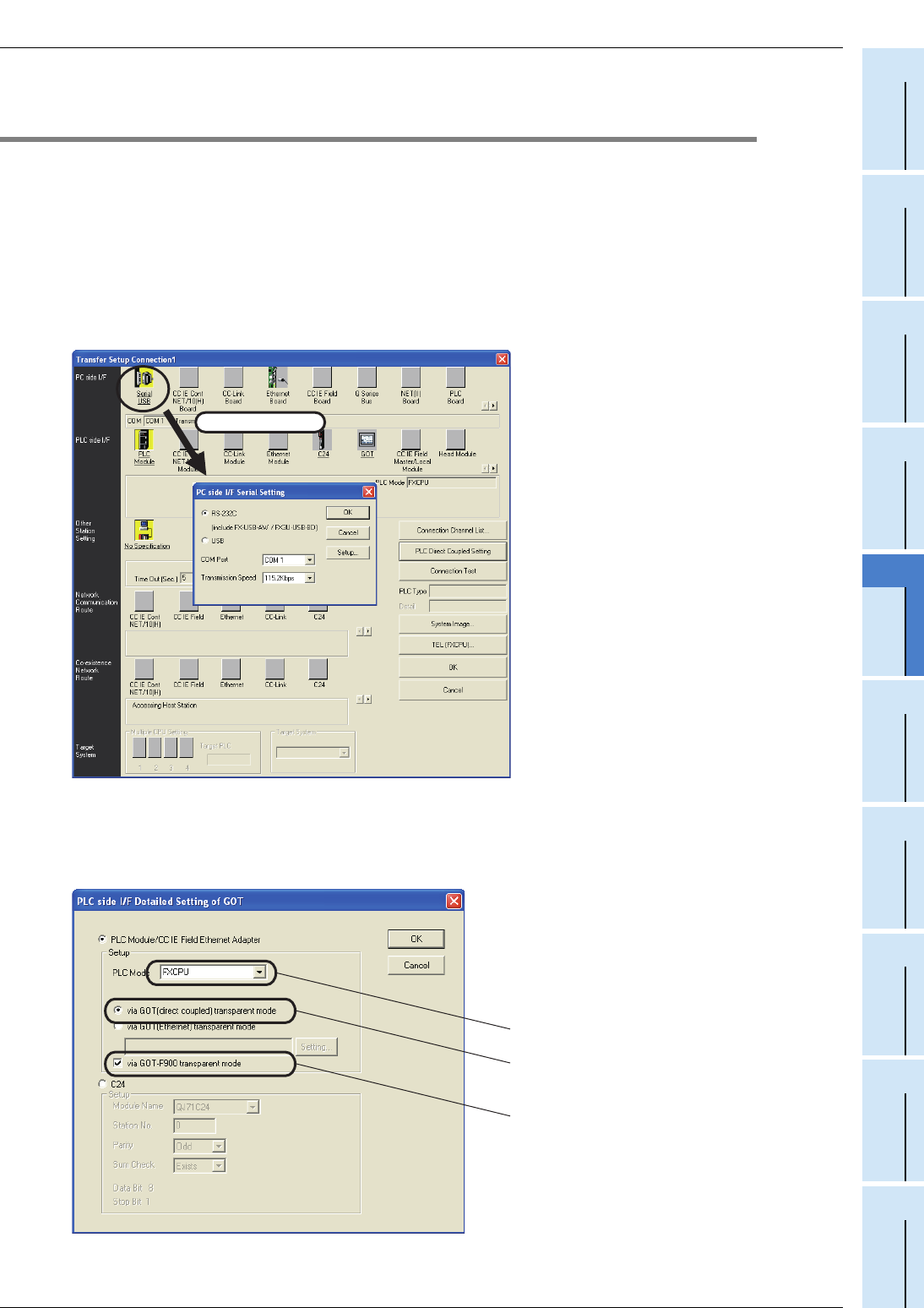
47
FX3S Series Programmable Controllers
User's Manual - Hardware Edition
1
Introduction
2
Features and
Part Names
3
Product
Introduction
4
Specifications
5
Version and
Peripheral
Devices
6
System
Configuration
7
Installation
8
Preparation and
Power Supply
Wiring
9
Input Wiring
10
High-Speed
Counters
5 Version Information and Peripheral Equipment Connectability
5.5 Cautions on using transparent port (2-port) function of GOT-F900 Series
5.5 Cautions on using transparent port (2-port) function of GOT-F900
Series
When monitoring circuits, device monitor, etc. in an FX3S PLC from GX Works2 using the transparent (2-port)
function in the GOT-F900 Series, make sure to execute the following setting.
1. Double-click the Connection Destination view [Connection Destination] [(Connection
target data name)] in the Navigation window of GX Works2.
The [Transfer Setup Connection1] is displayed.
2. Double-click [Serial USB] of the PC side I/F to display [PC side I/F Serial Setting].
3. Select [RS-232C] in setting shown below, and set [COM port] and [Transmission Speed].
4. Double-click [GOT] of the PLC side I/F to display [PLC side I/F Detailed Setting of GOT].
5. Select [FXCPU], [via GOT[direct coupled] transparent mode] in setting shown below and put
a check mark to the check box [via GOT-F900 transparent mode] .
6. Click the [OK] button to finish the setting.
Double-click it.
Put a check mark to the check box
[via GOT-F900 transparent mode]
Select [via GOT[direct coupled] transparent mode]
Select [FXCPU]