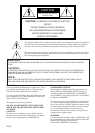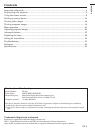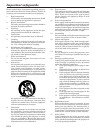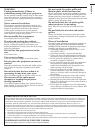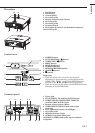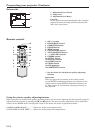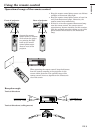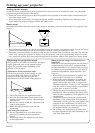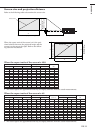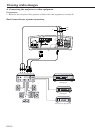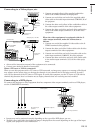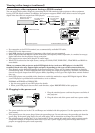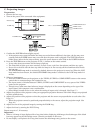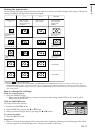EN-10
Setting up your projector
W
A
A=B
B
Setting up the screen
Install the screen perpendicularly to the projector. If the screen can not be installed in such a way, adjust the
projection angle of the projector. (See below.)
• Install the screen and projector so that the projector’s lens is placed at the same height and horizontal posi-
tion of the screen center.
• Do not install the screen where it is exposed to direct sunlight or lighting. Light directly reflecting on the
screen makes the projected images whitish and hard to view.
Basic setup
Determine the distance from the screen to the projector according to the size of the images to be projected. (See
Page 11.)
• Do not place this projector on a carpet or blanket because the exhaust vent and the intake vent on the bottom
surface are blocked and the inside of the projector is heated, causing a breakdown or fire.
• Depending on the installation conditions, warm air that is emitted from the exhaust vents may flow into the
intake vent, causing the projector to display “Over Temperature” and then stop projecting images. In such a
case, attach the cushion that comes with the projector to the bottom surface of the projector as shown below.
Adjusting the projection angle
This projector is provided with three feet for adjust-
ing the projection angle on the bottom surface.
Adjust the projection angle depending on the
position of the projector.
Adjustment of the projection angle
For the best projection, project images on a flat
screen installed at 90 degrees to the floor. If
necessary, tilt the projector using the two
adjustment feet on the bottom of the projector.
1. Tilt up the project to the appropriate angle.
2. Press the foot adjustment buttons next to the
adjustment feet (rear), and the adjustment feet
will come out.
3. Release the buttons to lock the adjustment feet
(rear) to that position.
4. Rotate the adjustment feet (rear) for fine
adjustment.
After using the projector:
5. Put the adjustment feet (rear) back into the
projector by pressing the foot adjustment
buttons.
• If necessary, rotate the adjustment feet (front)
for fine adjustment.
When projected images are distorted to a
trapezoid:
When the screen and the projector are not placed
perpendicularly to each other, projected images
become trapezoidal. If you cannot make the projec-
tor and the screen perpendicular to each other by
mechanical adjustments, adjust keystone. (See
Page 16.)
• When the keystone adjustment is applied, the
correct aspect ratio may not be obtained.
• When the keystone adjustment is applied, the
resolution lowers. In addition, vertical stripes
appear and straight lines bend in images with
complicated patterns. To prevent such symptoms,
keep the screen and the projector perpendicular
to each other as much as possible.
• Though the projected image may be distorted
momentarily when you change the setting value
of the keystone adjustment, such symptom is not
a malfunction.
• Though the projected image may be distorted
depending on the setting value of the keystone
adjustment and the type of the input signal, such
symptom is not a malfunction. In such a case,
adjust the setting value within the range where
the projected image is not distorted.
• The setting value displayed at the time of the
keystone adjustment may vary depending on the
type of the input signal.
Screen
Adjustment feet
(rear)