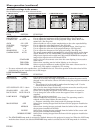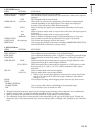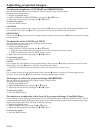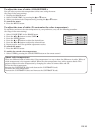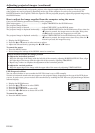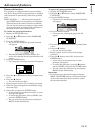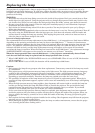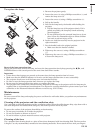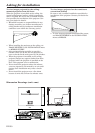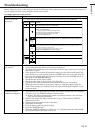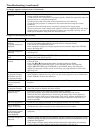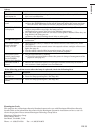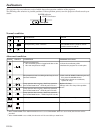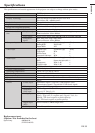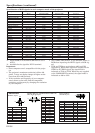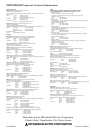EN-32
Troubleshooting (continued)
Images are not displayed correctly.
Problem
Projected images are
shaking.
Projected images are
displaced.
Projected images are
distorted.
Projected images are
dark.
Projected images are
blurred.
White dots are seen
on projected images.
Black dots are seen
on projected images.
Rainbow effect is
seen on projected
images.
Fine streaks are seen
on projected images.
Projected images
become wavy.
Hue is not appropriate.
Tint in projected
images is incorrect.
Only the motion areas
in the images supplied
from the computer
aren't displayed.
Projected images are
obscured.
Solution
• Check that the cable connected to the external device isn't intermittent.
• Connect the cable's plug with the external device's connector firmly.
• Press the AUTO POSITION button.
• Some computers output out-of-spec signals on rare occasion. Adjust the SIGNAL
menu. (See page 26.)
• Adjust the projector and the screen so that they are perpendicular to each other.
(See Page 11.)
• Adjust BRIGHTNESS and CONTRAST in the IMAGE menu. (See Page 24.)
• Replace the lamp. (See Page 28.)
• Adjust the focus. (See Pages 15 and 19.)
• Clean the lens.
• Press the $ or % button on the remote control to eliminate flicker.
• Adjust TRACKING and FINE SYNC. in the SIGNAL menu. (See Page 26.)
• Adjust BRIGHTNESS and CONTRAST in the IMAGE menu. (See Page 24.)
• Adjust the projector and the screen so that they are perpendicular to each other.
(See Page 11.)
• This symptom is normal for a DLP projector and is not a malfunction. (A very
small number of pixels may stay lit or out, but such symptom is not a malfunction.
Pixels of 99.99% or more are effective.)
• This is due to color breaking noise that occurs in a DLP system and is not a mal-
function.
• This is due to interference with the screen surface and is not a malfunction. Re-
place the screen or displace the focus a little.
• Connect the plugs of the cables to external devices securely.
• Keep the projector away from devices that emit interfering radio waves.
• When the keystone adjustment is carried out, the image may not be displayed
correctly because of the type of input signal. This isn’t a product malfunction. In
this case, readjust the keystone so that the amount of keystone correction is as
small as possible.
• Check that the cables connected to the external devices are not broken.
• Check that COMPUTER INPUT in the SIGNAL menu is correctly set. (See page 23.)
• Check that the cable connected to the external device isn't broken.
• This is caused by the computer being used. Contact the manufacturer of your
computer.
• Match the output resolution of your computer with the resolution of the projector. For the
method to change the output resolution of the computer, contact the manufacturer of your
computer. (See page 36.)
• Some images and texts appear obscured during the keystone adjustment. In such cases,
use the projector without applying the keystone adjustment. (See page 10.)
No image appears on the screen. (Continued)
Problem
"NO SIGNAL" is
displayed.
Solution
• Turn on the power of the connected device, or check whether there is something
wrong with the connected device.
• Check whether the external device outputs signals. (Check this especially when the
external device is a notebook computer.)
• Check that the cable connected to the external device isn't defective.
• Check that the projector is connected to the external device using the correct
terminals.
• Check that the connected device is correctly selected as the input source.
• When an extension cord is being used, replace it with the supplied cable and check
whether images are projected correctly. If images are projected correctly, use an
RGB signal amplifier along with the extension cord.