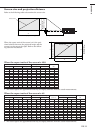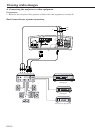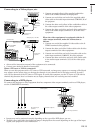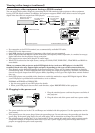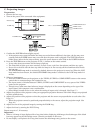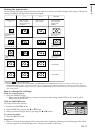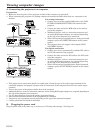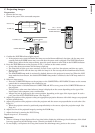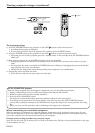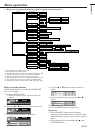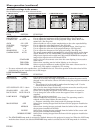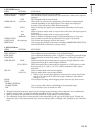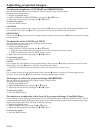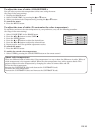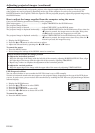EN-19
ENGLISH
C. Projecting images
Preparation:
• Remove the lens cap.
• Turn on the power of the connected computer.
1. Confirm the POWER indicator lights up red.
• If the projector was turned off before the lamp was cooled down sufficiently last time, the fan may start
rotating and the POWER button may not work after the power cord is plugged. (The STATUS indicator
blinks green.) After the fan stops rotating, press the power button to turn back on the POWER indicator.
2. Press the POWER button on the projector or ON ( I ) button on the remote control.
• It may take about one minute for the lamp to light up.
• The lamp fails to light up on rare occasions. In such a case, wait for a few minutes and then try again.
• Do not cover the lens with the lens cap while the lamp is on. Do not strip off the aluminium sheet inside
the lens cap.
• The STANDARD lamp mode is activated by default whenever the projector is turned on. When the LOW
lamp mode has been chosen, the default STANDARD lamp mode is switched to the LOW lamp mode in 1
minute.
3. Select an input source.
• Press the COMPUTER button on the projector or the COMPUTER or DVI-D(HDCP) button on the remote
control that is corresponding to the terminal in use.
• The input source is switched between COMPUTER and DVI at every press of the COMPUTER button on
the projector.
• Though it may take some time before an image is displayed on the screen depending on the type of the
input signal, such symptom is not a malfunction.
• Images may not be projected in the correct position, depending on the type of the input signal. In such a
case, press the AUTO POSITION button. (See Page 20.)
4. Adjust the position of the projector to keep an appropriate projection distance with which images are projected
in their specified sizes.
5. Adjust the position of the projector so that the projector and the screen are perpendicular to each other. (See
Page 10.)
• When the projector cannot be positioned perpendicularly to the screen, adjust the projection angle. (See
Page 10.)
6. Adjust the size of the projected image by turning the ZOOM ring.
7. Adjust the focus by turning the FOCUS ring.
Repeat steps 4 to 7, if necessary.
Important :
• When a 4:3 image is kept displayed for a long time before displaying 16:9 image, the afterimages of the black
bars may appear on the 16:9 image screen. Consult your dealer in this case.
• Do not display a still picture for a long time because the afterimages may persist on the screen.
ON
DVI
PC
COMP
COLOR TEMP
AUTO POSITION
ASPECT
GAMMA
A.P.
C.T.
VIDEO
S-VIDEO
POWER OFF
COMPUTER
DVI-D (HDCP)
COMPONENT
VOLUME
ENTER
MENU
POWER STATUS
POWER button
COMPUTER button
FOCUS ring
COMPUTER button
DVI-D(HDCP) button
ZOOM ring
ON ( I ) button