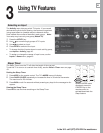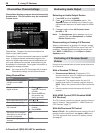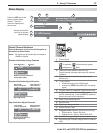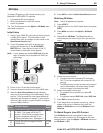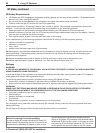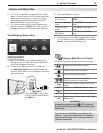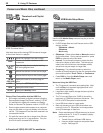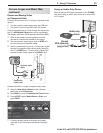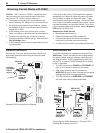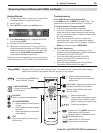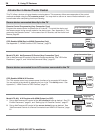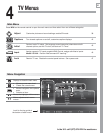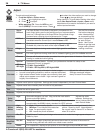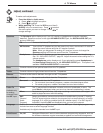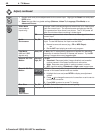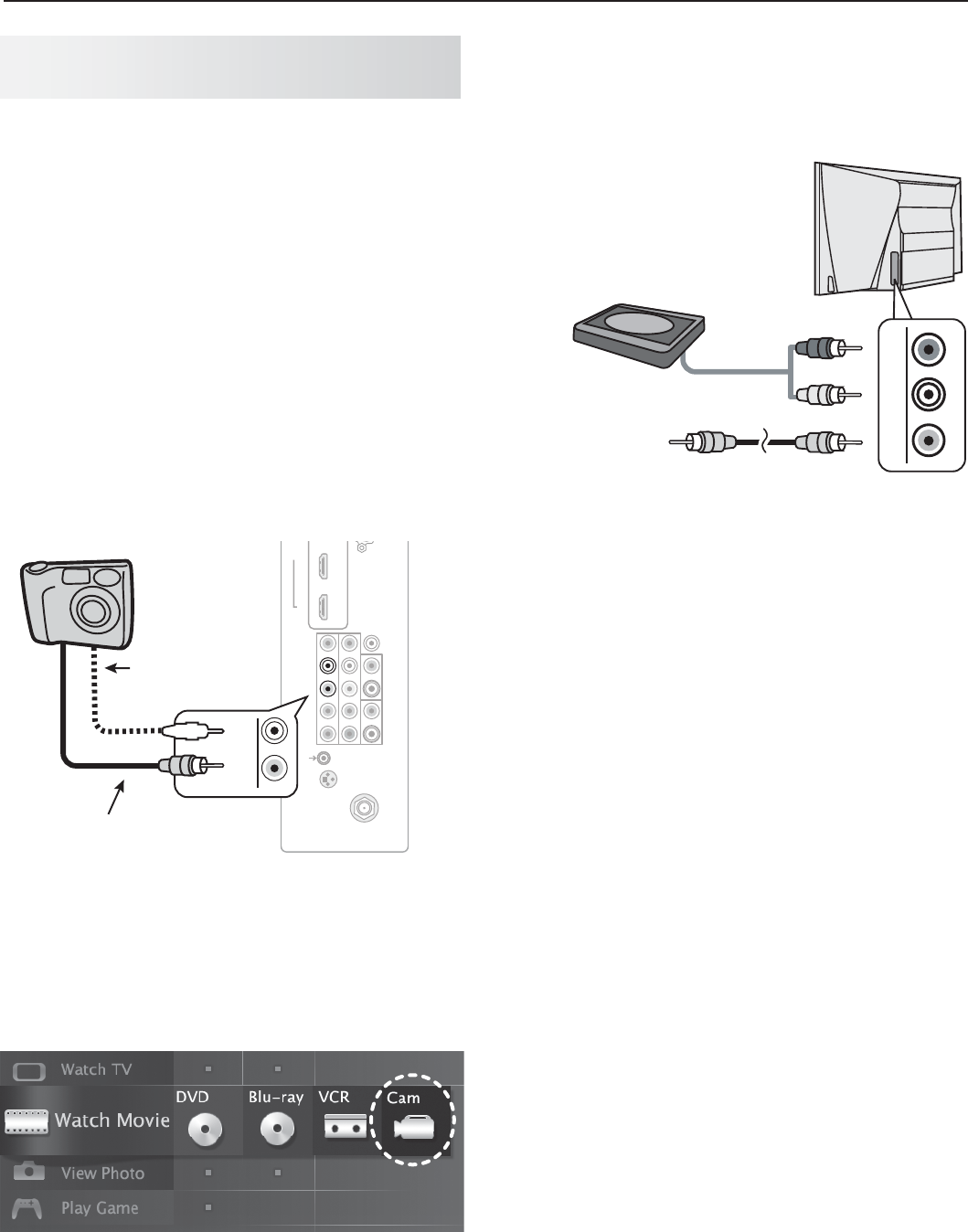
3. Using TV Features 33
In the U.S. call 1(877) 675-2224 for assistance.
Photos and Moving Video
as Composite Video
Connect the camera to the TV using a composite video
cable if:
• YouareunabletoseeimagesusingtheUSBport.
•
You wish to view moving video from the camera.
Control the slide show or movie through the camera as
the TV’s USB Media Player menu will be unavailable.
The display resolution will be standard-definition (480i).
Refer to the owner’s manual supplied with the
1.
camera for instructions needed for this setup.
Set the camera’s output signal type to
2.
NTSC and
put the camera into playback mode.
With the camera still turned on, connect your digital
3.
camera’s composite video cable (usually yellow) to
the TV’s
Y/VIDEO
jack. To hear audio, connect the
camera’s audio output cable to the
AUDIO
L
jack.
1 2 3 4
HDMI
AVR AUDIO OUTPUT
DIGITAL
AUDIO
OUTPUT
RS-232C
3D
GLASSES
EMITTER
ANT
INPUT 2
INPUT 1
DVI/PC
L
R
L
R
INPUT
IR-
NetCommand
Output/External
Controller Input
Pb Pr
LR
Y/ VIDEO
L
Y/ VIDEO
L
Y/ VIDEO
TV
Composite
video cable
Optional audio
cable
Camera connection using a composite video cable
When the
4.
New Device Found screen displays,
assign the name Camcorder.
Press
5.
BACK
to close the New Device Found screen.
Press
6.
ACTIVITY,
select Watch Movie > Cam, and
press
ENTER
.
If viewing photos, advance through the images
7.
manually or set the camera to advance automati-
cally.
Camera Images and Music Files,
continued
Using an Audio-Only Device
Keep an unused RCA-style connector in the
Y/VIDEO
jack while using an audio-only device such as an MP3
or CD player.
Audio-only
device
Unused
RCA-style plug
(plug in first)
LR
Y/ VIDEO