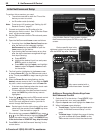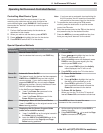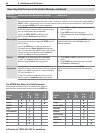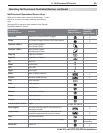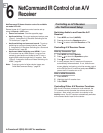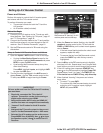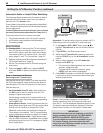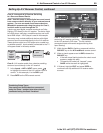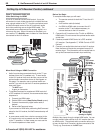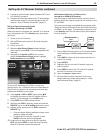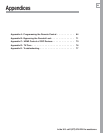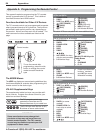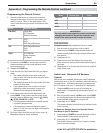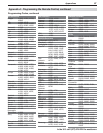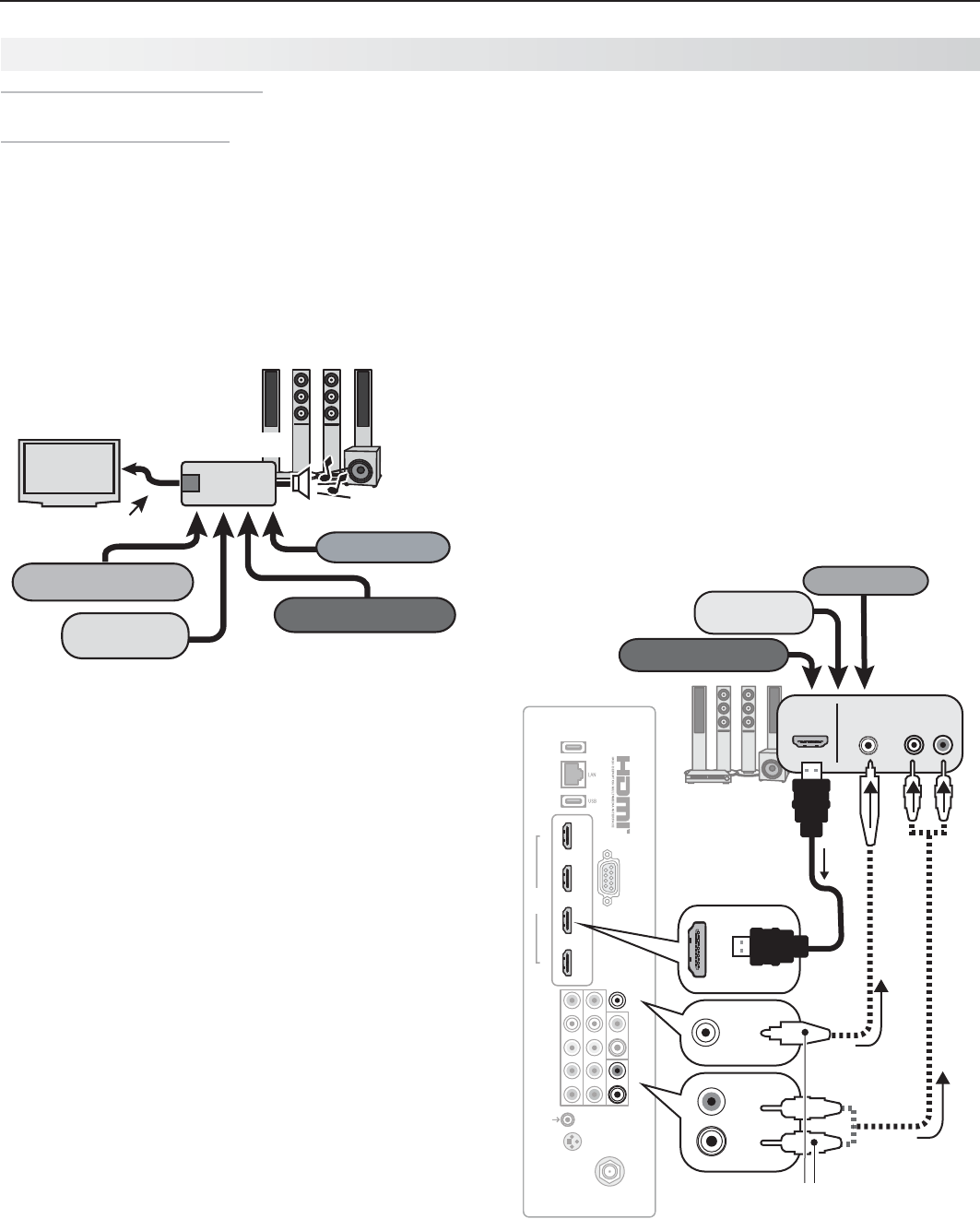
60 6. NetCommand Control of an A/V Receiver
In Canada call 1(800) 450-6487 for assistance.
Case 3: Automatic Audio and
Video Switching via HDMI
If your A/V receiver has an HDMI output, it may be
convenient to route video signals from multiple devices
over a single cable to the TV. Use this procedure to set
up NetCommand control of the A/V receiver’s audio
and video switching over a single HDMI cable. The
connected source devices can be analog, digital, or a
mixture or the two. When this setup is complete, you
can use the TV’s Activity menu to select a video device
connected to the A/V receiver.
VCR with
Analog Audio Output
A/V Receiver
HDMI
Output
digital surround sound
HDMI Cable
Blu-ray player
DVD player
Cable box
VCR
TV
More About Using an HDMI Connection
Audio from devices connected directly to the TV can •
be heard from the TV speakers only. To send audio
to the A/V receiver from such devices, use one of the
optional audio connections shown in the diagram on
this page. For example, use an optional audio con-
nection if you wish to use the A/V receiver speakers to
hear audio from:
The - ANT input
A game or camcorder -
To use NetCommand to supplement HDMI control of •
a CEC-enabled A/V receiver, the recommended setup
sequence is:
Connect the HDMI cable.1.
Enable HDMI control (2. New Device Found screen).
Connect the secondary digital audio cable, if 3.
desired.
Perform NetCommand setup.4.
If you connect to HDMI after performing NetCommand
setup for the A/V receiver, the NetCommand setup will
be lost.
In some cases, audio from a device connected to the •
A/V receiver may not be passed over the HDMI cable
to the TV speakers. In these cases you must use the
A/V receiver speakers to hear audio.
Multiple video inputs through a single HDMI cable. You can
connect multiple video devices to an A/V receiver that has
an HDMI output. The optional audio connection allows you
to hear, through the A/V receiver, devices connected to the
TV only, e.g., an antenna on the
ANT
input.
Before You Begin
To complete these steps you will need:
The remote controls for both the TV and the A/V •
receiver.
An IR emitter cable (included)•
An HDMI-to-HDMI cable to connect the A/V •
receiver to the TV and cables necessary to
connect devices to the A/V receiver.
Connect the A/V receiver to the TV with an HDMI-to-
1.
HDMI cable. Do not connect the optional audio cable
at this time.
If desired, enable HDMI Control of a CEC-enabled
2.
A/V receiver. See Appendix C, “HDMI Control of CEC
Devices.”
Connect your audio/video devices to the A/V receiver.
3.
Note the name of the device connected to each A/V
receiver input. This information will be needed later to
set up NetCommand’s automatic input switching.
Setting Up A/V Receiver Control, continued
1 2 3 4
HDMI
AVR AUDIO OUTPUT
DIGITAL
AUDIO
OUTPUT
RS-232C
3D
GLASSES
EMITTER
ANT
INPUT 2
INPUT 1
DVI/PC
L
R
L
R
INPUT
IR-
NetCommand
Output/External
Controller Input
Pb Pr
LR
Y/ VIDEO
HDMI
OUT
A/V receiver
with HDMI
output
Any connec-
tion types
(can be HD or
SD video)
AUDIO
IN
DIGITAL
AUDIO IN
VCR
Cable box
DVD player
DIGITAL
AUDIO
OUTPUT
DIGITAL
AUDIO
OUTPUT
AVR AUDIO OUTPUT
L
R
L
R
Optional audio
connection
(analog or digital)
TV
HDMI
cable
or