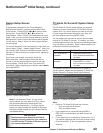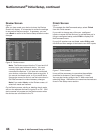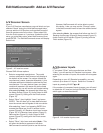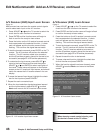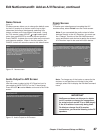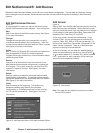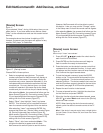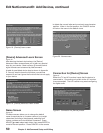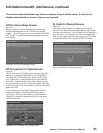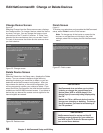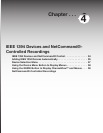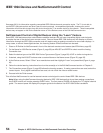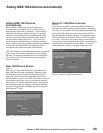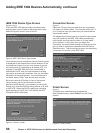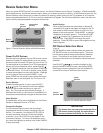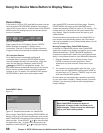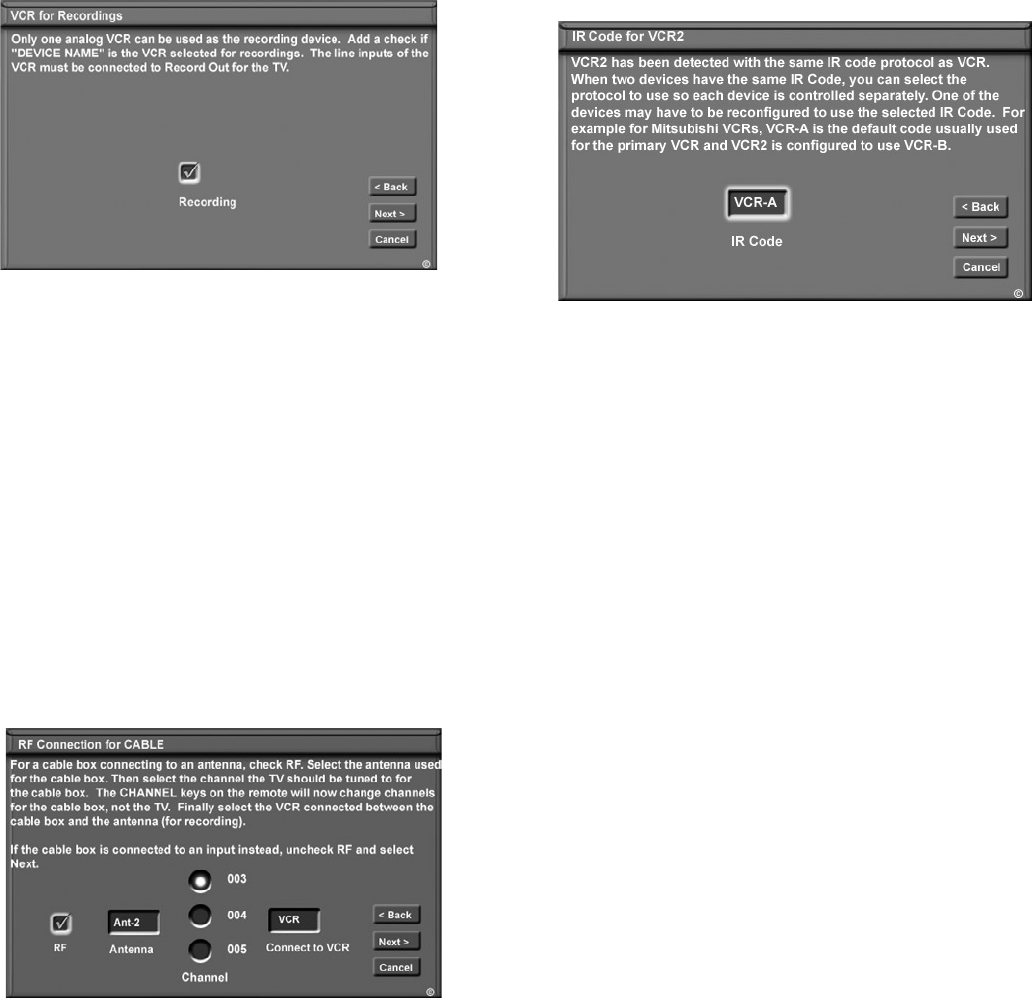
Chapter 3. NetCommand Setup and Editing 51
The screens described below may not be necessary for your device setup. If they do not
display automatically on screen, they are not required.
VCR for Recordings Screen
Figure 22
Select the VCR to use for making analog recordings
through NetCommand or the TV Guide On Screen®
system. The VCR inputs must be connected to RECORD
OUT on the TV, which outputs analog signals converted
from digital.
Figure 22. VCR for Recordings screen
Edit NetCommand®: Add Devices, continued
RF Connection for Cable Screen
Figure 23
The RF Connection for Cable screen displays only when
adding or changing a Cable Box. If your Cable Box is
connected to a TV Antenna input, check the RF check
box. Select the TV antenna input that is used with the
Cable Box. Select the channel number used for output
by your cable box from the choices listed (003, 004, 005).
If the Cable Box is also connected to a VCR for recording,
select that VCR.
If your Cable box is connected using Audio/Video or
component cables, make sure the RF check box is
unchecked. Then the next screen will be Connection
(Figure 20), to allow the selection of the TV input used
with the Cable Box.
Figure 23. RF Connection for Cable screen
IR Code for [Device] Screen
Figure 24
This screen only displays if an added device has the
same IR code as a previously added device of the same
type and manufacturer. You can specify the IR setting for
the new device. For example, for the second Mitsubishi
VCR you can specify the IR Code setting to VCR-B, if the
primary Mitsubishi VCR is using the VCR-A IR code.
Figure 24. IR Code for [Device] screen