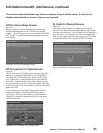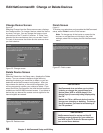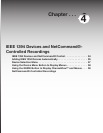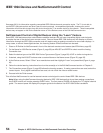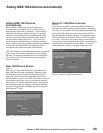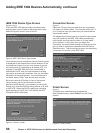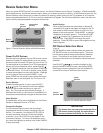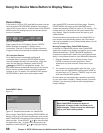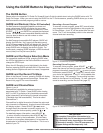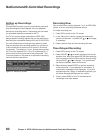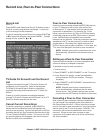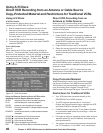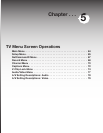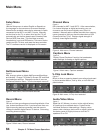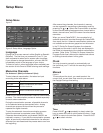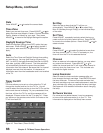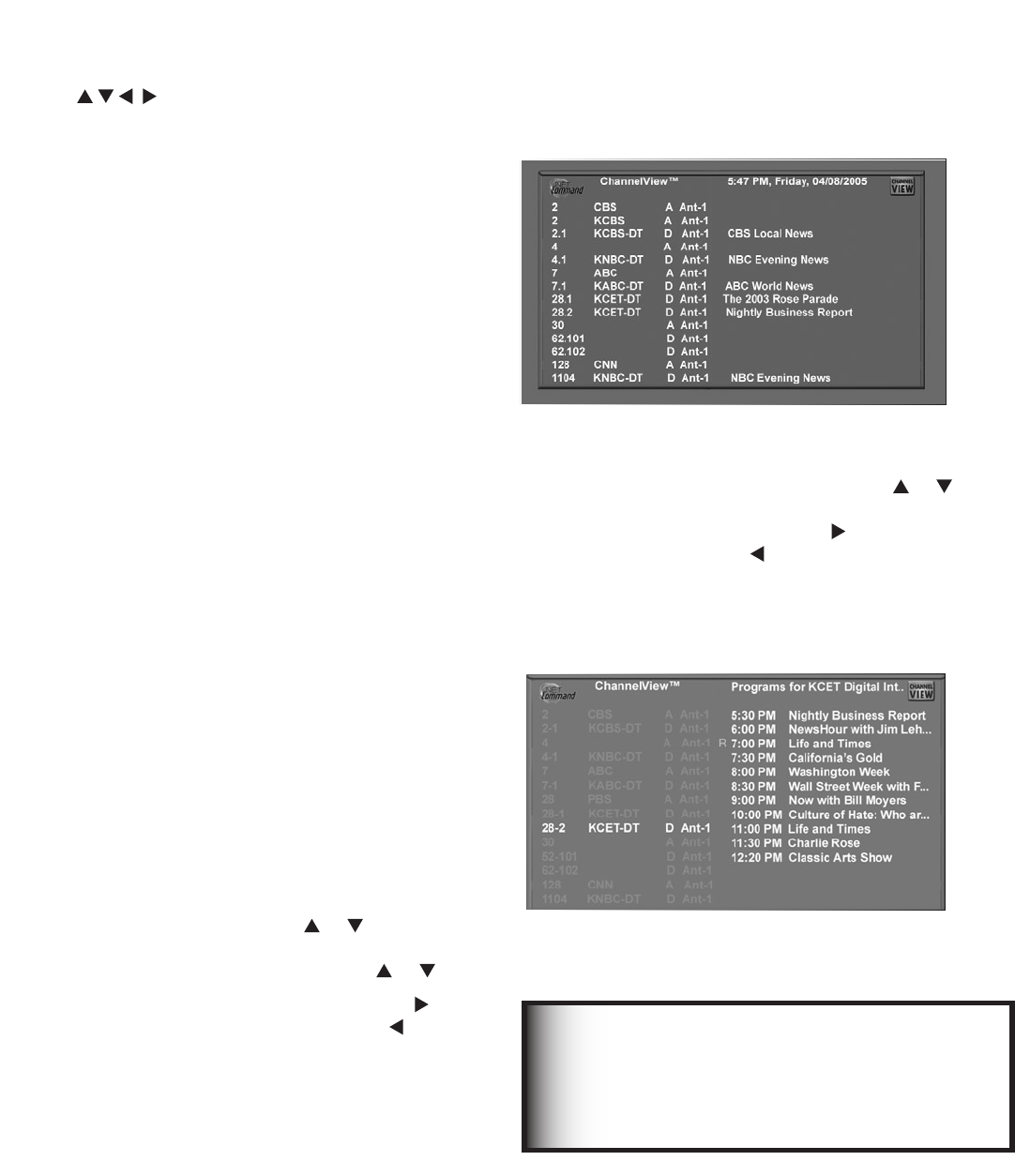
Chapter 4. IEEE 1394 Devices and NetCommand-Controlled Recordings 59
GUIDE and Devices (1394 or IR Controlled)
For NetCommand compatible satellite receivers and
some cable boxes, GUIDE will display the on-screen
programming guide for the receiver or cable box. Press
ADJUST and ENTER to navigate the displayed
Guide. For NetCommand compatible satellite receivers,
you may also be able to use the number or other
additional buttons.
For NetCommand compatible DVD players, GUIDE will
display the DVD disc “top” menu (not the setup menu).
For A/V Discs, pressing GUIDE will display the Track List
screen For IEEE 1394 devices with digital connections,
press GUIDE twice to display the device’s Guide. For
media cards, pressing GUIDE displays a JPEG thumbnail
menu (video) or a Play list menu (audio).
GUIDE and the Device Selection Menu
For compatible traditional VCRs, pressing GUIDE when
the VCR is highlighted on the Device Selection menu will
change the VCR’s input.
When the A/V Receiver icon is highlighted in the Audio
Section, pressing GUIDE switches the A/V Receiver from
analog audio to digital audio and vice versa, if supported.
GUIDE and the Record To Menu
When in the Record To menu, pressing GUIDE will display
the current list of programmed recordings. Please see
Record List, page 57 for more information.
GUIDE and ChannelView
Figures 11 and 12
ChannelView is available for antenna inputs not
associated with TV Guide. Press GUIDE while viewing
ANT-1 or ANT-2 to display a list of available memorized
digital channels (D) and analog (A) channel information
(if available from the broadcaster). This list is called
ChannelView™
ChannelView for digital channels will show the major and
sub-channels (or bitstreams). Analog channel information
will display as sent. Press ADJUST or to scan
through the all the channels in memory one by one. To
cycle through the choices quickly, press CH or .
For detailed program information, press ADJUST
, to return to basic information press ADJUST . This
information is sent by the broadcaster. If limited data
is shown or no program data appears, it is because the
broadcaster is not sending the information. This is not a
defect of your TV.
Using the GUIDE Button to Display ChannelView™ and Menus
F i g u r e 11.
Recording a Current Program
To record a current program, press REC (record) when
your program choice is highlighted on the program list
in ChannelView. A red “R” will be added after the input
name. The TV will immediately switch to the selected
channel and start recording.
Figure 11. ChannelView screen, current programs
Recording Future Programs
To record a future program, press ADJUST or to
select the channel you want to record from. For detailed
program information, press ADJUST , to return to basic
information press ADJUST . Press REC (record) when
your choice is highlighted. A red “R” will be added after
the input name. The message, The recording has been
added to the Record List will display. To view, change or
cancel a recording, use the Record List (page 57).
Figure 12. ChannelView screen, future programs
For complete ChannelView information to be
refreshed daily, the TV must be powered Off from
5 to 15 minutes a day, depending on the number
of channels in memory. If the TV loses power, the
program listings will be temporarily lost.
IMPORTANT
The GUIDE Button
Please refer to the separate TV Guide On Screen® User’s Guide for details about using the GUIDE button with TV
Guide On Screen. When you are not using the GUIDE for the TV Guide screens, pressing GUIDE allows you to see
NetCommand® controlled program guides or menus.