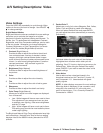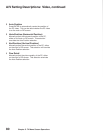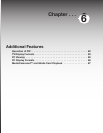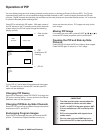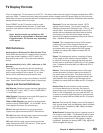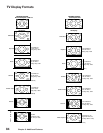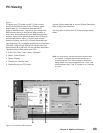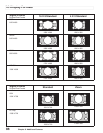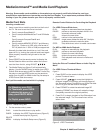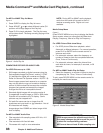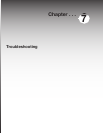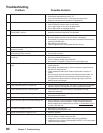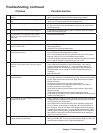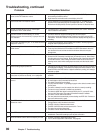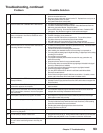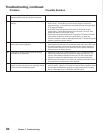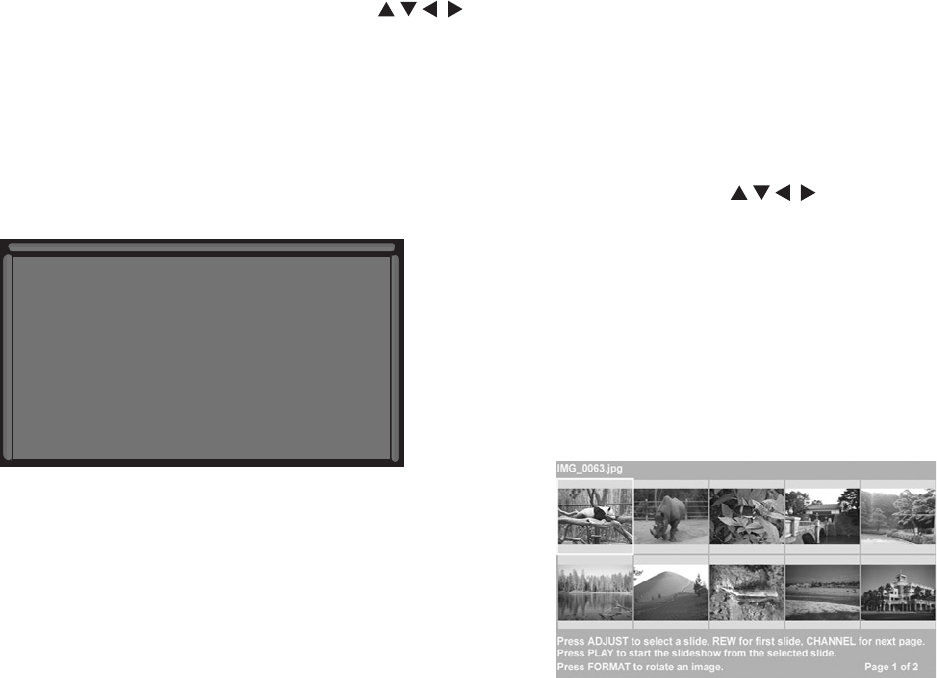
Chapter 6. Additional Features 87
MediaCommand™ and Media Card Playback
Media Card Slots
Inserting a media card
1. Insert a card into a matching card slot on the front of
the TV. Be sure to use the correct card slot.
• Card 1 accepts SmartMedia™.
• Card 2 accepts MultiMediaCard™ and SD Media
Card.
Card 3 accepts CompactFlash® and
MicroDrive®.
• Card 4 accepts MEMORY STICK™ and Memory
Stick Pro. Cards up to 1GB, with a file format of
FAT 16 (block size = 1024 or 2048) are supported.
Normally the label side should be up, but if the card
does not fit, try turning the card over and insert again.
When properly inserted, the light next to the slot
lights up.
2. Press DEVICE on the remote control to display the
Device Selection Menu and then select the correct
card slot from the list, using ADJUST .
3. The Media Dialog box (figure 2) will automatically
display. Use the AUDIO button to switch from JPEG
Picture Slide show setup to MP3 or WMA7 Audio Play
list setup or use the VIDEO button on the remote to
switch from the MP3 or WMA Audio Play list setup to
JPEG Picture Slide show setup.
Don’t pull the media card out while it is playing.
For Slideshow, press PLAY.
For Thumbna ils, press GUIDE.
To redisplay this menu or to
setup, press DEVICE MENU.
For Playlis t, press AUDIO.
Figure 2. Media Dialog Box
4. On the remote control, press:
PLAY: to start the slide show or play audio.
GUIDE: to display the JPEG Thumbnail menu (Figure 3)
or Audio track play list (Figure 4)
DEVICE
MENU: to display the Media Setup menu (Figure 5).
Remote Control Buttons for Controlling the Playback
For JPEG Pictures Slide show:
PLAY: begins or resumes slide show playback
PAUSE: pauses or resumes playback while in the
automatic advance mode.
FF: skips to the next slide.
REW: returns to the previous slide.
FORMAT: single press rotates the slide 90˚. Multiple
presses continue to rotate the slide.
STOP: Stop slide show, return to media card screen.
For MP3 or WMA Audio Playback
PLAY: begins or resumes play list playback.
PAUSE: pauses or resumes playback.
FF: skips to the next track/song.
REW: skips to the previous track/song.
STOP: Stop playback and returns to media card
screen.
Using the Picture Thumbnail Menu or Audio Play list
Menu
For JPEG Picture Thumbnail Menu:
Figure 3
1. Press GUIDE on the remote to display the JPEG
picture Thumbnail menu.
2. Press ADJUST to move the highlight to
different images (CH up/down will change pages of
the Thumbnail menu). Use REW to go to the first slide
and FF to go to the last slide on the page.
3. Press FORMAT to rotate the selected image 90˚
(pressing FORMAT four times will rotate the image
completely around to the original position).
4. Press PLAY to begin playback of the Slide show from
the selected image. The Thumbnail menu will be
taken down.
Figure 3. JPEG Thumbnails
Warning: Some media cards available on the market are not properly certified to follow the card type
specifications noted below and cannot be used by the Card Reader. If you experience problems with the
reading of your file, please transfer your files to a properly certified card.