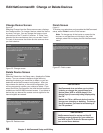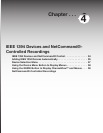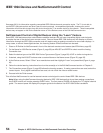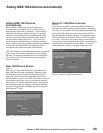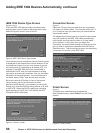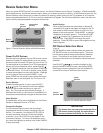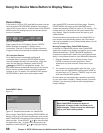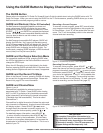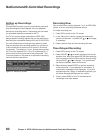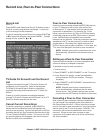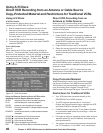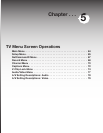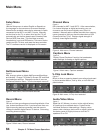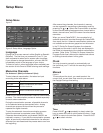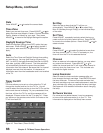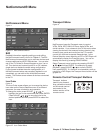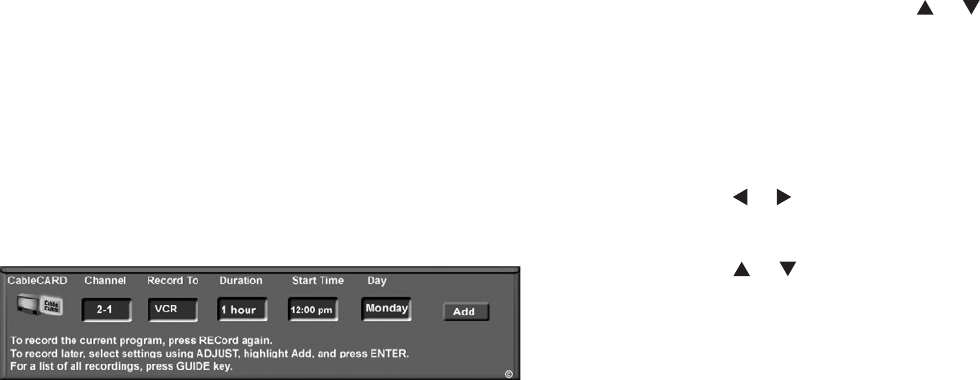
60 Chapter 4. IEEE 1394 Devices and NetCommand-Controlled Recordings
NetCommand®-Controlled Recordings
Setting up Recordings
Figure 13
Through NetCommand, you can automatically start and
stop recordings and send signals from one playback
device to a recording device. Recordings can be made
on recordable devices connected to the TV.
The TV can convert digital channels and IEEE 1394
device signals to analog signals that can be recorded on
NetCommand compatible analog VHS and S-VHS VCRs
You can schedule the recording to take place at a later
time and program the recording duration for a minimum
of 30 minutes and a maximum of 6 hours (in 30 minute
increments). The default is 1 hour. During the recording,
the TV can be powered Off. If the TV is powered On, it
will be tuned to the source that is being recorded. The
TV should remain on this source to ensure the recording
continue without interruption.
Figure 13. Record to screen
Recording Now
Can be used when viewing Antenna 1 or 2, an IEEE 1394
device, or a non-recording traditional device.
To initiate recording now:
1. Press REC (record) on the TV remote.
2. In the “Record to” section, review the destination
device and duration. Use ADJUST or to change,
if necessary.
3. Press a second time and the recording will start.
Time-Delayed Recording
1. Press REC (record) on the TV remote.
2. Press ADJUST or to select the Record to device,
duration time, start time (press ENTER after selecting
hour, minutes and AM or PM to set the time) and day,
using ADJUST or to change,. For devices that
can select channels, select the channel.
3. Select Add and press ENTER to add the recording
to the record list. If your selection is successful, a
confirmation message will be displayed. If you pick
overlapping times, day(s), or destination devices, you
will see a message stating there is a conflict.
4. To exit, press HOME on the TV remote after all
recordings have been added.