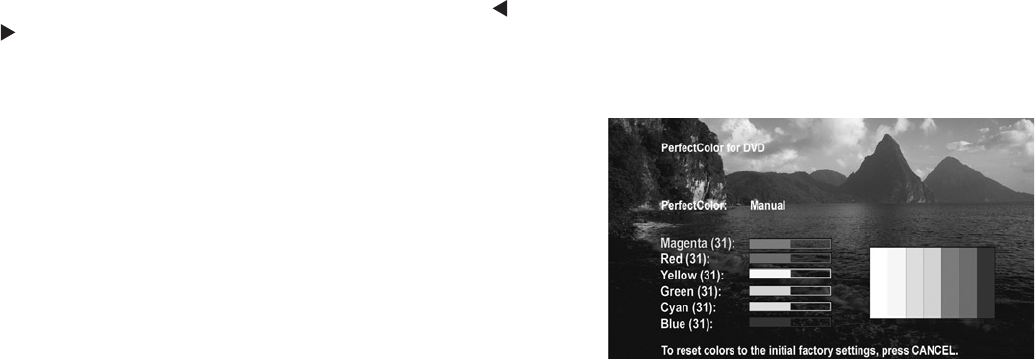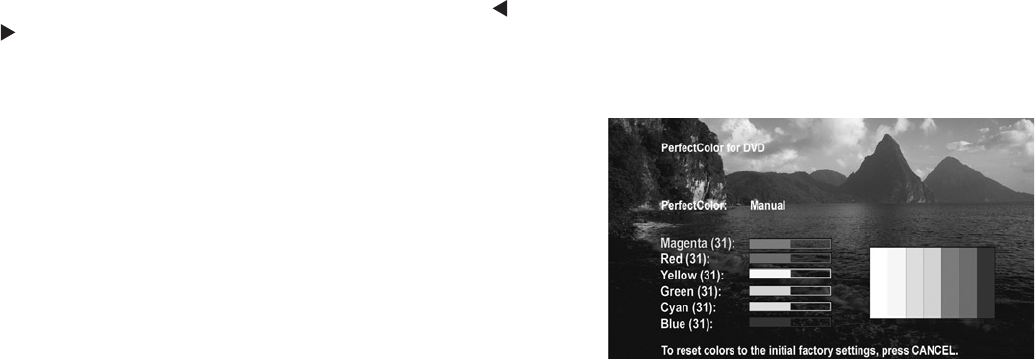
Chapter 5. TV Menu Screen Operations 79
A/V Setting Descriptions: Video
Video Settings
Press the VIDEO key repeatedly to cycle through Video
options to the one you want to change. Use ADJUST
to change settings.
Bright/Natural Modes
Bright and Natural modes are available for some settings
and allow you to optimize the image for a brighter
(daytime) or dimmer (nighttime) viewing environment. To
do this, your TV remembers two independent Contrast,
Brightness, and Color Temperature settings, one for each
of the two modes. Whenever you change settings for
Contrast, Brightness, or Color Temperature, first check
which of the two modes (Bright/Natural) is active.
◊ Contrast (Bright/Natural)
Provides a slider to adjust the white-to-black level.
Low contrast shows a variety of shades in darker
images, while high contrast shows darker images
more uniformly black and makes colors appear more
vibrant. In most home lighting situations, a medium
contrast looks best. High contrast is good for
brightly lit environments.
◊ Brightness (Bright/Natural)
Provides a slider to adjust the overall brightness of
the picture.
◊ Color
Provides a slider to adjust the color intensity.
◊ Tint
Provides a slider to adjust the ratio of red to green.
◊ Sharpness
Provides a slider to adjust the detail and clarity.
◊ Color Temp (Bright/Natural)
Allows you to adjust how white images are displayed.
Your choices are:
• Low: White images will have a warm cast to them.
This adjustment is an average and can vary due
to ambient room lighting, video scene brightness
and the TV’s age.
• High: White images will have a cool cast to them.
This setting may provide the most realistic picture
under bright lighting.
The Bright and Natural Color Temp adjustments have high
and low settings. Natural/Color Temp at the low setting
displays video at the 6500K industry standard for NTSC
pictures.
◊ PerfectColor™
Adjusts any or all of six colors (Magenta, Red, Yellow,
Green, Cyan and Blue) to create color balance.
When you select PerfectColor and press ENTER
you can adjust the colors automatically or manually
(individually).
Individual sliders for each color will be displayed.
Highlighted text will show which slider you are
adjusting. Each TV input or device has a memory for
PerfectColor. While using the PerfectColor option,
press CANCEL if you want to reset the colors to the
default settings.
◊ Video Noise
Use to reduce minor noise (graininess) in the
broadcast received on Ant-1 and Ant-2, Inputs 1-3,
and Component 1–3. Use standard with good-
quality signals.
NOTE: A slider displays on screen for most settings.
When the slider is displayed, it has a numeric value,
where 63 is the maximum, 31 is the mid-point
and 0 is the minimum. For a Currently Viewed PC
Connected to HDMI-2