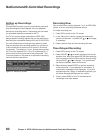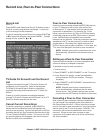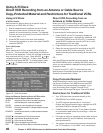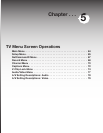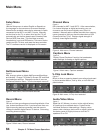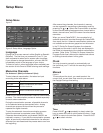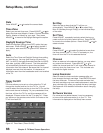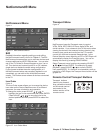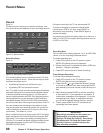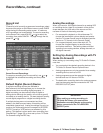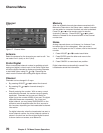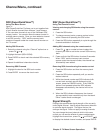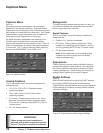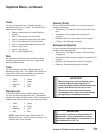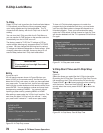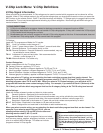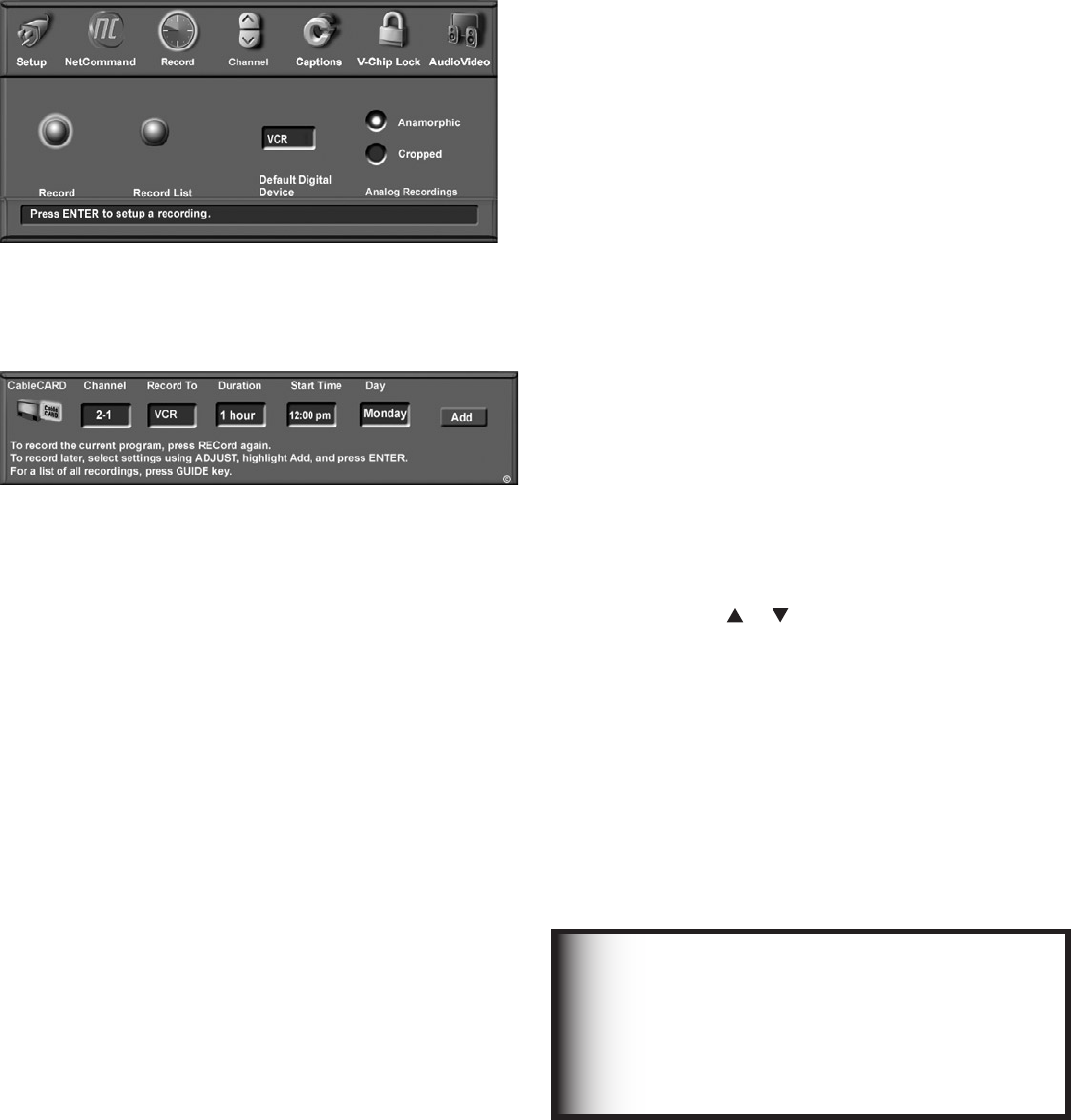
68 Chapter 5. TV Menu Screen Operations
Record
Figure 14
The Record menu allows you to setup recordings, view
the record list and set defaults for your recording devices.
Figure 14. Record Menu
Recording Setup
Figure 15
Figure 15. Recording Setup screen
The recording Setup menu is where you tell the TV what,
where, and when to record. There are two ways to open
the Recording Setup menu:
• by selecting Record from the Record menu.
• by pressing REC on the remote control.
Your TV is able to start and stop recordings automatically
and send the signals from one external playback device
to another external recording device. It is also able to
convert digital channels and IEEE 1394 device signals to
analog signals that can be recorded on NetCommand-
compatible analog VHS and S-VHS VCRs connected to
the record audio and video outputs on the back of the TV.
You can schedule the recording to take place at a later
time and program the recording duration for a minimum
of 30 minutes and a maximum of 6 hours (in 30-minute
increments). The default is 1 hour.
When a digital recording is being made, the TV will either
direct the signals to the recording device using the IEEE
1394 cable. In the case of an analog recording (as to a
VCR) the TV converts the digital signals to analog format
and sends the analog output to the VCR through the
RECORD OUTPUT jacks.
Record Menu
Recording Now
Can be used when viewing Antenna 1 or 2, an IEEE 1394
device, or a non-recording traditional device.
To initiate recording now:
1. Press REC (record) on the TV remote or press
ENTER if the Record menu is displayed.
2. Review the Record To (destination) device (VCR) and
duration. Change if necessary.
3. Press REC a second time to initiate recording.
Time-Delayed Recording
To initiate a time-delayed recording:
1. Press REC (record) on the TV remote or press
ENTER if the Record menu is displayed.
2. Press ADJUST or to select the channel, device
to record to, duration time, start time (press ENTER
after selecting hour and minutes to set the time) and
day.
3. Select Add and press ENTER to add the recording
to the record list. If your selection is successful, a
confirmation message will be displayed. If you pick
overlapping times, day(s), or destination devices,
you will see a message stating there is a conflict.
4. To exit, press HOME on the TV remote after all
recordings have been added.
During the recording, the TV can be powered Off.
To prevent recording of unwanted material while
recording to a VCR or A/V disc, press PAUSE to
temporarily stop recording. Press PAUSE again to
resume recording.
You cannot record from an analog channel or device or a
VHS or S-VHS VCR to a digital recording device such as
a DVCR or A/V Disc.
IMPORTANT
Recordings scheduled on this screen are
independent of recordings scheduled
through TV Guide On Screen®. Recordings
scheduled with TV Guide On Screen have
priority if there is a conflict between the
two recording schedules.